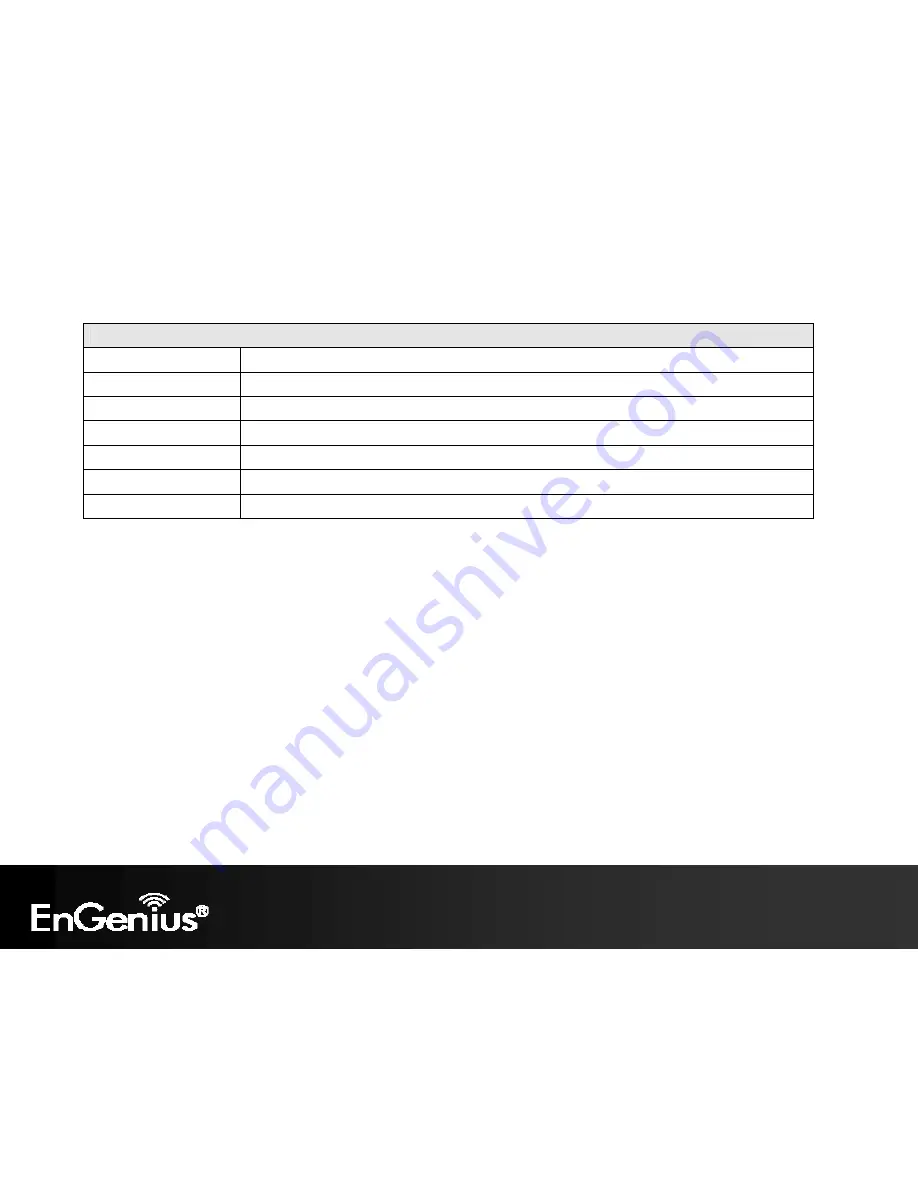
48
Port Forwarding
Port Forwarding
Enables or disables the Port Forwarding feature.
Service Name
Enter a name or description to help you identify this entry.
Protocol
Select a protocol for the application. Choices are
Both
,
TCP
, and
UDP
.
Start / End Port
The port range that the server is running on the local computer.
IP Address
The local IP address of the computer the server is hosted on.
Add / Cancel
Click
Add
to add port forwarding rule or
Cancel
to discard the settings
Accept / Cancel
Click
Accept
to confirm the changes or
Cancel
to cancel and return previous settings.
Содержание ECB350
Страница 1: ...1 11N Long Range Multi Function Gigabit CB AP ECB350 11N Long Range Multi Function Gigabit CB AP V1 0 ...
Страница 5: ...4 Revision History Version Date Notes 1 0 2012 02 22 First Release ...
Страница 19: ...18 If successful you will be logging in and see the ECB350 User Menu ...
Страница 38: ...37 ...
Страница 65: ...64 2 Scanning the nearby Access Points 3 The ECB350 will list the available access points after site survey ...
Страница 67: ...66 5 Enter the correct security setting ...
Страница 85: ...84 9 10 Logout Click Logout in the Management menu to logout of the ECB350 interface ...














































