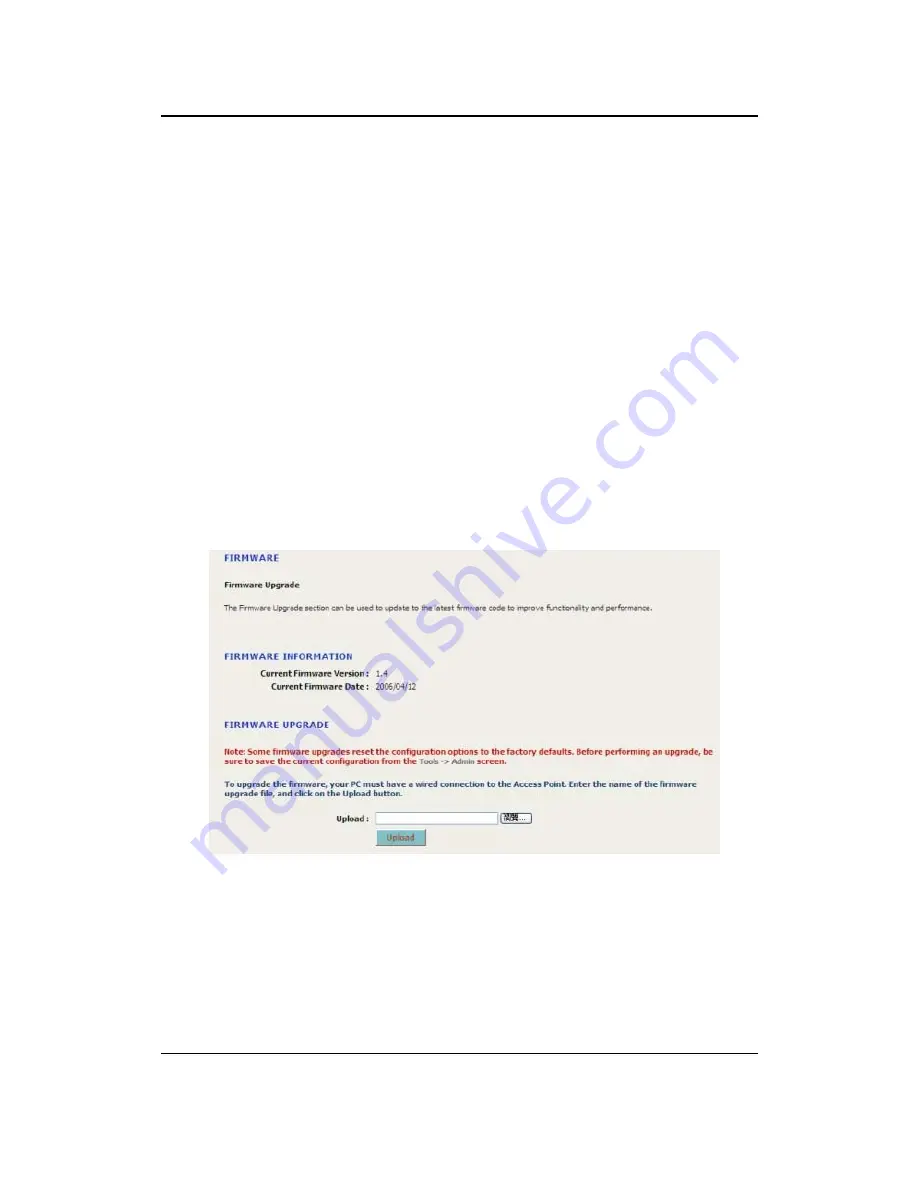
11a/b/g Wireless Multi-Client Bridge/AP/WDS
Version 1.0
33
multiple markets.
Enable
this feature if you are traveling and operating in several
regulatory domains. By default, this value is disabled.
Transmit Power
: You may control the output power of the device by selecting a
value from the drop-down list. This feature can be helpful in restricting the coverage
area of the wireless network.
WDS
: Place a check in this box to enable WDS (Wireless Distribution System).
When WDS is enabled, this access point functions as a wireless repeater and is able
to wirelessly communicate with other APs via WDS links.
Note
that WDS is incompatible with WPA -- both features cannot be used at the
same time. A WDS link is bidirectional; so this AP must know the MAC Address
(creates the WDS link) of the other AP, and the other AP must have a WDS link back
to this AP. Make sure the APs are configured with same channel number.
WDS AP MAC Address
: Specify one-half of the WDS link. The other AP must also
have the MAC address of this AP to create the WDS link back to this AP.
Click on the
Save Settings
button once you have modified the settings.
4.2.3 Firmware Upgrade
Click on the
Firmware
link under the
System
menu. This page allows you to
upgrade the firmware of the device in order to improve the functionality and
performance. This page also displays the current firmware version and its release
date.
Ensure that you have downloaded the appropriate firmware from the vendor’s
website. Connect the device to your PC using an Ethernet cable, as the firmware
cannot be upgraded using the wireless interface.
Click on the
Browse
button to select the firmware and then click on the
Upload
button.






























