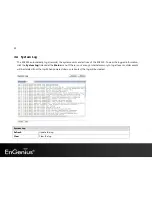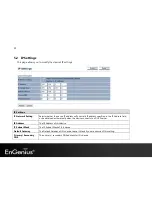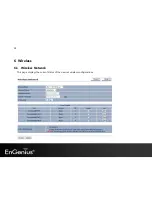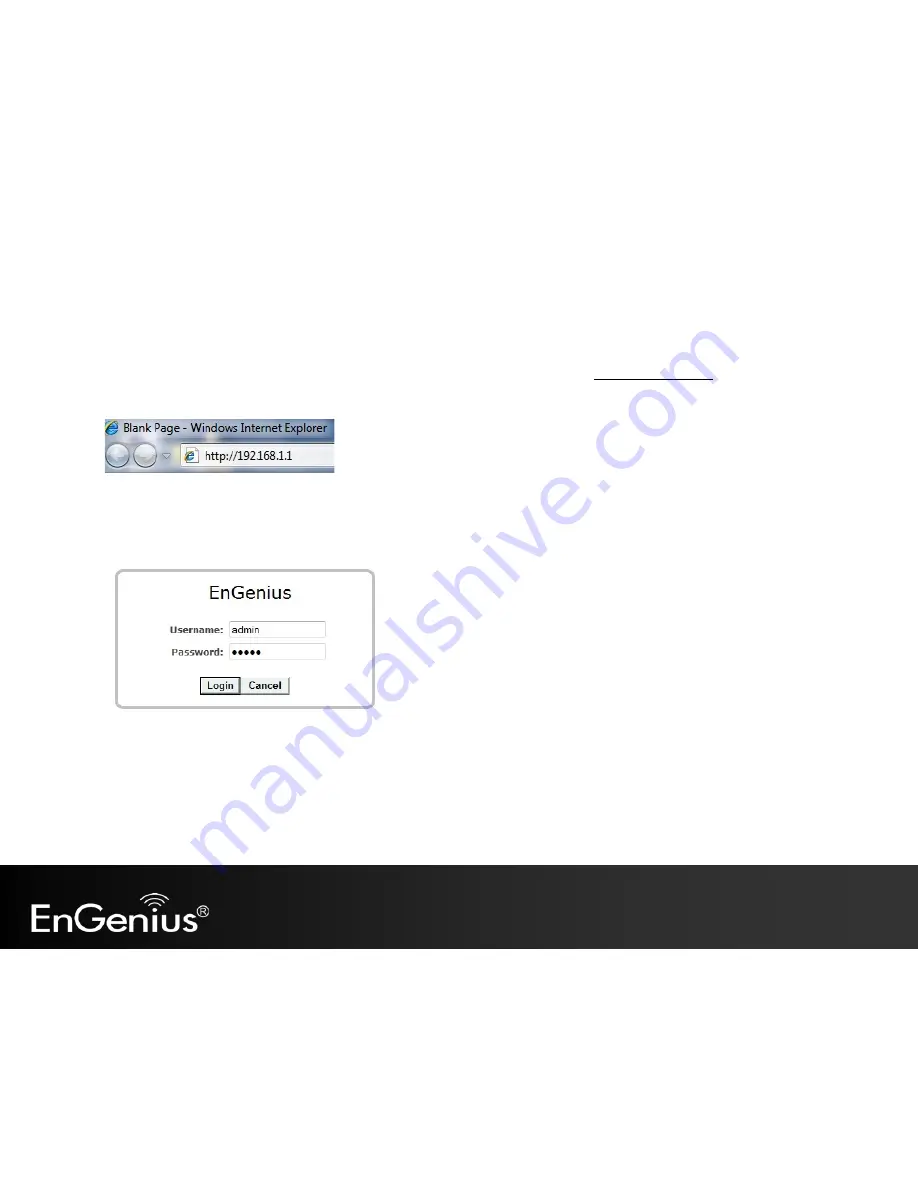
16
3.2
Web Configuration
•
Open a web browser (Internet Explorer/Firefox/Safari) and enter the IP Address:
http://192.168.1.1
Note:
If you have changed the default LAN IP Address of the Access Point, ensure you enter the correct IP Address.
•
The default username and password are
admin
. Once you have entered the correct username and password, click the
Login
button to open the web-base configuration page.
Содержание EAP350
Страница 4: ...3 Revision History Version Date 1 0 Dec 01 2011 ...
Страница 18: ...17 If successful you will see the EAP350 User Menu ...
Страница 52: ...51 7 9 LED Control This page allows you to control LED on off for Power LAN interface and WLAN interface ...
Страница 53: ...52 7 10 Logout Click Logout in Management menu to logout ...