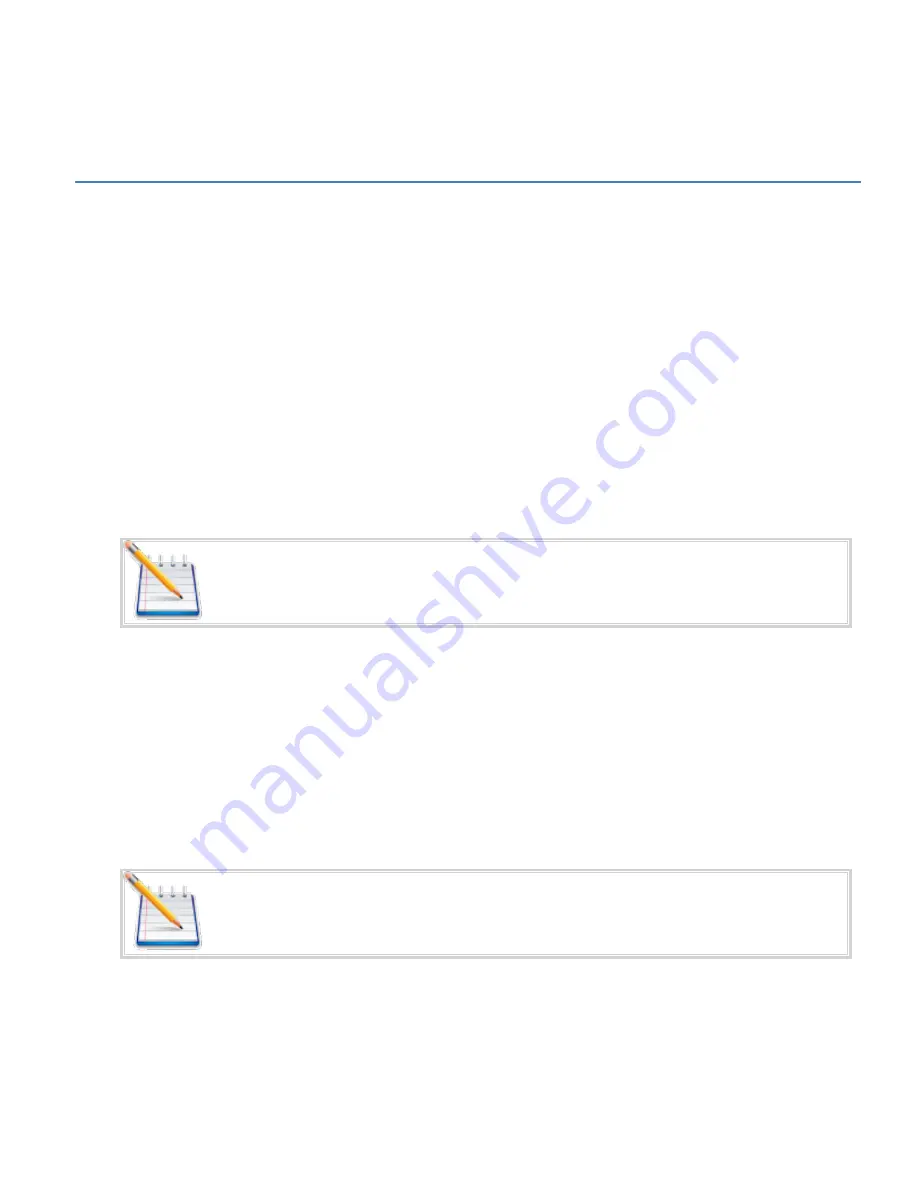
8 USB Driver Installation
The first time the user provisions the Spider AT 3000, it must be via the USB connection. After the first
time, it can be configured over-the-air. Follow these steps to begin provisioning the device. These
instructions illustrate how to correctly install the USB drivers in Windows XP. The procedure will vary for
other Operating Systems.
1. Connect the Spider AT 3000 to the USB port on a Windows-based computer.
2. Install the USB drivers (as described in this Appendix).
8.1 Connect the Spider AT 3000 to a USB Port
Supported Operating Systems include Windows 2000, Windows XP, and Windows Vista. When you connect
the Spider AT 3000 to the computer, you will be prompted to install the drivers.
Note: In order to access the USB port on the Spider AT 3000, you will need to remove
the cover. The USB connector is located on the circuit board inside the unit.
Follow the steps in the next section to install the drivers.
8.2 Install the USB Drivers
After you download the USB drivers, make sure you note the location on your computer where the drivers
are located.
Note: Drivers can be downloaded from the Enfora® Website.
After connecting the Spider AT 3000 to the computer, follow these steps to complete the installation of the
USB drivers:
- 39 -
Содержание Spider AT 3000
Страница 1: ...AT 3000 Series User Guide GSM5218UG001 Version 1 00 01 March 2011 ...
Страница 16: ...Figure 2 Top View of Spider AT 3000 Series Figure 3 Bottom View of Spider AT 3000 Series 4 ...
Страница 19: ...Figure 4 Spider AT 3000 Dimensions 7 ...
Страница 66: ...Figure 29 Hardware Wizard Windows Logo testing Note If you see this warning click on Continue Anyway 54 ...
Страница 69: ... 57 ...






























