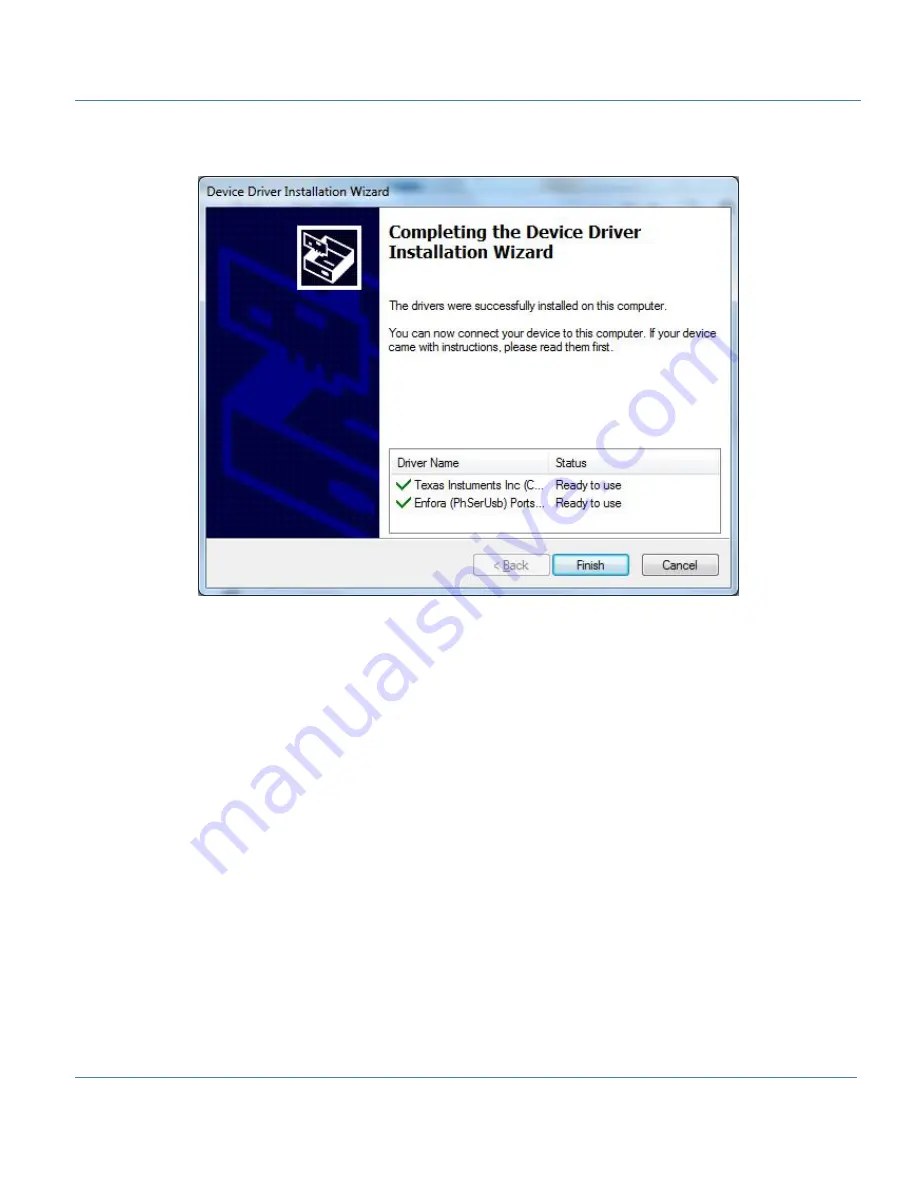
32
During the driver install phase, you may be prompted to continue or stop installation due to potential
compatibility issues.
Figure: 28 - Enfora Driver Setup Utility Driver Install Completion Window
When installation of the USB drivers is complete, the Completion window opens.
7. If there are no errors, click
Finish.
8. If the status displays an issue, click
Correct issues!
9. At the "OK to apply fix" prompt, click
Yes
.





















