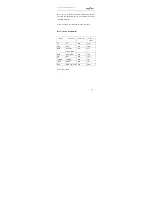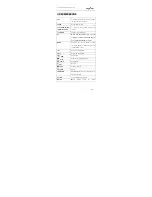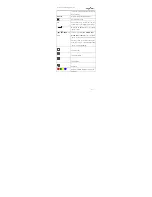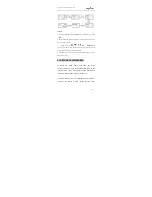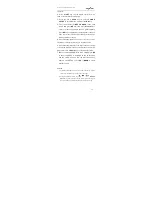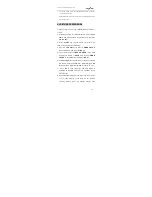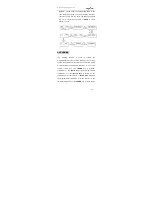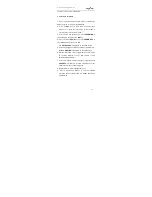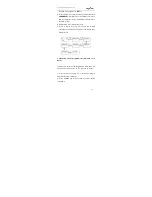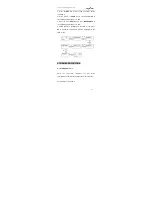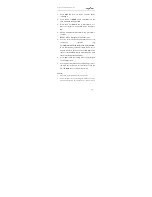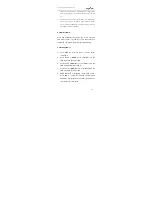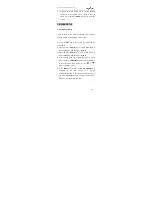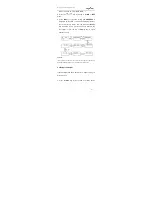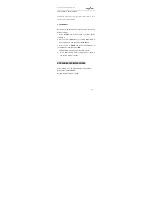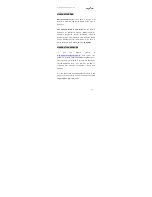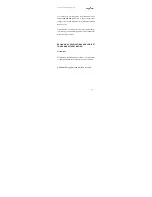38
REMARK:
1.
A programmed target key can programmed from various source
keys more than once. This remote control only Saves the most
recently programmed signal.
2. All usual function keys can be learnt except Show View Macro, Set,
Learn All off .
3. You may not be able to program some codes formats from this remote
control.
4. It is possible to learn approx. 100keys totally for 8 devices.
3.2 Deleting programmed Key
If you wish to delete a programmed command, proceed
as below:
1. Press the device key (e.g. TV) of the device at which
the command is to be deleted.
2. Press and hold the SET key for more than 3 seconds
before releasing it.
3. Press the UP or DOWN key to select Learning in the
LCD menu, then press OK key.
4. Press the UP or DOWN key to select DELETE KEY in