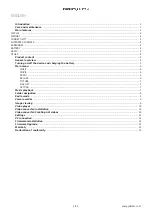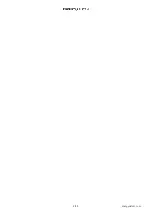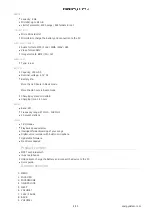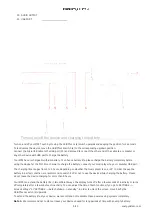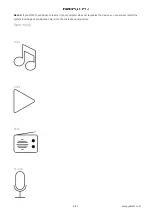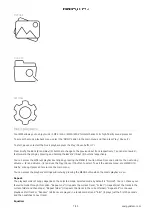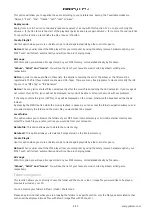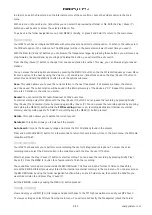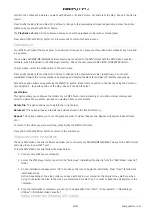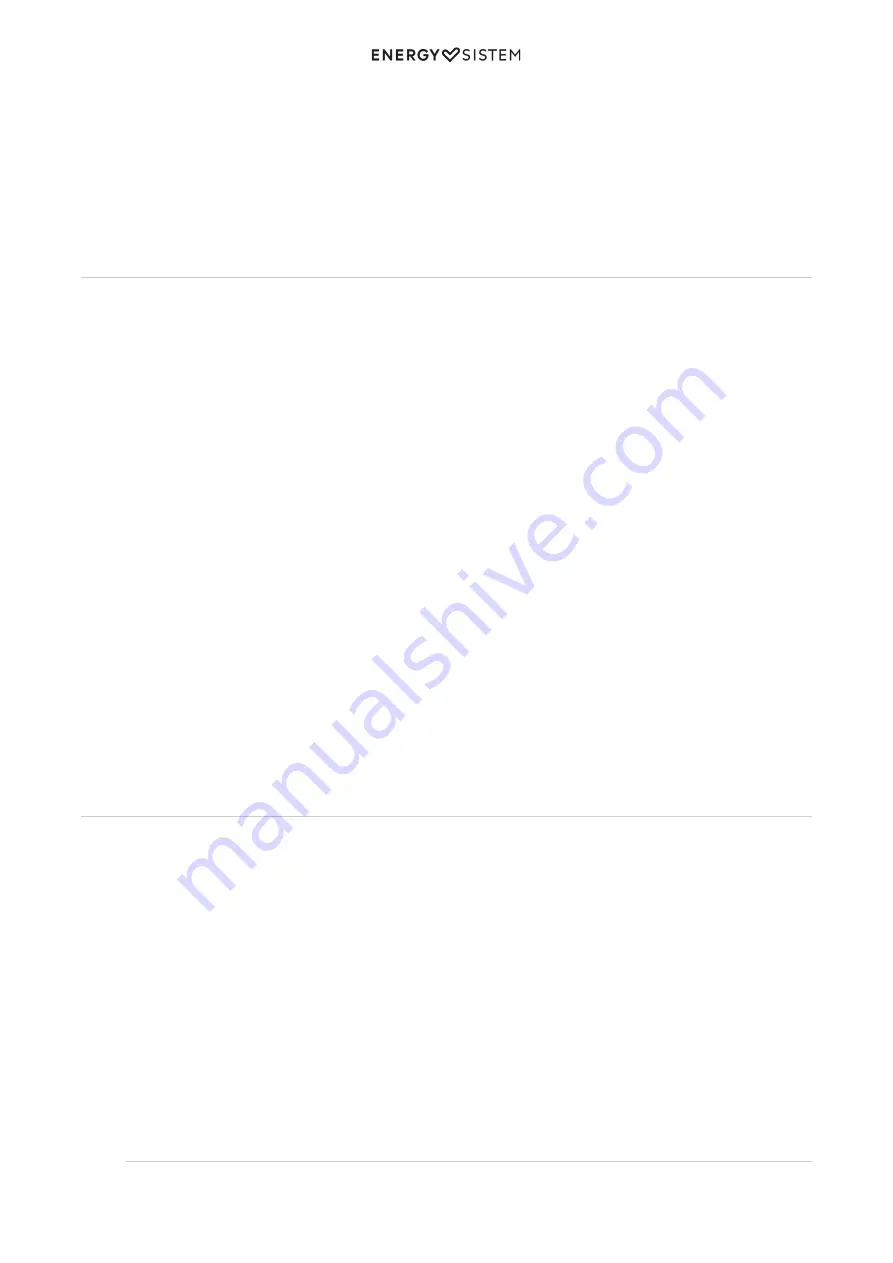
10/13
energysistem.com
section), then choose the picture you want with (9) and Volume - (6) and press the Play / Pause (7) button to
view it.
Press briefly the Back (8) and Next (5), buttons to change to the previous/next image respectively. Access the option
submenu by pressing the MENU (1) button.
The Playback set option in the submenu allows you to set the playback mode (auto or manual play).
Press and hold the MENU (1) button for a few seconds to return to the main menu.
Video player
Your MP4 Touch makes the music grow to a new level since you can enjoy your favourite music videos at any time and
in any place.
You can play AVI/WMV/MPG/VOB/ASF videos previously converted to the AMV format with the AMV video Converter
software, which is included in the MP4 player memory. Check the user manual AMV VIDEO CONVERTER section.
To play videos, select the Video option in the main menu.
Press briefly the Back (8) and Next (5), buttons to change to the previous/next video respectively. You can also
rewind/fast-forward the current playback by pressing and holding the Back (8) and Next (5) buttons respectively.
Access the option submenu by pressing the MENU (1) button. Move from one option to the next by using the
(9) and Volume - (6) buttons and use the Play / Pause (7) button to select.
Local folder:
This option allows you to browse the folders of your MP4 Touch internal memory or microSD external memory and
select the video file you prefer, just like you would do from your computer.
Delete file: This option allows you to delete the current video.
Delete all: This option allows you to delete all videos stored in the internal memory.
Repeat: This option enables you to set the playback order of videos (Repeat one, Repeat all, Random, Repeat folder,
etc.).
To return to the video you were watching, press briefly the MENU (1) button.
Press and hold the MENU (1) button to return to the main menu.
Video converter: Installation
The easy AMV Video Converter software will allow you to convert your AVI/WMV/MPG/VOB/ASF videos to the AMV format
and enjoy them in your MP4 Touch.
To install AMV Video Converter follow the steps below:
Connect your MP4 to your computer.
1.
Access the MP4 player memory and run the "Setup.exe" installation file directly from the "AMV Video Converter"
2.
folder.
On the installation window, select "OK" and click on the icon to begin the installation. Press "Next" to follow the
3.
installation steps.
Notice: Depending on the video codecs you have installed in your computer, the program may alert you when
trying to overwrite the files. In that case, we recommend to select "yes" in order to keep the existing files in the
computer.
Once the installation is complete, you can run the application from "Start"->"All programs"->"Media Player
4.
Utilities"->"AMV&AVI Video Converter".
Video converter: Creating AVI videos
Содержание Touch
Страница 2: ...2 13 energysistem com ...