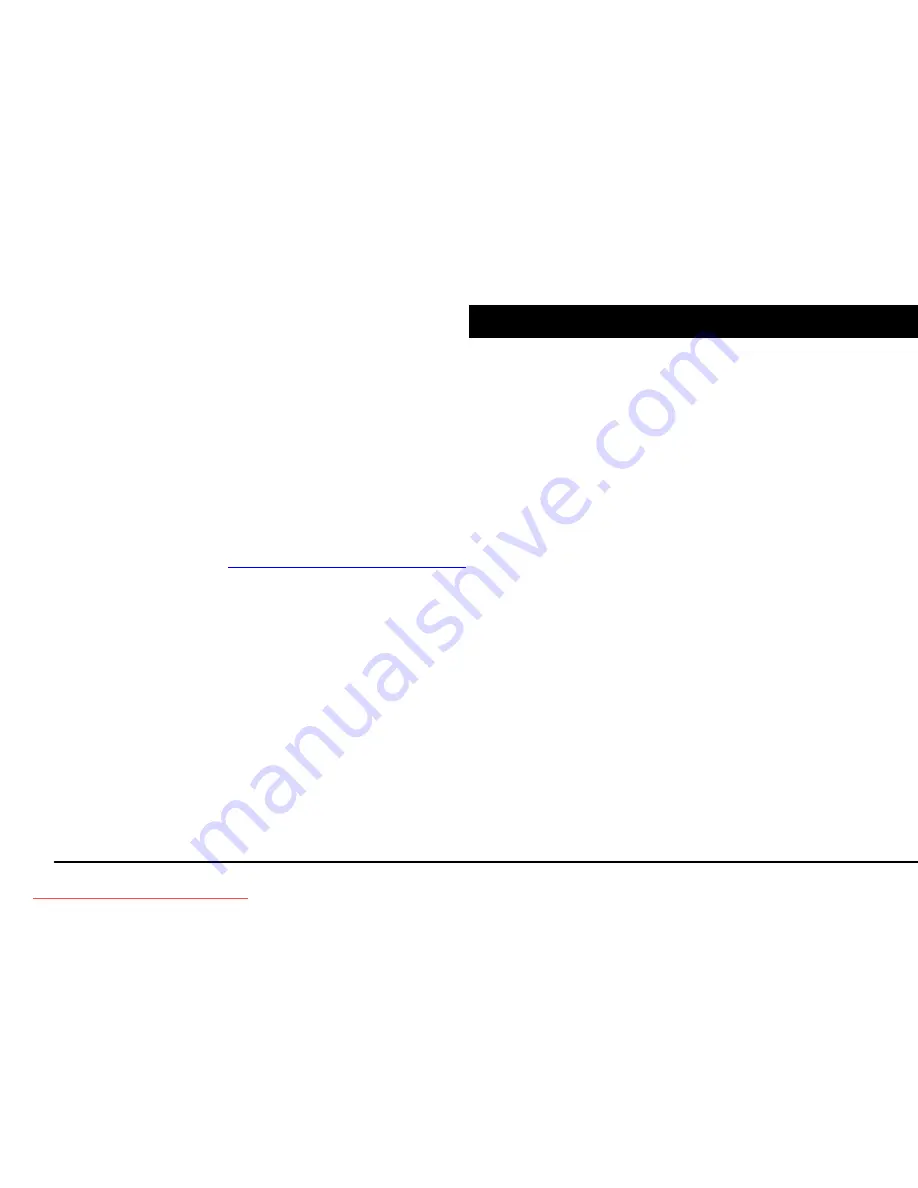
Page 34 of 34
SPECIAL GUARANTEE
Energy Sistem guarantees that your product does not have any material, design
or manufacture defect and provides 36 month guarantee.
Guarantee procedure
Direct to your vendor and present the purchase invoce or ticket. For more
information visit
www.energysistem.com
.
Specifications are subject to change without notice.
© 2007 by Energy Sistem. All rights reserved.
Trademarks
All company, brand and product names are trademarks or registered trademarks
of their respective companies.
Downloaded from ManualMPlayer.com Manuals

































