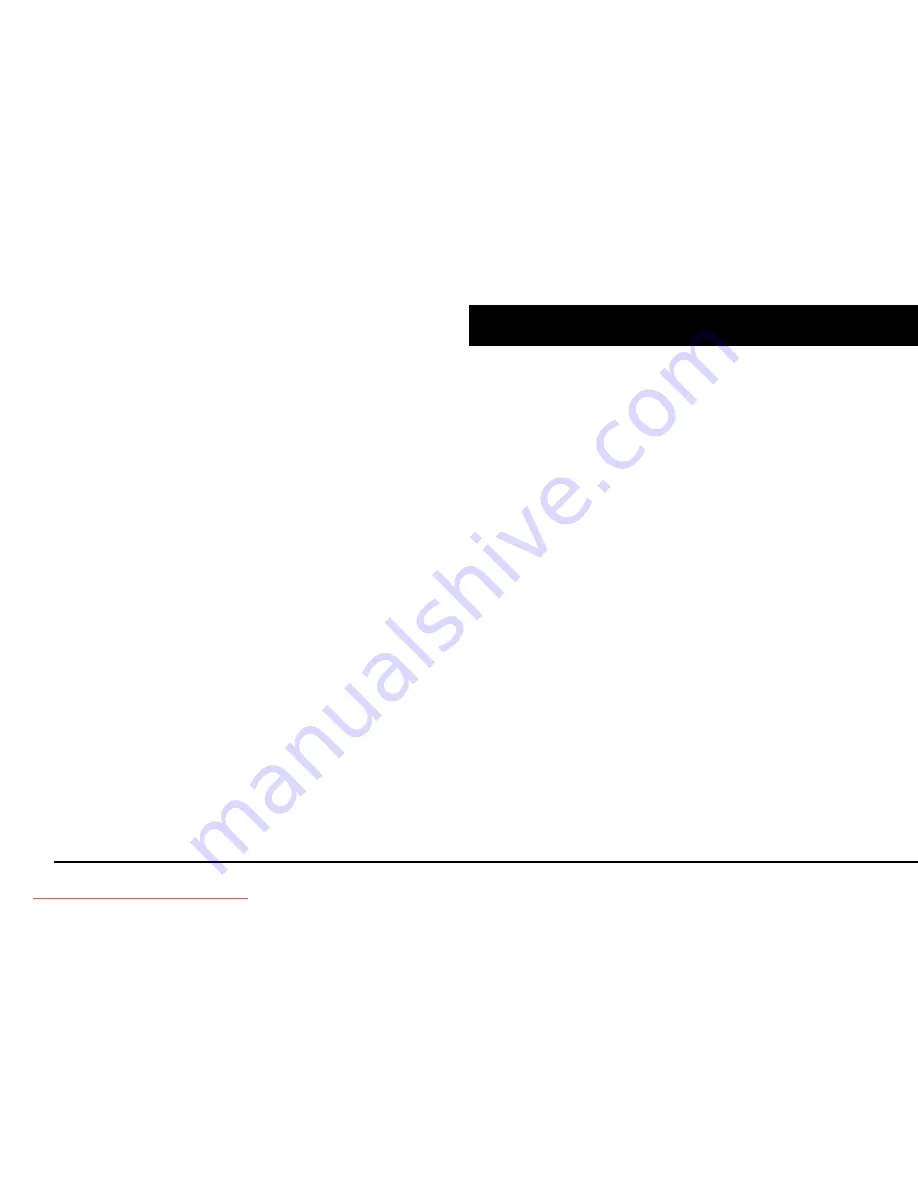
Page 16 of 34
FM RADIO
- Manual searching:
1) Being at the FM setting menu, select “Manual”.
2) Press PREVIOUS/NEXT to go back/forward inside the frequency
band. Hold PREVIOUS/NEXT to activate the automatic search, that will
stop when a broadcast signal is tuned.
3) Once you have tuned a broadcast, store the preset by pressing PLAY,
select “Mem” and choose the preset number with V+/V- and press PLAY.
- Choose the mode “Preset” and press the PREVIOUS/NEXT button to skip to
the previous/next preset. To get the volume up/down, hold the V+/V- button.
Downloaded from ManualMPlayer.com Manuals















































