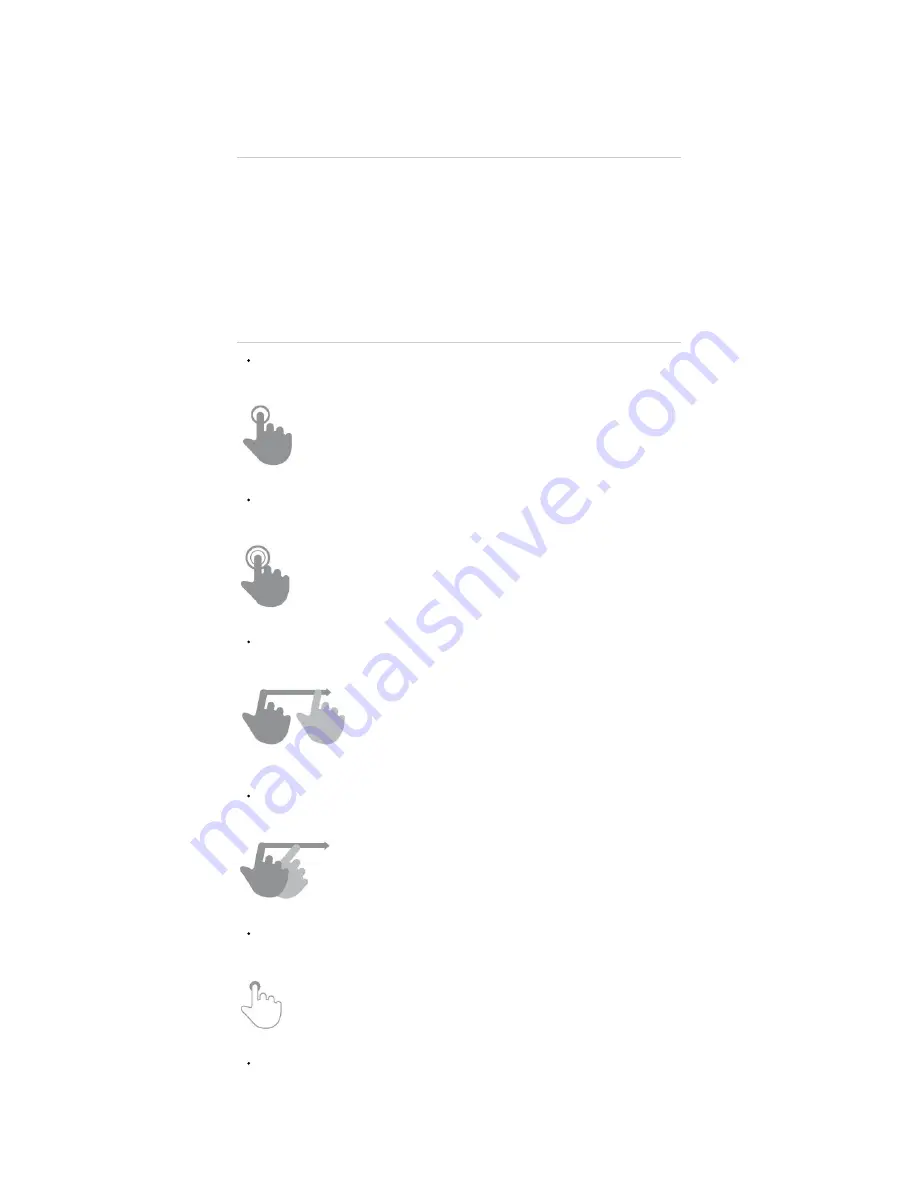
How to insert the microSIM, nanoSIM or microSD cards
To insert the microSIM/microSD cards you should remove the card tray (1) using the tool (17) located on the
external part of the envelope that comes with the product. Insert the tool into the tray hole (1). Once removed,
you will see that there are two possible SIM and SD storage card combinations:
Option A: MicroSIM card 1 + microSD storage card.
Option B: MicroSIM card 1 + nanoSIM card 2
Main gestures
Tap
Touch the screen briefly
(https://camo.githubusercontent.com/8a1a605385ab4126116678757bd133fca34ea6c9
/687474703a2f2f7374617469632e656e6572677973697374656d2e636f6d2f696d616765732f6d616e75616c732f33393533302f353335353639623262356233352e6a7067
Double tap
Touch the screen twice quickly
(https://camo.githubusercontent.com/db80dcae04fdc6774428bbf32f6e0e7e654a6f07
/687474703a2f2f7374617469632e656e6572677973697374656d2e636f6d2f696d616765732f6d616e75616c732f33393533302f353335353639626464393830352e6a7067
Drag
Move your finger over the screen while maintaining continuous contact
(https://camo.githubusercontent.com
/8b1d8c3b7c185b5d06538ec662397fd55d11853c
/687474703a2f2f7374617469632e656e6572677973697374656d2e636f6d2f696d616765732f6d616e75616c732f33393533302f353335353639636664623531642e6a7067
Slide
Slide your finger quickly over the screen
(https://camo.githubusercontent.com/19a82089a6bd24bb4557d05e1b706dc668d6865b
/687474703a2f2f7374617469632e656e6572677973697374656d2e636f6d2f696d616765732f6d616e75616c732f33393533302f353335353661616564313563322e6a7067
Press
Touch the screen for an extended period of time
(https://camo.githubusercontent.com/a773834656455845bf8b52066e8397a3957324ba
/687474703a2f2f7374617469632e656e6572677973697374656d2e636f6d2f696d616765732f6d616e75616c732f33393533302f353335353661656462643165312e6a7067
Zoom
https://www.energysistem.com/en/guide/42909
5 sur 19
25/09/17 09:36



















