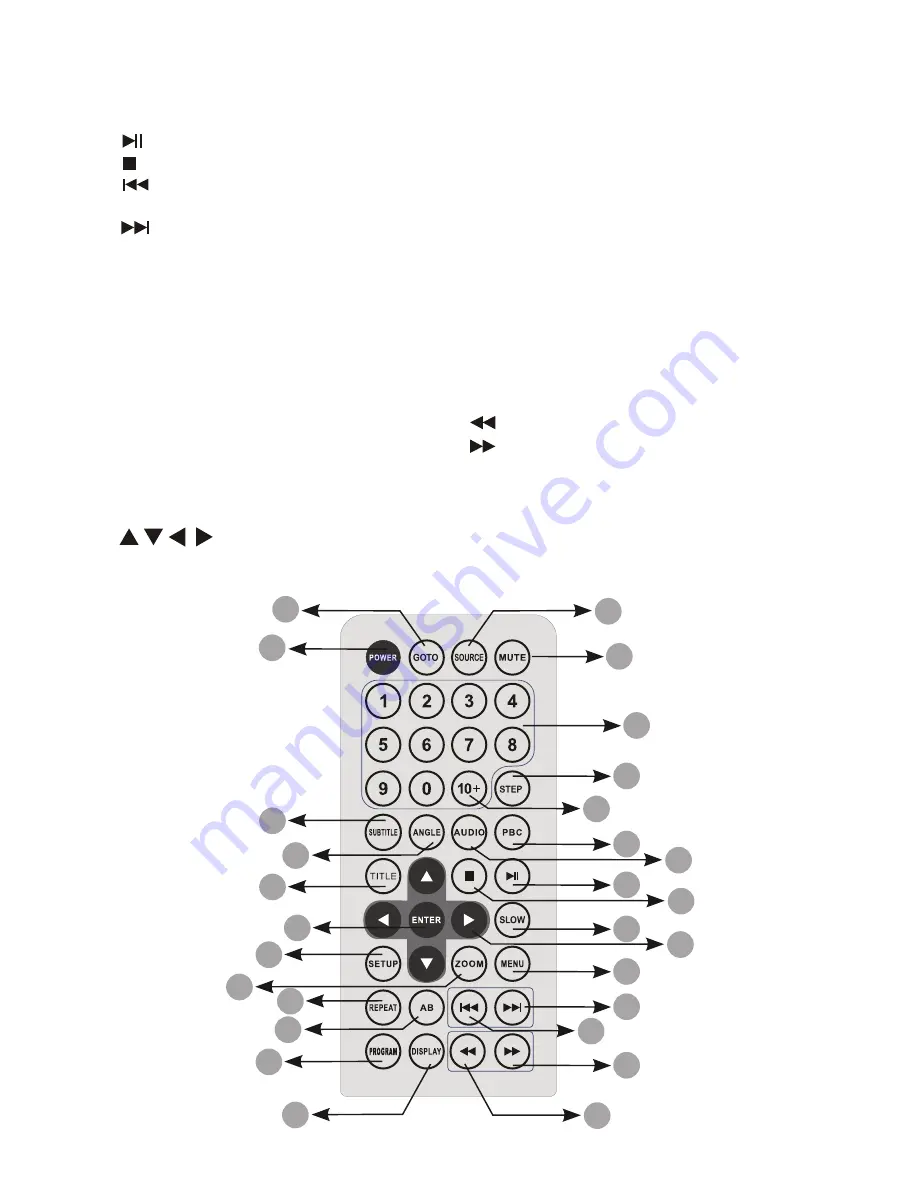
30
3.2. rEmotE CoNtrol uNIt
The function performed by some buttons can be different depending on the context they are used.
1.
Play/Pause: starts or pauses playback.
Stop: stops playback.
2.
Previous: go to previous chapter/track/
3.
file or to the beginning of the currently playing one.
Next: go to the next chapter/track/file.
4.
‘ZOOM’. Enlarges the image.
5.
‘REPEAT’ Switch between different repeat modes.
6.
‘AB’ Repeat sequence.
7.
‘PROGRAM’ Shows/hides the Program menu.
8.
In file browsing switch between hierarchical
view (files and folders) and flat view (files only)
‘MUTE’ Disable Audio output.
9.
‘TITLE’ Go to DVD title menu.
10.
‘POWER’ Stand-by mode on/off.
11.
‘0’-‘9’ number buttons Selects numbered items
12.
in a menu. Also used to go directly to any
chapter/track/file.
‘ENTER’ Confirms menu selection.
13.
Select an item in the menu.
14.
In zoom mode use these buttons to move
through the enlarged image.
&
"
#
"
!
!
$
%
$
!
#
$
&
%
%
#
"
‘MENU’ Accesses menu on a DVD disc. While
15.
playing music, photos or movies from
files press ‘MENU’ to return to browse mode.
‘DISPLAY’ Switches between different options
16.
of displaying information about the file/disc being
played.
‘AUDIO’ Switches between audio languages or stereo
17.
options.
‘SUBTITLE’ Selects a subtitle language if available.
18.
‘ANGLE’ Selects a DVD camera angle if available
19.
‘SETUP’ Shows or hides setup menu.
20.
‘10+’ Adds 10 to the number you are editing.
21.
‘STEP’ Step the motion in DVD mode.
22.
Fast backward.
23.
Fast forward.
24.
‘PBC’ Playback Control on/off (VCD/SVCD feature).
25.
‘SLOW’ Slow motion playback.
26.
‘GOTO’ Go to time point, title, chapter or file/folder
27.
depending on context.
‘SOURCE’ Select input source: DVD, memory card or USB.
28.
Содержание DVD Player
Страница 1: ...25 Usermanual ...
Страница 2: ...26 ...