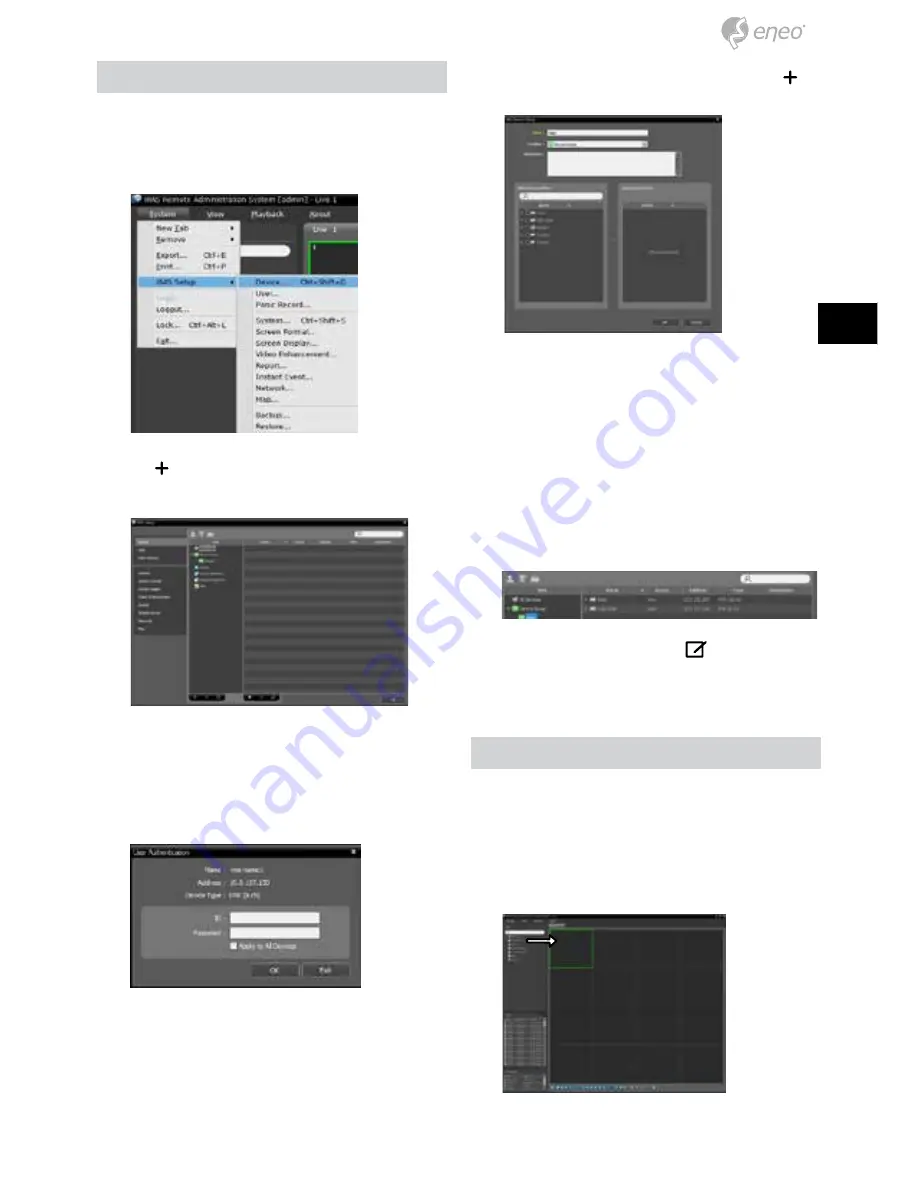
Device Registration
To use the functions provided by iRAS, you must first
register a device and add the device to a device group.
1
Select
System > iRAS Setup > Device
in the menu at
the top of the screen.
2
On the
Site
panel, click on
All Devices
, then click on
the
E
button at the bottom of the Site List panel on
the right. A
Device Scan
window will appear on the
screen.
3
After selecting a scan mode, click on
Start Scan
button
and the scan results will be displayed on the list.
4
Click
Add Devices
at the bottom of the
Device Scan
window.
5
When user authentication window appears, enter the
User ID and Password set up on each device, and then
select OK for remote access.
6
Click
Device Group
on the
Sites
panel and click
E
at
the bottom.
Add Device Group
window will appear.
●
Name
: Enter a name for the device group.
●
Location
: Select a location for the subject device
group.
When you select a device from the device List on the
left, it will be added to the
Selected Device List
on
the right. Click
OK
to register the device group.
7
Make sure that the device has been added to the
device group correctly. Click
Device Group
on the
Sites
panel and click on next to
Device Group
. When
you click on a registered device group, a list of devices
added the selected device group will be displayed on
the right.
To modify a device group that has been registered,
select a device group and click
E
on the bottom of
the
Sites
panel.
Modify Device Group
window will
appear. You can modify the selected device group
from this window.
Live Video Mode
1
In the Site List, make sure that the device has been
added to the device group.
2
In the panel tabs, click the
Live
tab. In the
Site
list,
select a zone you wish to connect to. Then, drag &
drop the selected site on the Live screen using your
mouse. The live video of the selected site will be
displayed on the screen.
25
DE
EN
FR
PL
RU
Содержание PNR-5304
Страница 54: ...54 54 56 56 56 57 57 57 59 59 60 61 61 61 61 62 WebGuard 62 WebGuard 62 iRAS 63 63 63 63...
Страница 55: ...RU 55 63 64 64 RAS Mobile 65 66...
Страница 56: ...PNR DC 12 48 USB SATA2 56 www eneo security com...
Страница 67: ...RU 67...
















































