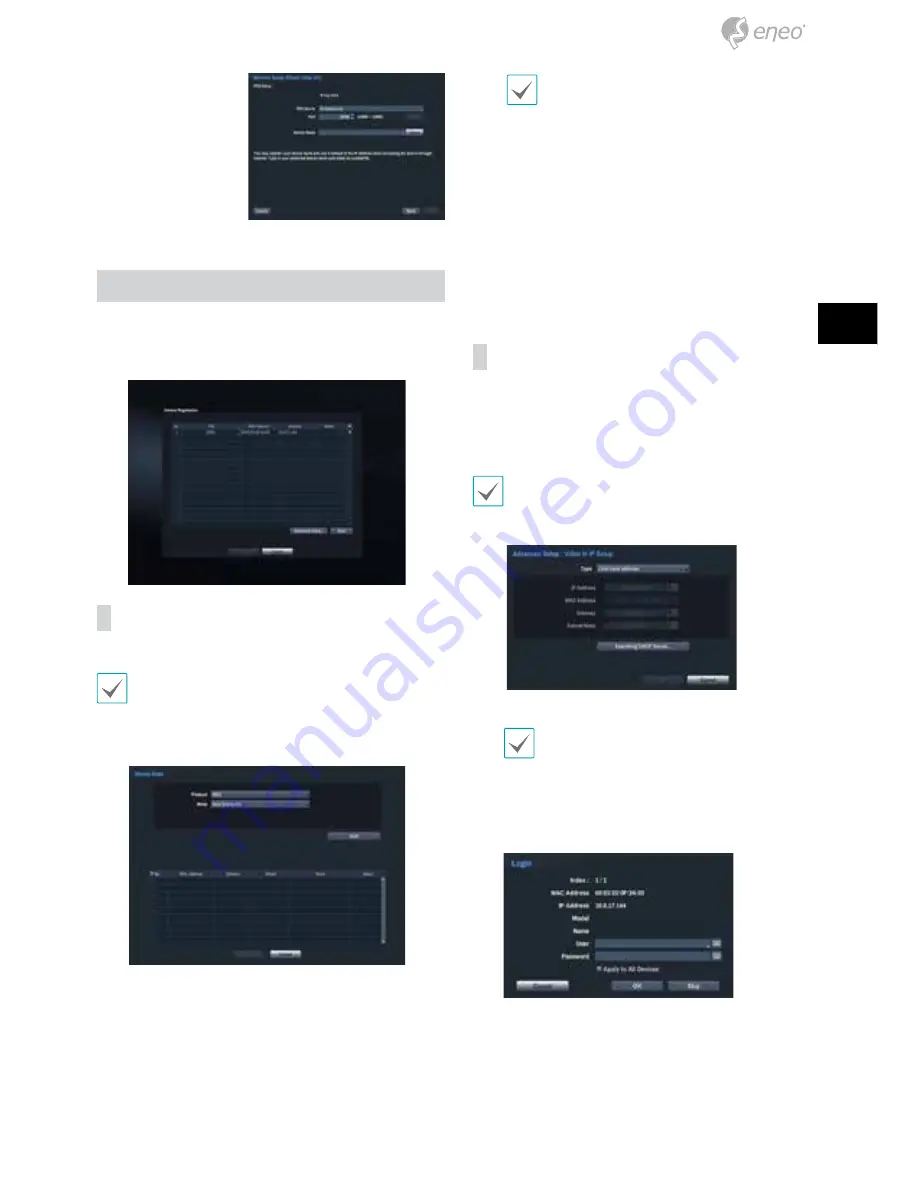
●
FEN Setup
Enter the NVR name
registered on the FEN
server in the
Device
Name
field, and click
the
Check
to check its
availability.
●
Finish the Network Setup Wizard
Camera Registration
Once Network Setup Wizard is complete, click the “Scan”
button to scan for cameras connected to NVR. Also you can
delete and register cameras.
Device Scan
Click the “Scan” button and the Device Scan screen
Some functions may not be supported for
the third party cameras depending on their
protocol and moel.
Even if the network device uses a protocol
supported by the NVR, the device itself may not
be visible for scanning and registration by the
NVR. For more information about supported
network devices and models, contact your
retailer.
●
Mode:
Select the scan mode.
1
Mac Address:
Displays the
last 6 digits of the camera’s
MAC address.
2
Address
: Indicates the camera’s searched IP address.
3
Model
: Indicates the camera’s model.
4
Name
: Indicates the camera’s name.
5
Status
: Identifies the camera’s registration status
“registered” or “not registered.”
Advanced Setup: Video In IP Setup
If the camera is networked but not scanned, use this setup.
This setup allows you to change the network setting
of the NVR’s VIDEO IN port which is camera’s network
environment. Check the camera’s network setting first
before you use this setup.
Make sure that this setting does not conflict
with the WAN setting. For more information on
the WAN setting, refer to the operation manual.
1
Select
Scan
to commence scanning.
Only cameras that are connected to the NVR via
VIDEO IN ports can be scanned and registered.
2
Select a camera from the scan list and then select
Add
Camera
. The device login window will appear.
3
Enter a
User ID
and a
Password
for the selected
camera.
●
Protocol: Select the protocol used by the camera (for video
encoder) you wish to search for.
-
Apply to All Devices
:
Selects to apply the same user
and password to all selected devices if you selected more
than one device and the selected devices have the same
user ID and password.
21
DE
EN
FR
PL
RU
Содержание PNR-5304
Страница 54: ...54 54 56 56 56 57 57 57 59 59 60 61 61 61 61 62 WebGuard 62 WebGuard 62 iRAS 63 63 63 63...
Страница 55: ...RU 55 63 64 64 RAS Mobile 65 66...
Страница 56: ...PNR DC 12 48 USB SATA2 56 www eneo security com...
Страница 67: ...RU 67...






























