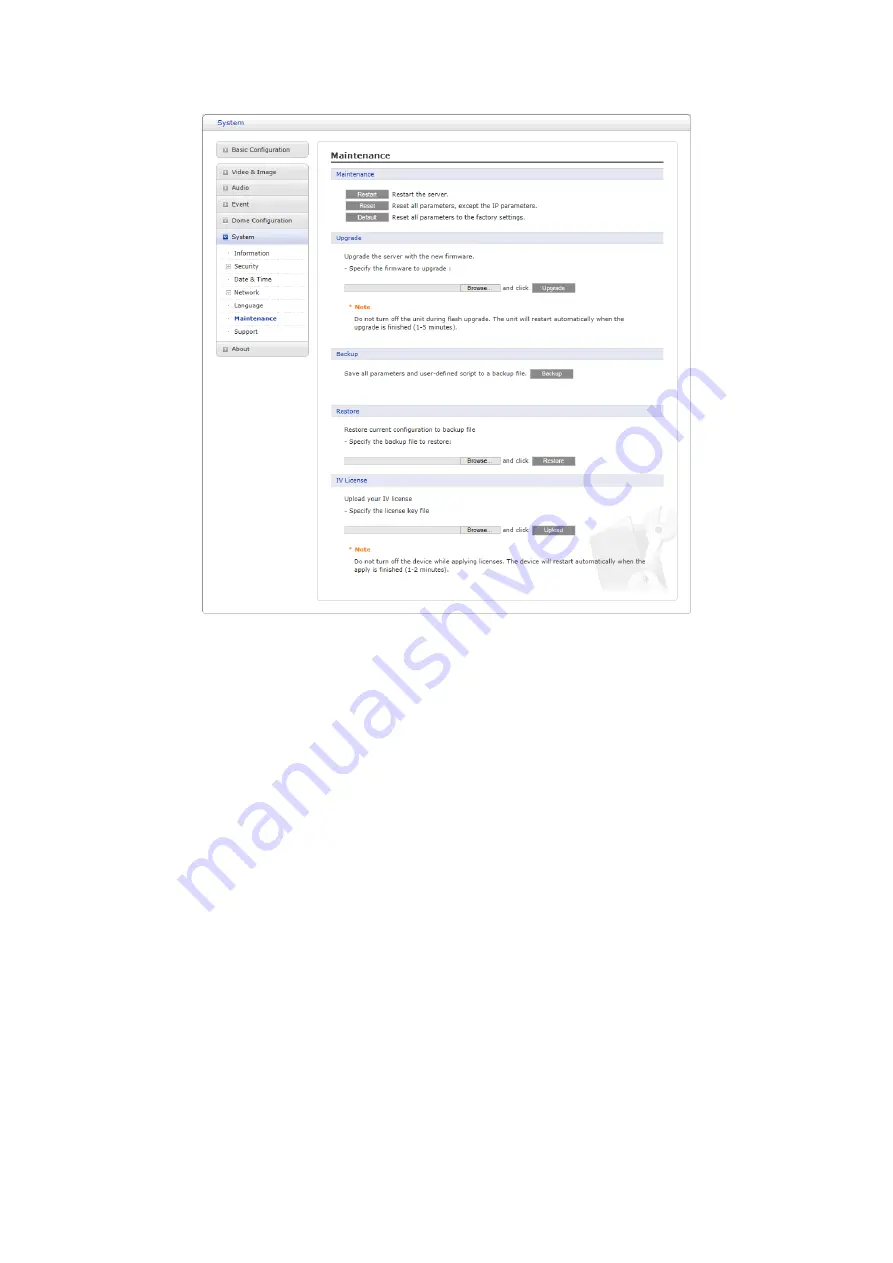
87
6) Maintenance
• Maintenance:
– Restart:
The unit is restarted without changing any of the settings. Use this method if the
unit is not behaving as expected.
– Reset:
The unit is restarted and most current settings are reset to factory default values.
The settings that are not affected are:
* the boot protocol (DHCP or static)
* the static IP address
* the default router
* the subnet mask
* the system time
– Default:
The
Default
button should be used with caution. Pressing this will return all of the
network camera’s settings to the factory default values (including the IP address).
• Upgrade:
Upgrade your camera by importing an upgrade file and pressing the
Upgrade
button. During the upgrade, do not turn off the power of the network camera. Wait at least five
minutes and then try to access the camera again.
• Backup:
Save the setting values that users have entered to the network camera to a user PC.
• Restore:
Import and apply a setting value previously saved to a user PC.
• IV License:
Upload your camera by importing an upload file and pressing the
Upload
button.
During the upload, do not turn off the power of the network camera. Wait at least two minutes
and then try to access the camera again.
NOTE:
Backup and Restore can only be used on the same unit running the same firmware. This
feature is not intended for multi-configurations or for firmware upgrades.
























