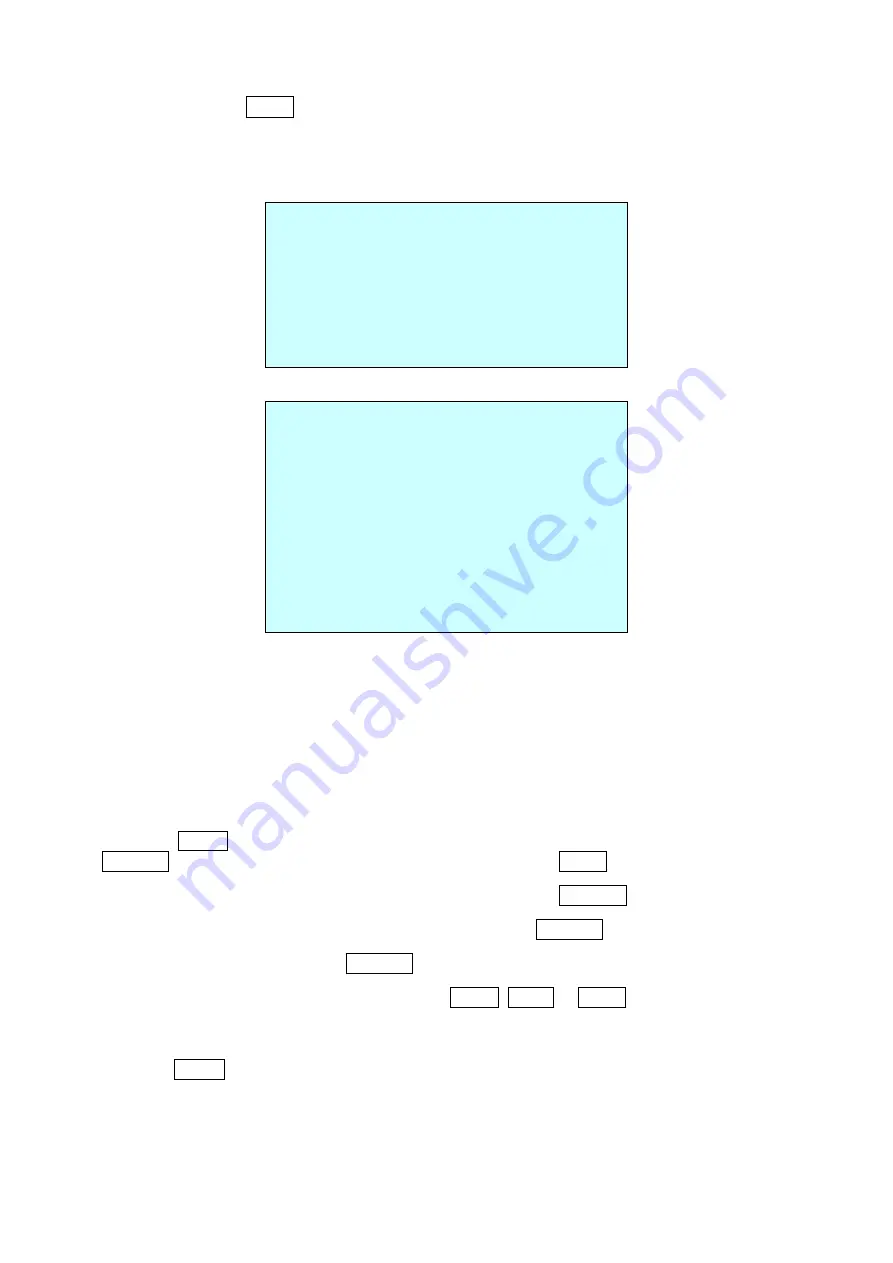
3.7 Tour
(Shortcut:
TOUR
)
There are 8 programmable Tours. Each Tour consists of up to 42 Preset positions, Patterns, Scans
or other Tours (second-level). Using second-level Tours, it can be expanded to over
300 functions in a single Tour.
TOUR SETUP
NUMBER : 01
TITLE : T01
SCAN TYPE : NORMAL
SPEED : -- STEP
TOUR FUNC
SAVE AND EXIT(ESC TO CANCEL)
TOUR FUNC SETUP
(CTRL KEY)
DWELL : -- SEC
003 A04 --- --- ---
--- --- --- --- ---
--- --- P01 --- ---
--- T02 --- --- ---
--- --- --- --- ---
--- --- --- --- ---
--- --- --- --- ---
--- --- --- --- ---
EXIT(ESC TO EXIT)
---
Blank position
SCAN TYPE
NORMAL, VECTOR
DWELL
03 ~ 99 seconds
003
Preset (1 ~ 240)
A04
Auto Scan (1 ~ 8, 10 ~ 17)
P01
Pattern (1 ~ 8)
T02
Tour (1 ~ 8)
Follow the steps below to program the Tours:
1. Press the
MENU
key to display the main menu on the monitor. Scroll to Tour and push the
Joystick
to the right to enter the Tour menu. Or just press the
TOUR
key on the keyboard.
2. Select “
NUMBER
” and set the desired number by pushing the
Joystick
to the left or right.
3. Choose a blank position to be programmed by pushing the
Joystick
up, down, right, or left.
4. To add a stored Preset, twist the
Joystick
then the stored Preset number displays.
5. To place functions other than Preset, press the
TOUR
,
PTRN
or
SCAN
keys for Tour, Pattern
or Auto Scan respectively.
6. You can also overwrite the programmed number and remove a stored number from the Tour,
press the
HOME
key on the stored number, a blank position mark (
---
) will be displayed.
7. Repeat step 2 through 6 for each desired position. Each title will be displayed on top of the line.
8. To edit the “
TITLE
”, follow the procedure of the Auto Scan above to edit titles.
14
Содержание HDD-2030PTZ1080
Страница 1: ...EN User Manual 1 2 8 HDcctv Dome PTZ 30x Day Night 4 3 129mm 1920x1080 Indoor HDD 2030PTZ1080...
Страница 11: ...Figure 8 Termination Diagram 6...
Страница 36: ...Figure Dimension 31...
Страница 39: ...34...






























