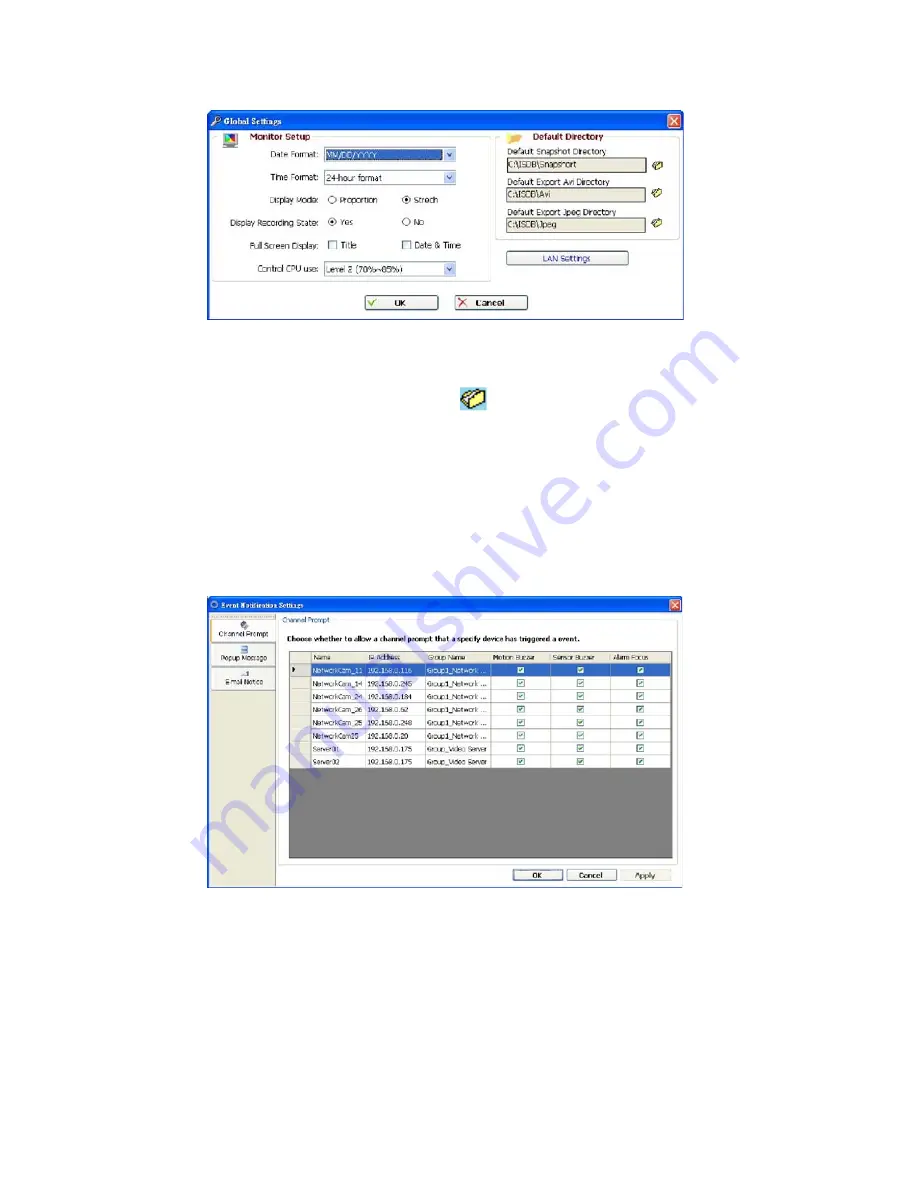
68
(1) Global Settings
• Monitor setup: Sets the date/time mode, display mode, and controls the CPU use percentage on five levels.
• Default Directory: Sets the default files’ saving path. Click
to select the directory.
(2) Event Notification
•
Channel Prompt:
Sets each camera to activate or deactivate the three modes of „
Motion Buzzer
”, „
Sensor
Buzzer
”, and „
Alarm Focus
”. Tick mark the blank space for each device to activate it.
















































