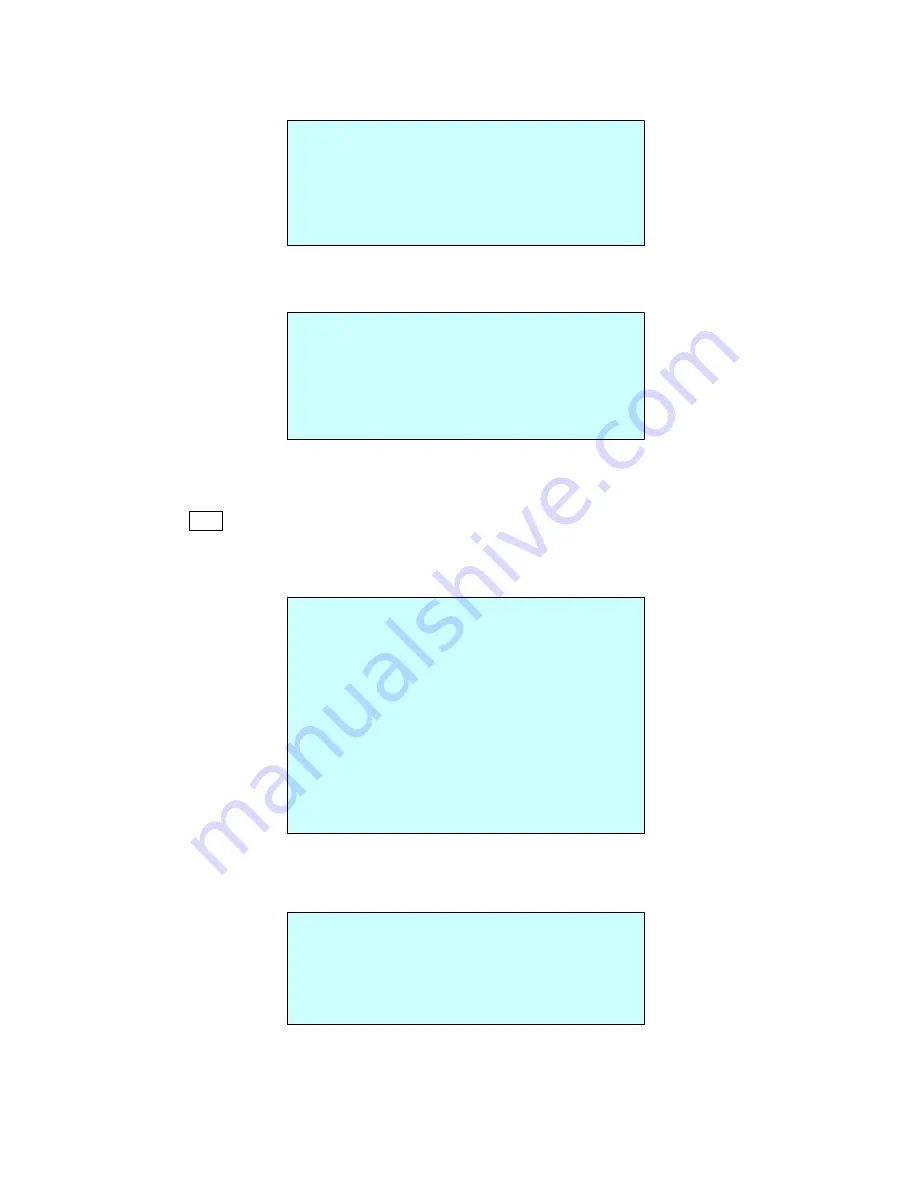
35
• INITIALIZE DATA
INITIALIZE DATA
FACTORY DEFAULT
ERASE PROGRAMMED DATA
PRESET FOCUS DEFAULT
EXIT(ESC TO EXIT)
FACTORY DEFAULT
Select “FACTORY DEFAULT” to initialize the Data.
FACTORY DEFAULT
ARE YOU SURE ?
CANCEL
OK
ERASE PROGRAMMED DATA
Erase all stored data from the Flash-ROM of the selected dome camera. You will be asked
to enter ON or OFF. If you desire to erase all data then select “ERASE” run, otherwise press
the
ESC
key to exit without erasing. The erased data includes all stored data (Auto Scan,
Preset, and Tour….) except origin offset.
The offset value is still valid after all data is erased. The offset value can be zero with default
set of Offset origin menu.
ERASE PROGRAMMED DATA
AUTO SCAN : ON
PRESET : ON
TOUR : ON
PATTERN : ON
ALARM : ON
AREA TITLE : ON
PRIVACY ZONE : ON
CAMERA : ON
DOME SETUP : ON
ERASE
SAVE AND EXIT(ESC TO CANCEL)
PRESET FOCUS DEFAULT
This menu set the default mode of the focus when you save the Preset.
PRESET FOCUS DEFAULT
FOCUS : AUTO
SAVE AND EXIT(ESC TO CANCEL)
FOCUS
: AUTO / MANUAL / ONE PUSH
















































