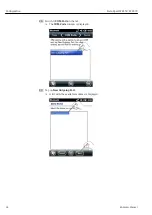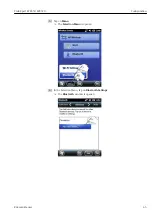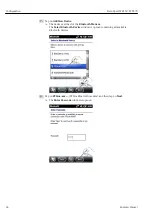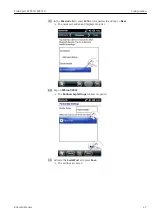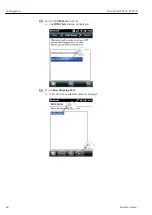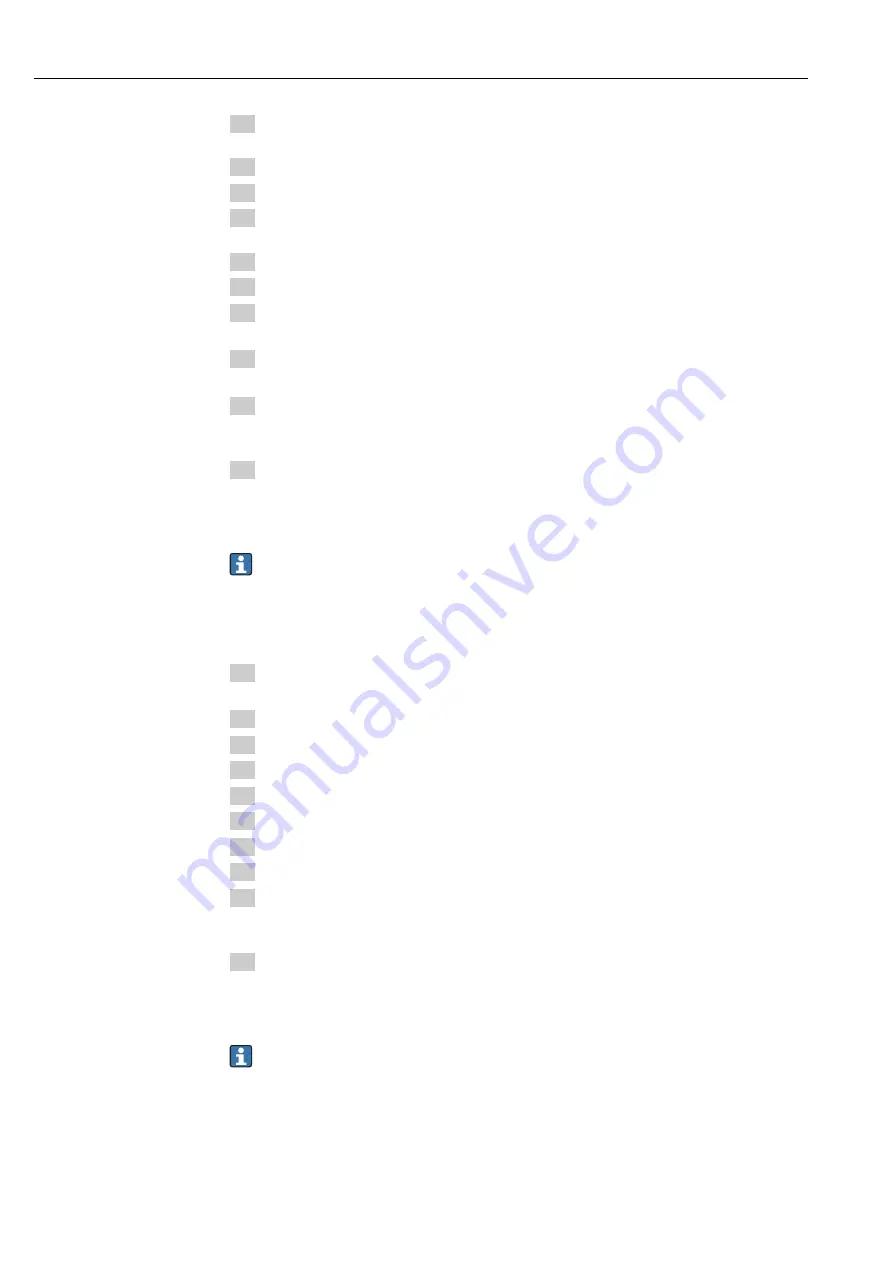
Configuration
Field Xpert SFX350, SFX370
56
Hauser
6. Check the
Fieldgate FXA520 check box
and change the scan range (HART
multidrop) if necessary.
7. Switch to the
Communication
tab.
8. Enter the
IP address
of the Fieldgate FXA520.
9. Enter the
HART pass through port number
of the Fieldgate FXA520 (default:
3222).
10. Enter the
username
and
password
of the Fieldgate FXA520 (default: super, super).
11. Switch to the
HART
tab.
12. Uncheck the
Remember Scan List
box.
Then Device Xpert does not save the last scan.
13. Tap on
OK
.
The
Connections
tab is opened again.
14. Tap on the
Fieldgate FXA520
icon.
Field Xpert scans the HART network and displays the
devices
connected to the
Fieldgate FXA520.
15. Tap on one of the
devices
.
The window with the associated
device parameters
is opened.
All the blocks from the device are loaded and presented in a tree.
You can start configuring the device.
Information about the configuration can be found in
Operating Instructions
BA00060S/EN (software)
.
7.4.3
Adding a gateway SFC162 for FOUNDATION fieldbus
communication
1. From the Field Xpert start page, tap on the
Device Xpert FF
icon.
The
Device Xpert FF
start page is opened.
2. Tap on
Device → Scan
.
3. Switch to the
Connections
tab.
4. Tap on
Add Connection
.
5. Enter a name for the new connection.
6. Check the
Linking Device
check box.
7. Switch to the
Communication
tab.
8. Enter the
IP address
of the linking device as the host.
9. Tap on
OK
.
The
Connections
tab is opened again and the linking device is now available as a
connection.
10. Tap on the
Linking Device
icon.
Field Xpert scans the FF network and displays the
devices
connected to the
linking device.
You can start configuring the device.
Information about the configuration can be found in
Operating Instructions
BA00060S/EN (software)
.
Содержание Field Xpert SFX350
Страница 4: ......
Страница 70: ......
Страница 71: ......
Страница 72: ...www addresses endress com ...