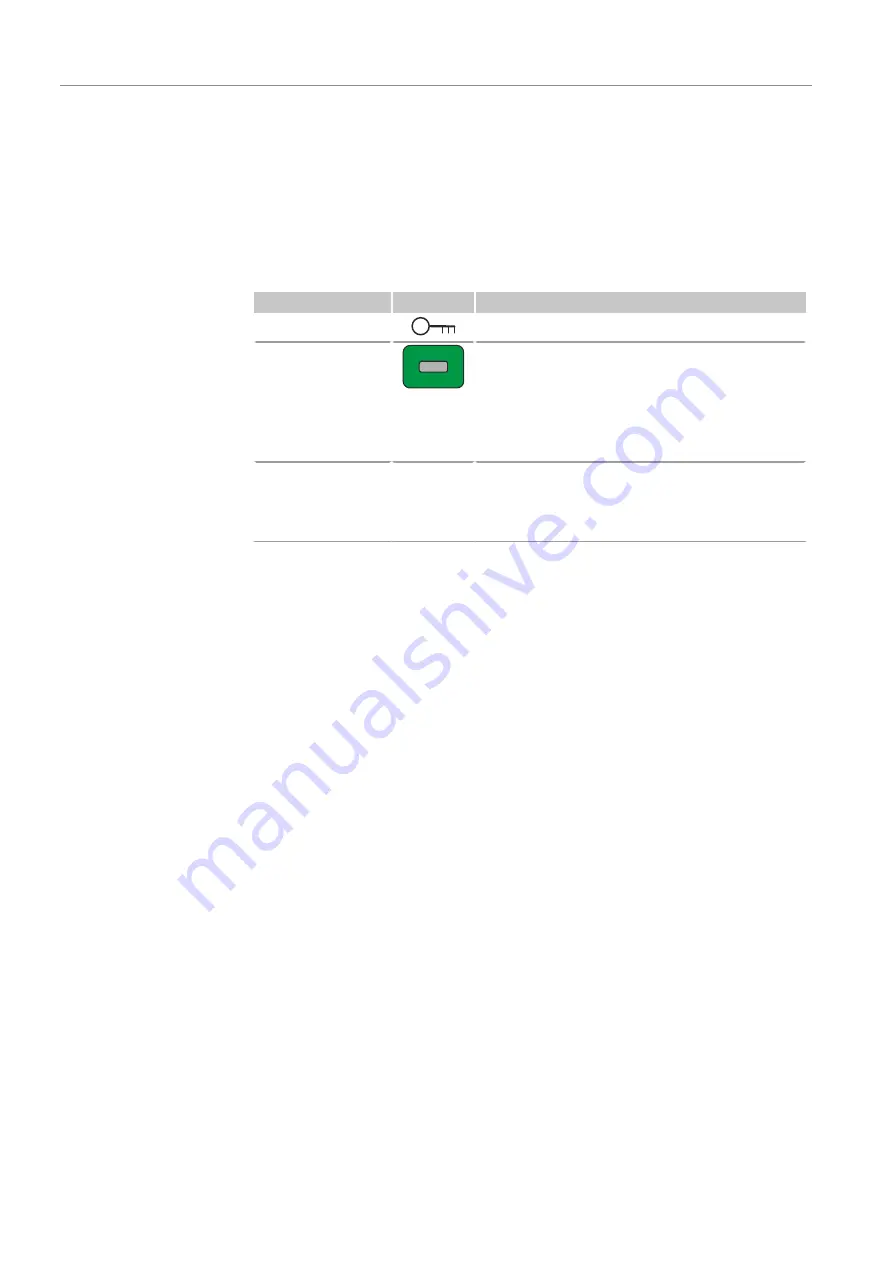
Operation
Biometra TOne
26
5.2
Starting the software
After switching the device on, the software is started automatically and performs an ini-
tial self test. The device stores the test result in the Power On Log File. During the test,
the device shows the home screen.
After completing the initial self test, the software shows the login screen. The login
screen offers the following functions:
Option
Icon
Description
Login
Start user login
Quick Start
Block
Free
24.5 °C
The button shows the current block status.
If one block is free: Tap to open the quick-start func-
tion for the last 5 program.
On the login screen, the quick-start function is not user
specific: A table provides an overview of the last pro-
grams that were used or changed.
DE
/
EN
/
CN
/
Change login screen language settings
Note: You can use the user management for each indi-
vidual user to set the language of the software inter-
face.
Logging in a user
}
Tap
Login
on the login screen.
}
Tap on the required user on the user selection page.
In case there are more than six users: Use the arrow keys to scroll through the pages.
The order of the listed users corresponds to the date they were last logged in.
}
Optionally: Create a new user.
}
If there is a password stored for the user: Use the keypad that appears to enter the
password. The entry is case sensitive.
The default password for the administrator (Admin) is “Admin”.
ü
After logging in, the software shows the
Home
screen.
See also
2
2
2






























