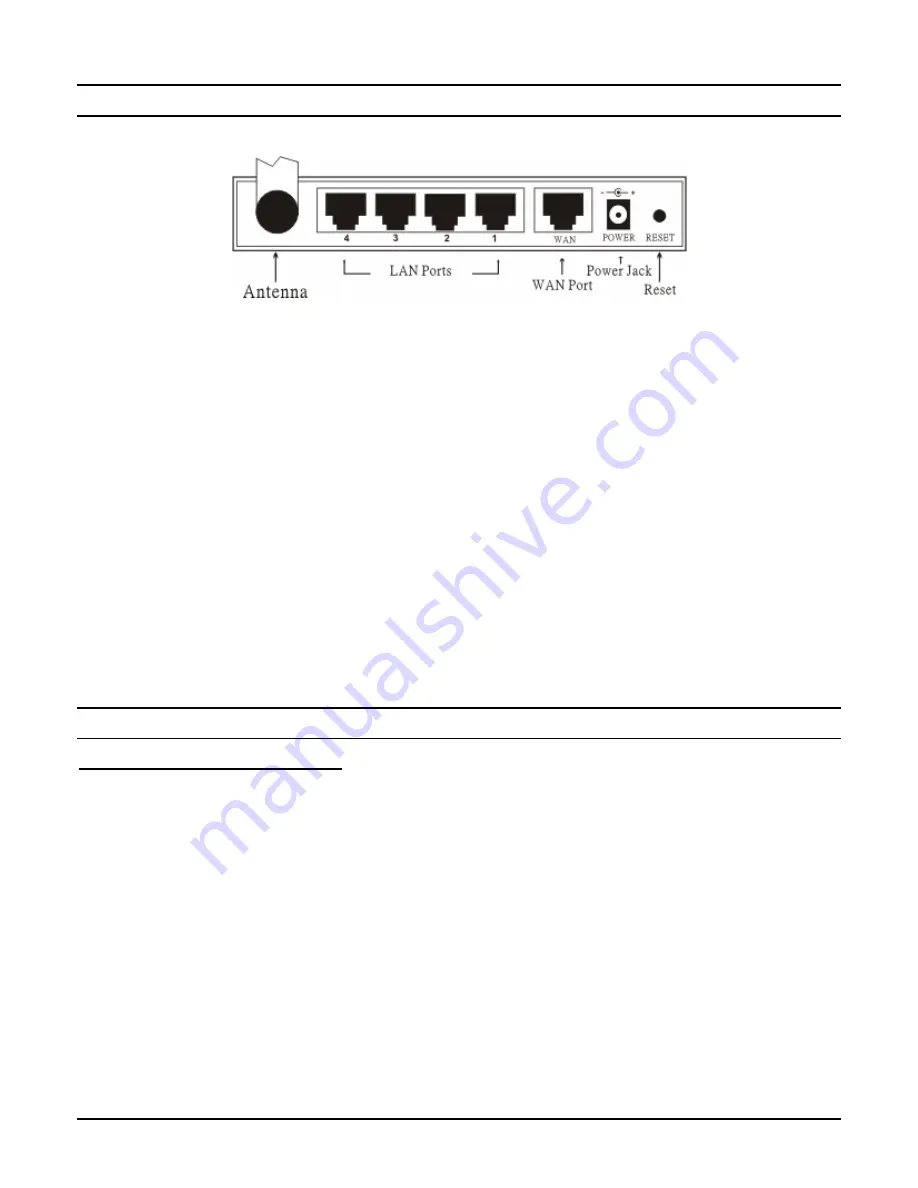
Rear Panel
The figure below shows the rear panel of the Wireless Broadband Router.
Figure 2. Rear Panel
Antenna
There are one 2 dBi Gain Antenna in the rear panel for wireless connection.
LAN (1-4)
Four RJ-45 10/100Mbps Auto-MDIX ports for connecting to either 10Mbps or 100Mbps
Ethernet connections.
WAN
In the four port broadband router, there is an RJ-45 10/100Mbps Auto-MDIX port for the WAN
that will fit the xDSL/Cable modem’s specification need.
DC IN
Plug the power adapter to this power jack
RESET
Use a pin-shape item to push to reset this device to factory default settings. It will be useful too
when the manager forgot the password to login, but the setting will be back to default setting.
Hardware connections
Connect the Router using LAN
1.
Plug in one end of the network cable to the WAN port of the Wireless Internet Broadband
Router.
2.
Plug in the other end of the network cable to the Ethernet port of the xDSL or Cable modem.
3.
Use another network cable to connect to the Ethernet card on the computer system; the other
end of the cable connects to the LAN port of the Internet Broadband Router. Since the
Wireless Broadband Router has four ports, you can connect up to four computers directly to
the unit. There you do not have to buy a switch to connect these computers since one
Internet Broadband Router functions both as a connection-sharing unit and as a switch.
6













































