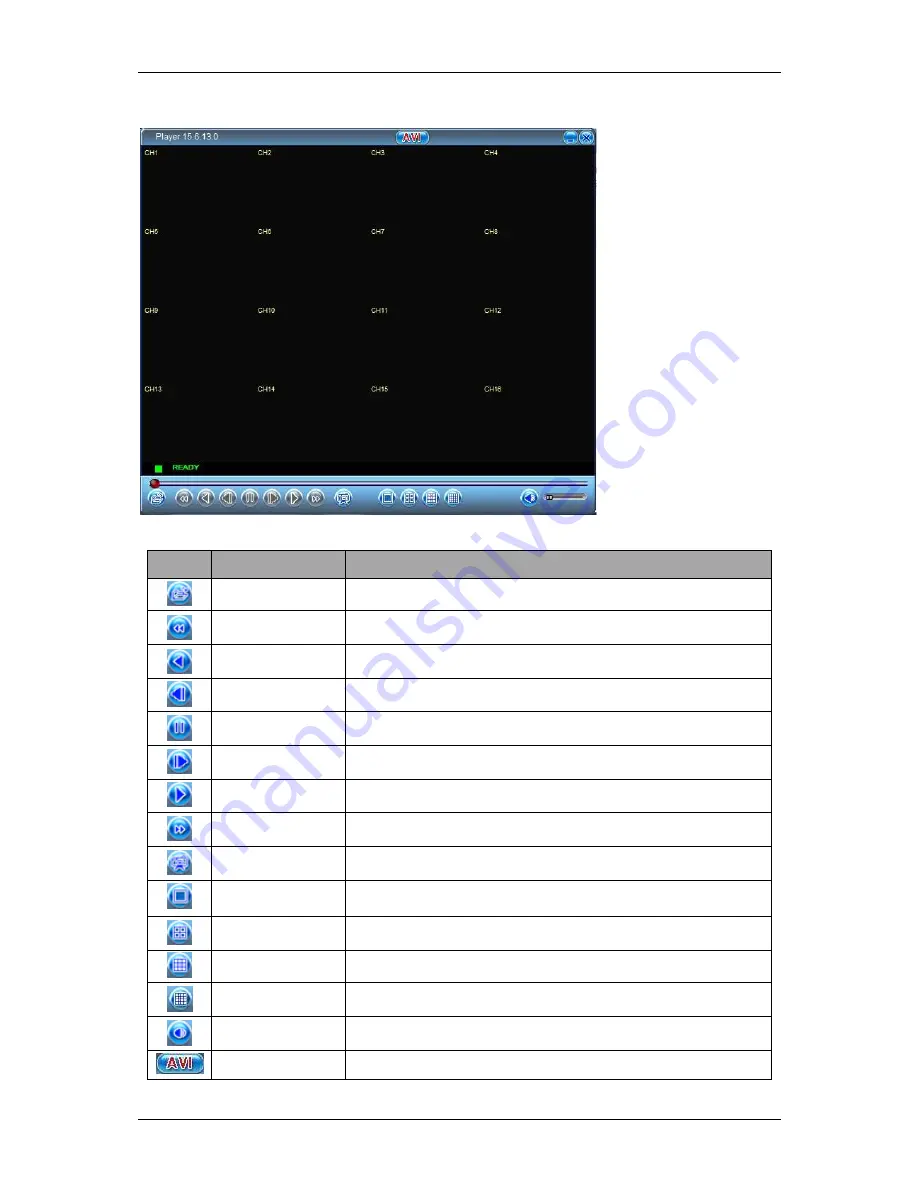
ENXDVR-
4C User’s Manual V-2
81
The primary window for the player appears as follows:
The following table shows the function of each button:
Icon
Name
Function
Open
Browse and open for a PVF file to view
Fast Rewind
Plays backward 8 times or 16 times faster
Play Reverse
Plays backward at the normal rate of motion
Previous Frame
Plays back the recorded video by one frame (image)
Pause
Pauses the video while it is being played back
Next Frame
Plays forward the recorded video by one frame (image)
Play
Plays the video in the normal rate of motion
Fast Forward
Plays forward 8 times or 16 times faster
Still Capture
Captures a still picture of the current frame and saves it.
Split 1
Displays a single channel being played back. Use left
mouse button to go through each channel.
Split 4
Displays 4 channels being played back simultaneously
Split 9
Displays 9 channels being played back simultaneously
Split 16
Displays 16 channels being played back simultaneously
Mute On/Off
Removes/activates the sound from the player
AVI
Converts and stores the PVF video file into an AVI file
Содержание ENXDVR-4C
Страница 6: ...ENXDVR 4C User s Manual V 2 6 Chapter 1 Overview ...
Страница 12: ...ENXDVR 4C User s Manual V 2 12 ...
Страница 13: ...ENXDVR 4C User s Manual V 2 13 Chapter 2 Getting Started ...
Страница 72: ...72 Chapter 3 Playback and Data Backup ...
Страница 83: ...83 Chapter 4 System Information ...
Страница 87: ...87 Chapter 5 Network Connectivity ...
Страница 96: ...ENXDVR 4C User s Manual V 2 96 Chapter 6 PCViewer ...
Страница 111: ...ENXDVR 4C User s Manual V 2 111 Chapter 7 Remote Viewers ...
















































