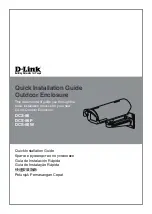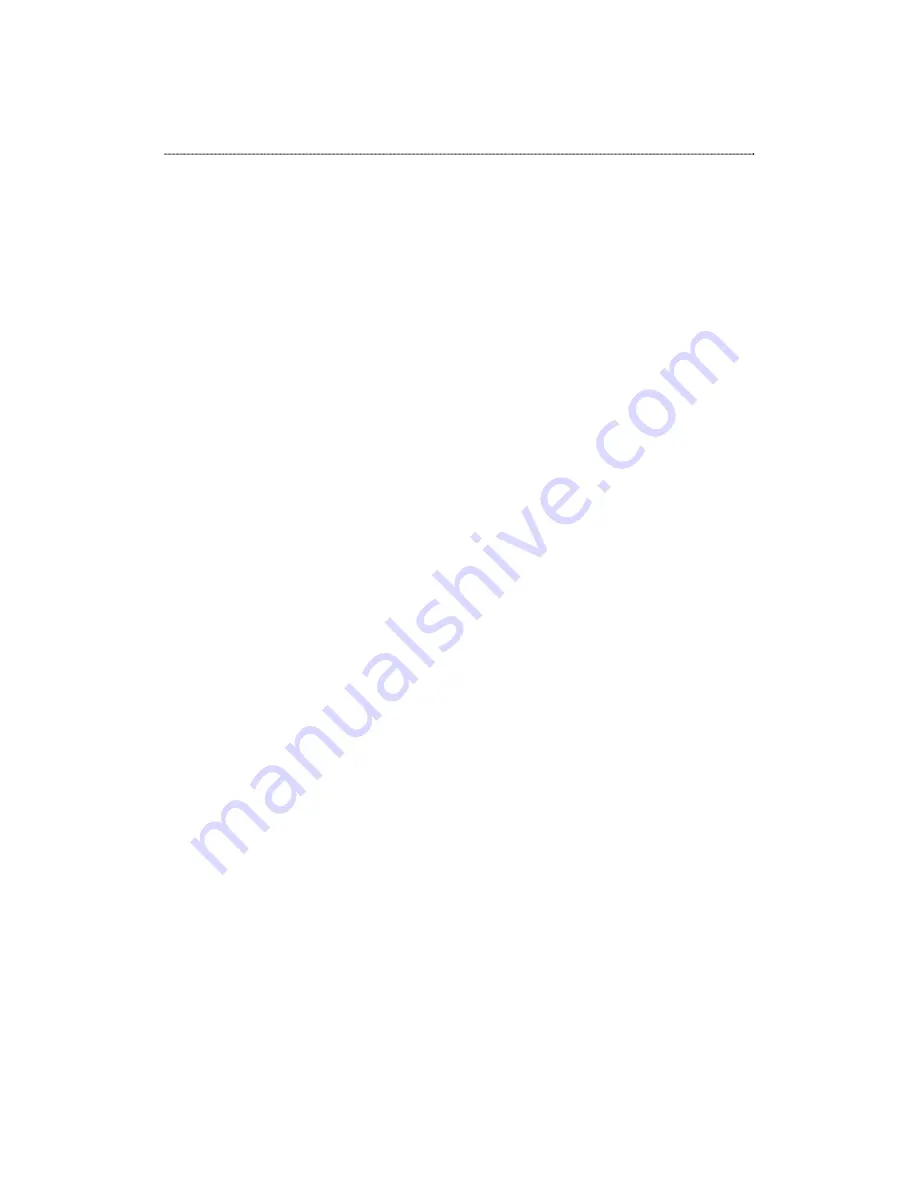
Trouble Shooting
1.
How to shut down the device properly?
Ans.
To shut down the System properly, press the Power button on the front panel for
two seconds until Power LED blinks then go off.
2.
The PNMD can’t configure My Network setting.
Ans.
Make sure that your RJ-45 cable is connected with the device and your
PC/Switch.
Check if the LINK/ACT LED illuminates.
Check the power of the device, your PC and Switch. Make sure that it’s on.
Check your PC’s IP address, make sure that it has a static IP or connects
with a router with DHCP server. For instruction about the IP setting, Please
refer to the “IP Protocol Setup” Chapter.
Reboot the system with Web-based UI or press the Reset Default Button to
restore the factory default setting and reboot.
3.
The device can’t find my SATA interface HD
Ans.
The HD is unformatted. Please format it with our HD Format tool.
The partition format of HD is not EXT3, ex. NTFS. Please format it with the
provided Format tool.
The HD maybe broken. Please change another HD and try again.
4.
I use Device as a Web/ FTP server, but the users that outside the LAN
can’t access it.
Ans.
For WAN users to get access to the FTP or WEB server, you should link the
device to a router with appropriate configuration. Please make sure that:
1.
The NAT functionality is enabled in your router.
2.
In the port-mapping session, the “Internal Host IP” should be
configured as the IP address of this Device and the value of “Port”
should be corresponded to the port number of the WEB server or FTP
server you configured.
(Ex, If the IP address of your device is 10.10.7.251, the port number
of your FTP is configured as 21 and the port for Web Server is as 8888,
you should add or modify a port mapping record, set the Internal
Host IP address as 10.10.7.251, the Port as 21. then add or modify
another port mapping record, set the Internal Host IP address as
10.10.7.251 and the Port as 8888)
3. Before allowing the device to communicate with Internet, we
strongly recommend users to add a Firewall device to secure your
network from being invading.
60