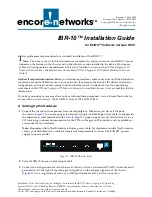2
IBR-10™ Installation Guide
Warning:
An earth ground must connect to the chassis so that the device remains grounded
even when it is not receiving power.
Figure 2. IBR-10 Chassis, Rear
4
Connect the IBR-10’s ports to their network devices.
5
Connect the chassis to the external power supply.
6
Then connect the external power supply to an outlet supplying 100–240 VAC at 47–63 Hz.
7
Use the Supervisory cable and adapter to connect the device’s Supervisory port to your PC’s COM
port.
Note:
An eight-pin modular (RJ-45) to DB-9 adapter is the standard adapter to connect the
Supervisory cable to a PC. This adapter is shipped with the unit. The following alternate
adapters are also available. (Contact Encore Networks, Inc., if you need either of these adapters.)
• An RJ-45 to DB-25 adapter for connection to most asynchronous terminals
• An RJ-45 to DB-25 modem adapter to connect a modem for out-of-band management or remote
configuration
B Logging In
1
On the PC, open a terminal emulation session, such as HyperTerminal. Use the settings in
Table 1
to establish communication between the terminal console and the IBR-10.
2
On the terminal console, press
Enter
to autoconnect to the attached device.
❖
After successful log-in, the Main Menu appears.
Table 1. Supervisory Port Communication Settings
Parameter
Value
Bits per second
9600
Data bits
8
Parity
None
Stop bit
1
Flow control
Hardware
Содержание IBR-10
Страница 14: ...14 IBR 10 Installation Guide...