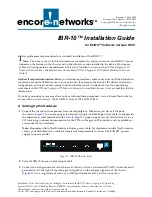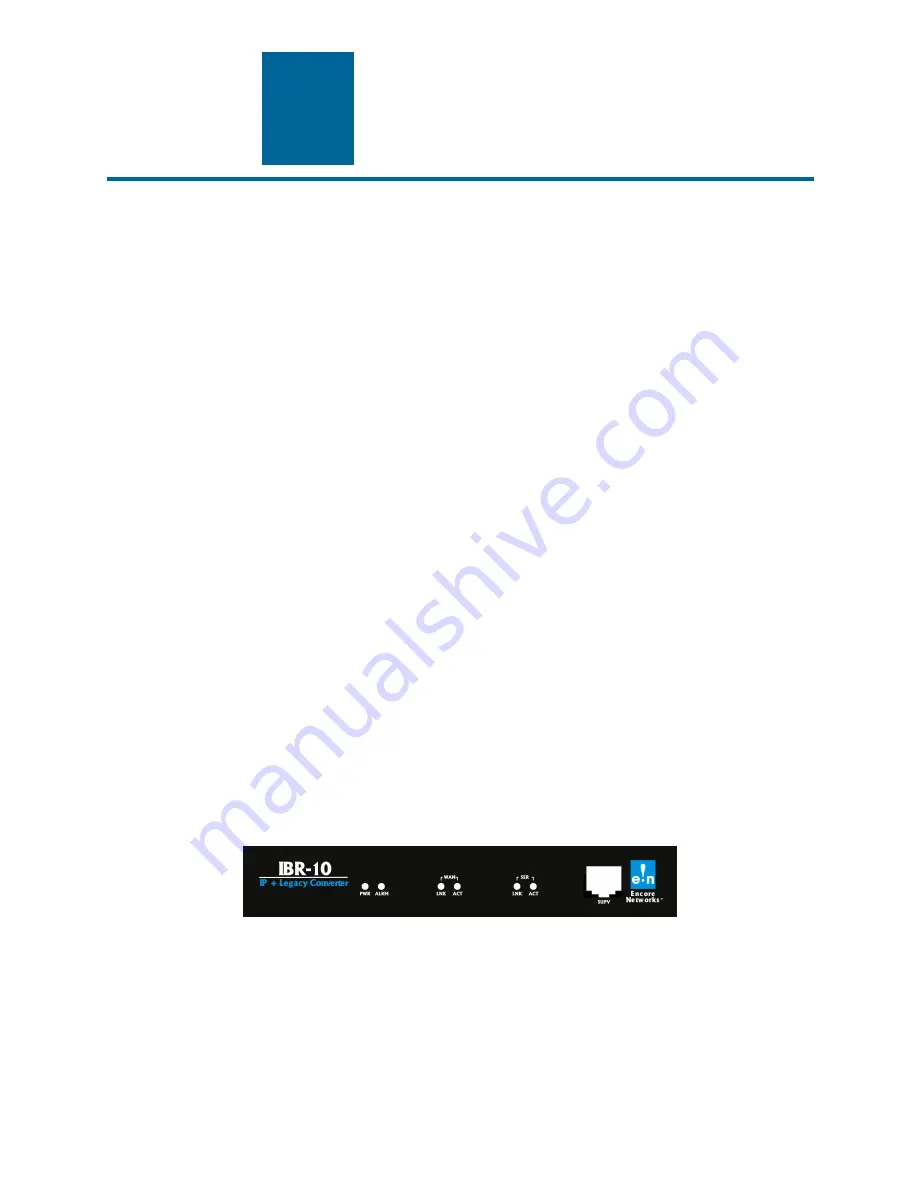
encor
e n
!
•
etworks
TM
Broadband Access Network Device for Intelligent Termination (BANDIT), Encore Legacy-to-IP Operating
System (ELIOS), and IP Banking Router 10 (IBR-10) are trademarks of Encore Networks, Inc. All other
trademarks are the properties of their respective owners.
See the
VPN and Legacy-to-IP Products Customization and Maintenance Guide
for Limitation of Liability.
IBR-10™ Installation Guide
for ELIOS™ Software Version 0500
his guide presents procedures for a standard installation of the IBR-10™.
Note:
The screens shown in this document are examples; the choices shown on your IBR-10’s menus
depend on the features in the chassis and on the software version installed in the device. (For figures,
tables, and configurations not addressed in this
Quick Installation Guide
, see the
VPN and Legacy-to-IP
Products Customization and Maintenance Guide
or the
VPN and Legacy-to-IP Products Hardware Reference
Guide
.)
Gather all required information.
Before you start these procedures, make sure you have all the information
required to set up the IBR-10 for use in your network—for example, the device’s IP address, the device’s
configuration, and network and routing functions that the device will perform. Use the site planning
worksheets in the
VPN and Legacy-to-IP Products Customization and Maintenance Guide
as checklists for this
information.
If you have questions or concerns after you have followed these procedures, contact Encore Networks, Inc.,
at
, 703-318-4350 (voice), or 703-318-4371 (fax).
A Setting Up the Hardware
1
Unpack the chassis and components from the shipping box. Make sure you have all the parts:
the chassis (
Figure 1
), an autosensing external power supply, an RJ-45 Supervisory cable, an adapter for
the Supervisory cable (described in the
Note
in
Step 7
), a paper copy of this
Quick Installation Guide
, a
CD containing customer documentation for the VPN and Legacy-to-IP products, and any additional
accessories that you ordered.
Note:
Shipments within North America include a power cable. For shipments outside North America,
contact your distributor for a cable that meets local requirements to connect the BANDIT’s power
supply to a power outlet.
Figure 1. IBR-10 Chassis, Front
2
Place the IBR-10 chassis on a tabletop or shelf.
3
Connect an earth ground wire to the chassis, as follows: Attach a (minimum) 12 AWG wire to the earth
ground screw to the right of the safety ground symbol, on the extreme right rear of the chassis
(
Figure 2
). Use a ring terminal, such as an AMP (part number 36160), for this connection.
T
Revision A, May 2004
Document Part Number 15736.0001
Copyright 2004 Encore Networks, Inc.
All rights reserved.
Содержание IBR-10
Страница 14: ...14 IBR 10 Installation Guide...