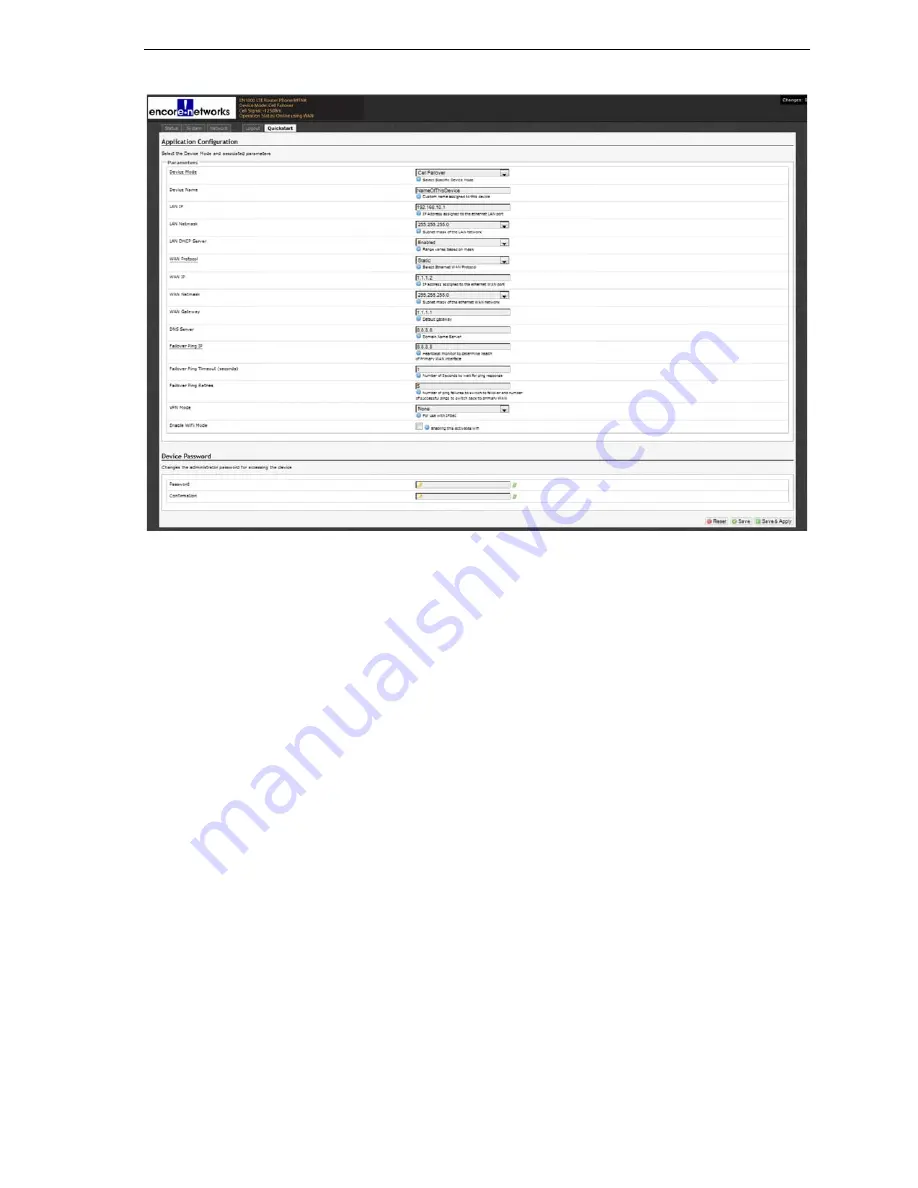
EN-1000™ Quick Configuration Guide
Page 3
EN-1000 Application Configuration Screen
Note:
The lower part of the Application Configuration screen might provide a
Device
Password
configuration area. Change the password only if your network administrator
provides a new password.
Selecting the EN-1000’s Device Mode
Make sure you have performed
6
In the upper part of the Application Configuration screen, under the heading
Parameters
, select the
Device Mode
:
Note:
When you select the
Device Mode
, the screen displays the parameters to
configure for that mode.
a
Select
Cell Failover
for automatic connection via a cellular wireless connection when
the wired connection fails.
❖
The screen displays parameters for this device mode. See
Note:
Cell Failover is the default configuration for the EN-1000 router. If that is your
organization’s preferred configuration for the EN-1000, no further configuration is
necessary. The router may begin its functions in your organization’s network.
b
Select
Cell Router
when cellular wireless will be the principal method of connection
to a network.
Note:
Configuring the EN-1000 as a cell router also configures the WAN port as a
second LAN port. (The EN-1000 management system’s Status screen may not show
IP information for the WAN port the same way as it does for the LAN port.)
❖
The screen displays parameters for this device mode. See








