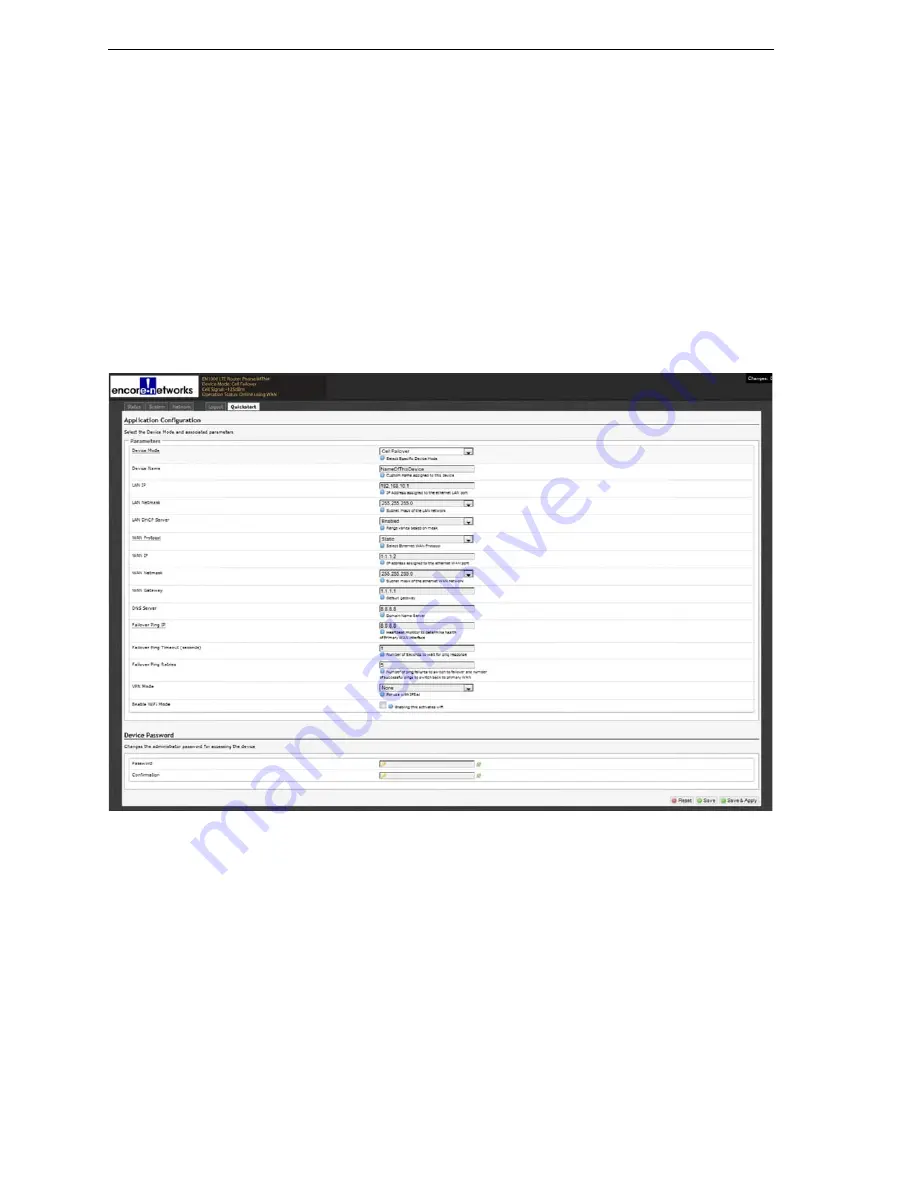
Page 4
EN-1000™ Quick Configuration Guide
c
Select
IP Passthrough
to provide connection between an existing non-wireless
router and a network. Connect the non-wireless router to the EN-1000’s LAN port.
Note:
The device connected to the EN-1000’s LAN port will see the IP address of the
cellular port or of the WAN port.
❖
The screen displays parameters for this device mode. See
d
Select
VRRP Backup
to use the EN-1000 as a backup router in a VRRP set.
❖
The screen displays parameters for this device mode. See
Configuring the EN-1000 for Cell Failover
Make sure you have performed
Application Configuration Screen to use EN-1000 in Cell Failover Mode
(WAN Protocol Displayed as Static)
7
Do the following when the EN-1000 will provide cell failover:
a
Modify the following parameters, if required:
• Device Name
• LAN IP
• LAN Netmask
• LAN DHCP Server
• enCloud Enabled
b
Pull down the menu at the right of the
WAN Protocol
field, and select the EN-1000’s
WAN protocol (
DHCP Client
,
PPPoE
, or
Static
).
❖
Parameters are displayed for the selected
WAN Protocol
(as indicated in the
following table).








