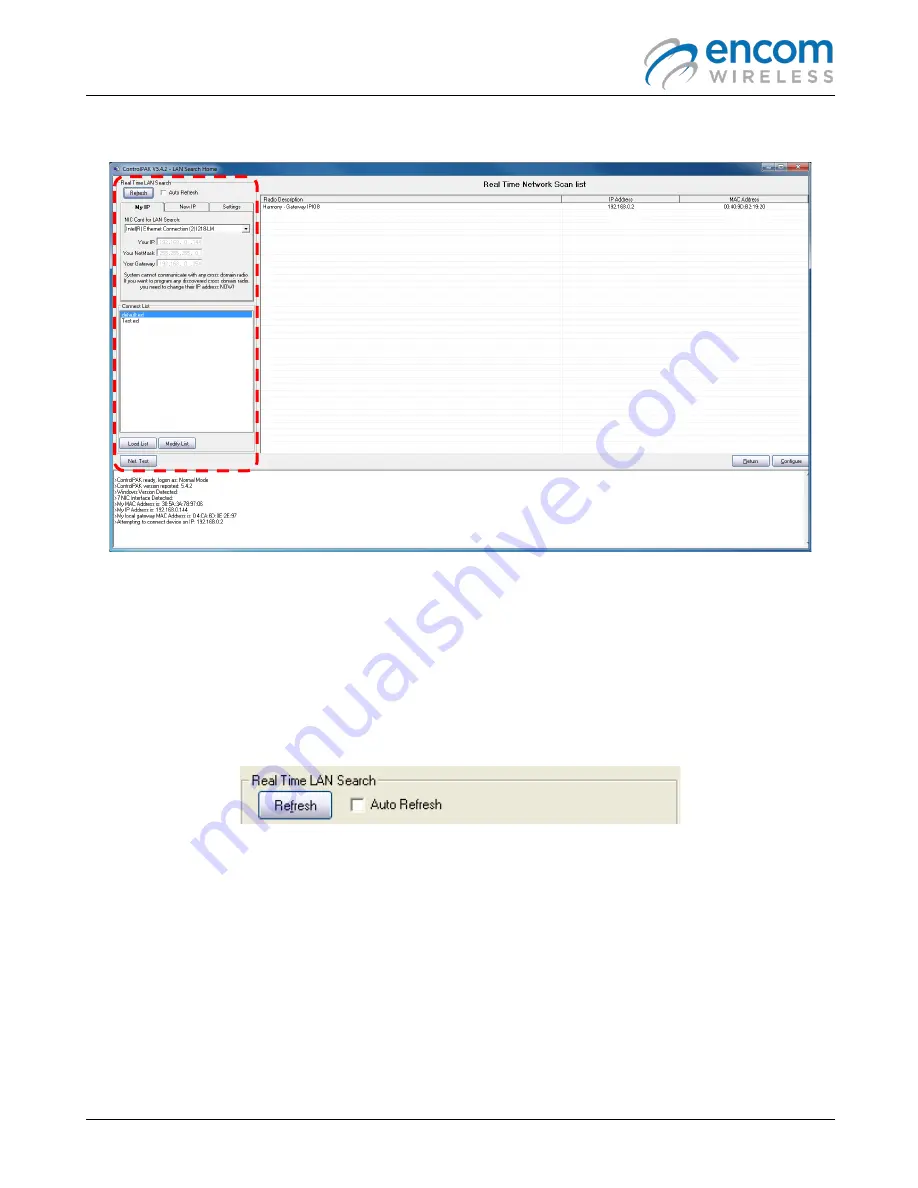
Harmony IP I/O8 Network Monitoring & Control User Manual
11
LAN SEARCH
To program a Harmony IP radio
,
it must first be ‘
discovered
’ by ControlPAK. This means the radio must be physically
connected to your Ethernet network, or connected directly to the computer on which you are running ControlPAK. The
Real
Time Network Scan list
results screen (shown above) is the root menu which displays the ‘discovered’ radios in the network
and allows the selection of, and access to, a specific radio for programming. When programming of that radio is complete
you are returned to the Real Time Network Scan list screen, where you can continue selecting and configuring each of your
radios
and repeating the configuration steps
.
REAL TIME LAN SEARCH
If you do not see your radio listed, click the
Refresh
button to update the list. When you program a radio as outlined in the
following pages, the radio will be reset, and the software will return to this page. At that point the radio will still be
completing its
reboot
process and will not be shown on this screen. Wait about 1 minute then click
Refresh
and the complete
list will be shown. You can also select another radio and go through its configuration process while other radios are
rebooting.
Click the
Auto Refresh
check box to have the ControlPAK™ software automatically refresh the LAN search. The interval for
running the Auto Refresh can be set as desired.
Содержание Harmony IP I/O8
Страница 1: ...1 IP I O8 Network Monitoring Control User Manual H A R M O N Y ...
Страница 3: ...Harmony IP I O8 Network Monitoring Control User Manual 3 ...
Страница 5: ......
Страница 6: ...Harmony IP I O8 Network Monitoring Control User Manual 2 ...
Страница 43: ...Harmony IP I O8 Network Monitoring Control User Manual 39 ...






























