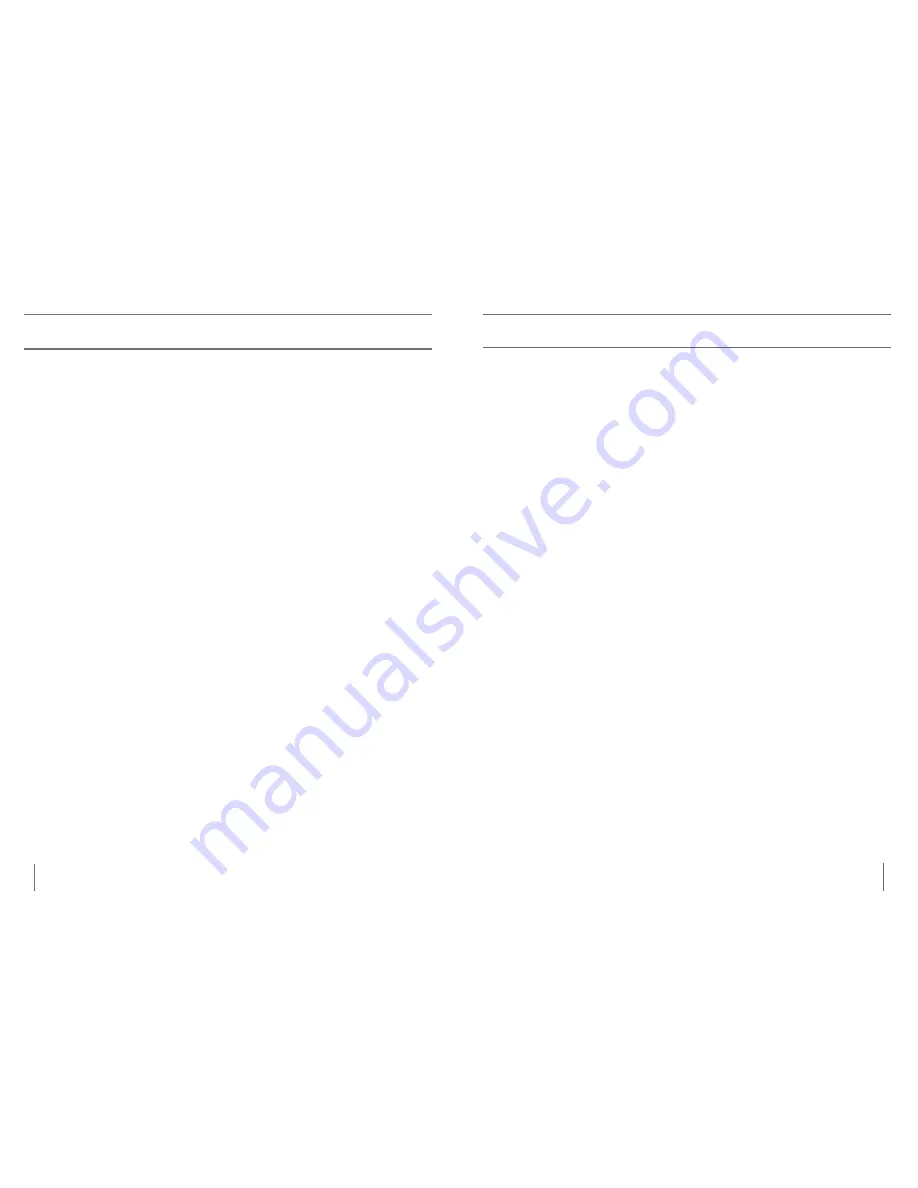
30
31
a
Crobat
lCD s
peCiFiCations
Product Dimensions:
19” LCD: 21”H x 16”W x 8”D (53cm x 41cm x 20cm)
22” LCD: 21”H x 20”W x 8”D (53cm x 51cm x 20cm)
Product Weight:
19” LCD: 17 lbs. / 7.7 kg (without optional carrying case)
22” LCD: 18.6 lbs / 8.5 kg
Display:
Type: Standard Diagonal LCD, 5ms response time
Average lifetime: 10,000 hours
Camera:
Removable CCD, Autofocus
Magnification range:
19” LCD: 2X (minimum) - 65X (maximum)
22” LCD: 2.3X (minimum) - to 75X (maximum)
19”/22” Field of View (Near Mode): 6 inches (min); .25 (max)
19”/22” Working Distance (Near Mode): 17 inches
Viewing Modes:
Color, Black & White, High Contrast
Positive/Negative, Digital Color Select (3 modes)
Power Supply:
Input voltage/current: 120-240 VAC / 0.3-0.5A (nominal)
Frequency: 60/50 Hz
Power usage: 60W (nominal)
Equipment Classification (IEC 601-1):
Type of Protection: Class 1
Degree of Protection: Type B
Mode of Operation: Continuous
Operating temperature range: 10-40°C / 50-104°F
Storage/transport temperature range: 0-60°C / 32-140°F
Warranty:
2 years
*Product specifications subject to change without notice
acrobat lcD SpeciFicationS
W
arranty
s
tatement
Enhanced Vision
Acrobat Video Magnifier Warranty Policy
Enhanced Vision products are designed to give you the highest quality image,
convenient features, ease of use and reliable service.
The Acrobat LCD has been
inspected and tested prior to shipping.
Enhanced Vision warrants the Acrobat LCD
against defects in material and workmanship under normal use for
two years
from
the date of original purchase. Enhanced Vision, at its option, will at no charge
either repair the product or replace it during the warranty period. There are no
other expressed or implied warranties accompanying this product.
This warranty does not cover: a) Defects or damage from misuse, use in other than
normal and customary manner, accident or neglect; b) Defects or damage from
improper operation, maintenance, installation, adjustment, alterations or
modification; c) Defects or damage from spills of food or liquid; d) All plastic
surfaces and all other externally exposed parts that are scratched or damaged due
to normal use; e) Damage due to operation of the Acrobat LCD with equipment
not supplied by Enhanced Vision.
• You must provide proof of purchase, bearing the date of purchase, in order to
receive warranty service.
• Anyone using this product does so knowingly assuming certain risks, due to the
need to utilize vision enhancement devices.
• A 2-year extended warranty option is available within 12 months from the date
of purchase. Please contact Enhanced Vision for detailed information.
Service Process
In the event that technical support or repair service is needed, please contact your
local Enhanced Vision representative or the Enhanced Vision warranty service center.
If warranty service is required, please contact Enhanced Vision at (800)440-9476
Monday through Friday, between 8 a.m. and 5 p.m. Pacific Standard Time (PST) to
request a return authorization number.
Warranty repairs will not be accepted
without a valid return authorization number.
You may wish to keep the original product packaging in case warranty service is
required. The manufacturer cannot provide packaging for warranty repairs.
NOTE: Please completely fill out and send in the enclosed warranty registration
card.
Warranty StateMent
Содержание Acrobat LCD
Страница 1: ...Users Manual TM...



























