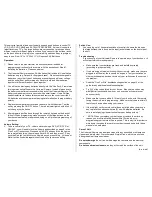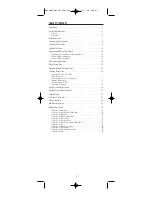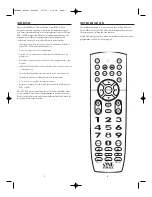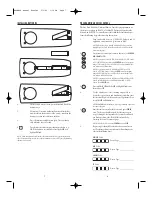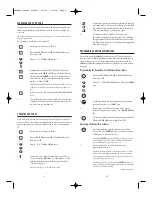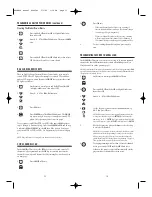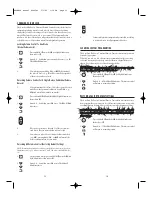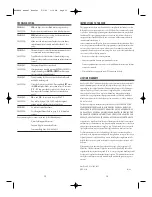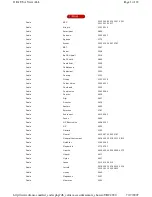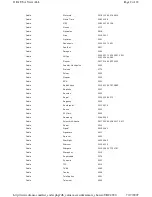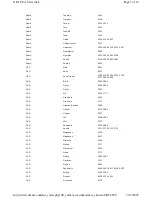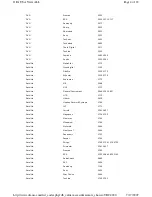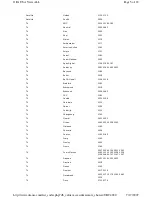This universal remote allows user to easily see and push buttons to control TV,
VCR, DVD, PVR, CABLE and SATELLITE RECEIVERS. It also will control the
latest flat screen TV’s. The large buttons are very sensitive to touch and have
different colors for different group functions. If you cannot hit the buttons, jacks
on the back allow you to plug in your special ability switches. Easy to program,
easy to use. Size: 18"L x 10"W x 2 ½ "H. Requires 2 AA Batteries.
Operation:
1. Please refer to the manufacturer’s instruction manual included for
programming directions for this remote, with the exception of Step #1:
Installing the Batteries. Please see below:
2. The Universal Remote requires 2 AA batteries (Not included). Use alkaline
batteries only (e.g. Duracell or Energizer brand). Do not use rechargeable
batteries or any other type of batteries because they supply lower voltage
and the unit will not perform properly. Never mix old and new batteries
together or different brands or types together.
3. You will not be placing any batteries directly into the “One For All” remote as
this is permanently affixed to the Universal Remote. Instead, please locate
the battery compartment recessed in the back of the Universal Remote. The
battery compartment cover is secured with a small screw. Use a Phillips
head screwdriver to remove this screw and remove the cover. Insert the 2
AA batteries into the compartment paying careful attention to proper battery
polarity.
4. Replace the compartment cover and re-secure it with the screw. Test the
unit by pressing the ON/OFF button. The red indicator light should blink. If
not, change your batteries.
5. All programming will be done through the remote’s keypad on the back of
this unit. When programming make sure none of the large buttons on the
front become activated or depressed, doing so will prevent programming of
your device.
Volume Setting:
6.
To have control of your T.V. volume while running a DVD, VCR, PVR or
CBL/SAT, you will need to lock the Volume as described on page 8 in the
“One For All” instructions. Press and hold SET button until the red light on
the remote blinks twice, then release. Enter 9-9-3 and then press T.V. key
once the Red light will blink twice. Now when you press Vol up, Vol down or
Mute it will be controlled regardless of the device you are controlling.
Switch Use:
7. You can plug up to 14 separate switches to control the same functions as
the large buttons; this is done via the input jacks located on the front side of
the unit.
Troubleshooting:
If you cannot get your Universal Remote to operate any of your devices, or it
will not perform commands properly:
Make sure that your batteries are fresh and installed correctly
(according to proper polarity). *
If you are using external switches with your remote, make sure they are
plugged in all the way, there should be no gaps. Test your switches on
other switch adapted devices, to rule out your switches as the source of
the problem.
Read the” One For All’s” troubleshooting section on page 15 of the
guide for any additional troubleshooting tips.
Try ALL of the codes listed for your device. Many set-up codes may
allow partial functionality; however, only one code will operate your
device correctly.
Make sure that you are within 6-10 feet of your device, with the remote
facing the device, while programming. Make sure that you are within 15
feet of your device when using your remote.
If the red light on the remote control does not blink when you press a
key, replace the batteries with two (2) new AA alkaline batteries. Be
sure to install paying close attention to proper battery polarity. *.
* NOTE: When you replace your batteries, or remove them for any
reason, you must re-install batteries within 10 minuets, or re-
programming your remote will be required. This is why it is important to
write down the codes that work for your devices and keep both these
manuals in a safe place.
Care of Unit:
The Universal Remote can be wiped clean with any household multi-purpose
cleaner and disinfectant. We recommend Simple Green, which is a non toxic
biodegradable all-purpose cleaner.
Do not submerge
the unit, as it will damage the contents and the electrical
components.
Do not use abrasive cleaners,
as they will scratch the surface of the unit.
Rev 11/8/07
Содержание Jumbo 1526
Страница 3: ......