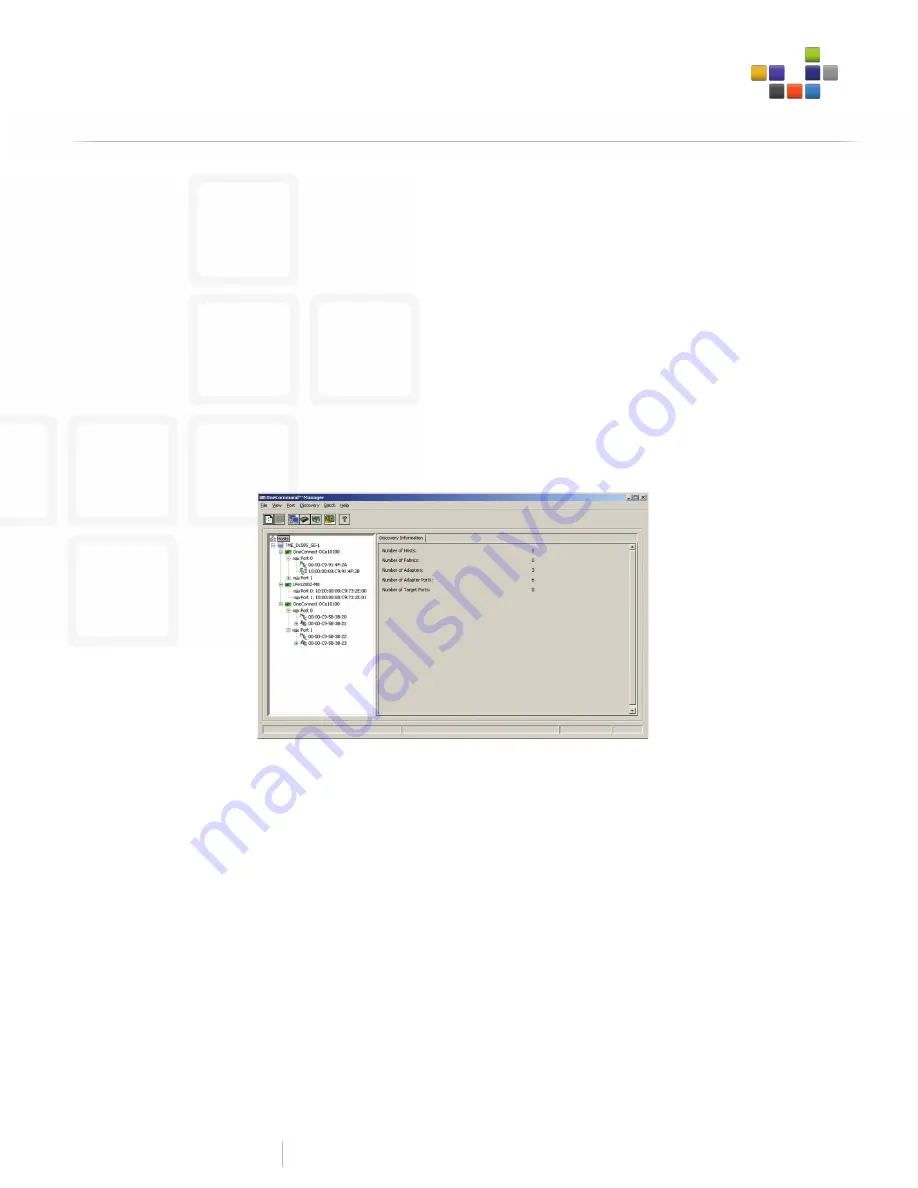
Emulex Whitepaper
Network Convergence with Emulex and Windows
7
Advanced Management Solutions
3. From the Drivers tab, select and download the FC/FCoE Driver Kit.
4. From the Drivers tab, select and download the Ethernet Driver Kit.
5. From the Drivers tab, if needed, select and download the Windows NIC Teaming.
6. From the Management tab, select and download the appropriate OneCommand Manager Kit.
7. Install each of the kits by running the download executable file that runs the AutoPilot Installer program.
8. Follow the prompts to complete the installations.
Managing multiple adapters
Managing multiple adapters (NIC, FCoE and/or iSCSI) with OneCommand Manager is very similar to managing Fibre Channel
HBAs. OneCommand Manager streamlines adapter administration for converged networking with centralized cross-platform,
cross-protocol management capabilities.
Select the OneCommand Manager application. Figure 7 shows a OneCommand Manager screen shot with the adapter information.
The OneConnect OCe adapter icon is positioned under the Windows Server icon in the top left:
n
Click on the OneConnect icon to view Port 0 and Port 1
n
Two entities are represented under each port:
- The NIC icon provides the MAC address
- The FCoE icon provides the worldwide port name (WWPN)
(
Note
—A red FCoE icon indicates a link-down status as shown in Figure 7; a green FCoE icon would indicate a link-up status.)
n
Click on the FCoE icon and select the “Driver Parameters” tab to the far right. The same parameter capabilities and
management practices used for Emulex Fibre Channel adapters also apply to OneConnect FCoE (see Figure 8).
Figure 7
Managing multiple
entities with
OneCommand Manager
is straightforward









