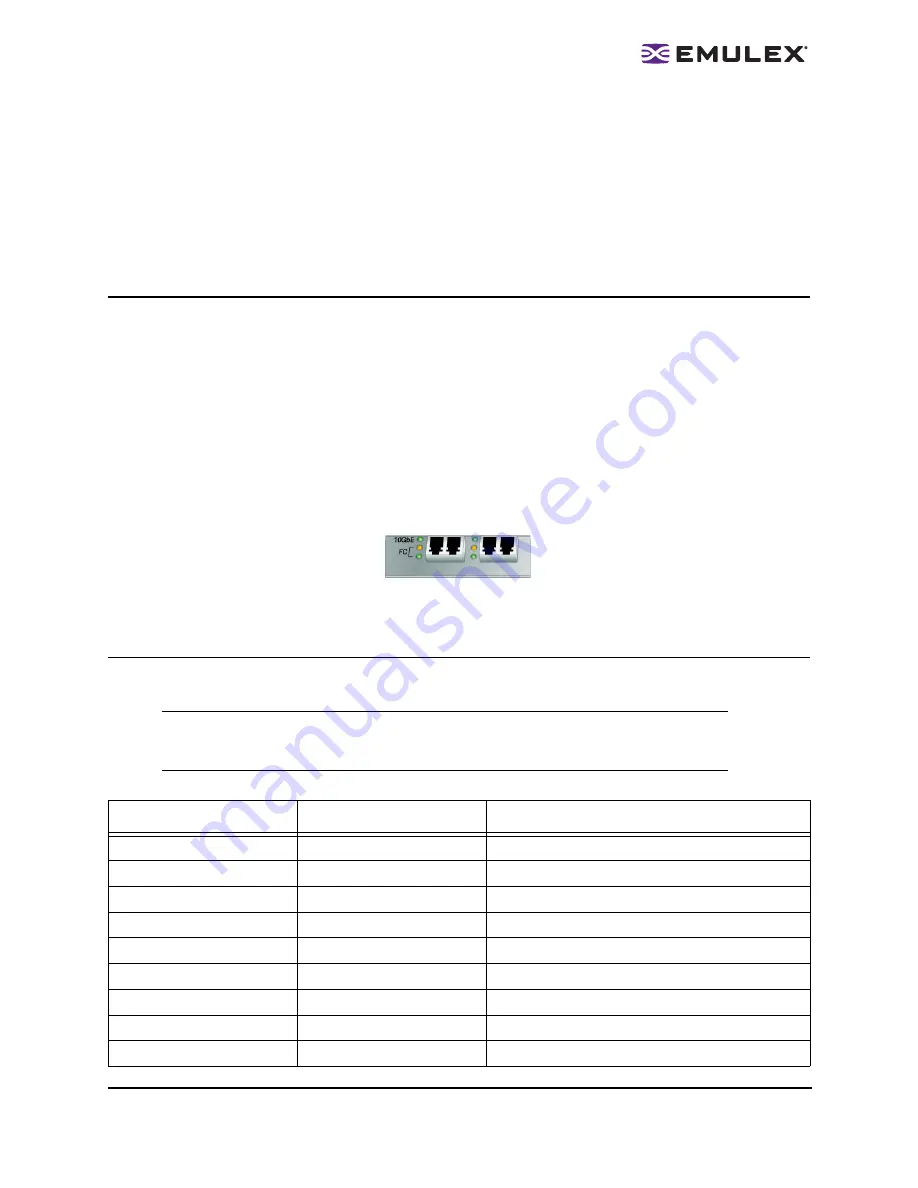
LP21000 and LP21002 Hardware Installation Manual
Page 5
Applying Power
To apply power:
1. Verify that the CNA is securely installed in the computer.
2. Verify that the correct media is attached.
3. Plug in and turn on the computer.
4. Observe LEDs for Power On Self Test (POST) results.
Viewing the LEDs
Green and yellow LEDs can be seen through openings in the CNA's mounting bracket. Each
corresponding LED is summarized below:
10GbE Green (Ethernet Link)
ON Solid = Link up
ON/OFF Intermittent = Activity
OFF = No Link
Yellow (Adapter status; standard Emulex)
Green (Adapter status; standard Emulex)
Figure 2: CNA LED Indicators
POST Conditions and Results
POST (Power on Self Test) conditions and results are summarized in the following table:
Note:
For the Fibre Channel Link Rate conditions, there is a 1 Hz pause when the LED is
off between each group of fast blinks (1,2 or 3). You should observe the LED
sequence for several seconds to ensure that the pause is correctly identified.
Table 3. POST Conditions and Results
Yellow LED
Green LED
State
Off
Off
Wake-up failure (Dead board)
On
Off
POST failure (Dead board)
Slow Blink
Off
Wake-up failure monitor
Fast Blink
Off
POST failure
Flashing
Off
POST processing in progress
Off
On
Failure while functioning
On
On
Failure while functioning
3 Fast Blinks
On
4Gb Link rate-Normal, link up
Off
Slow Blink
Normal-link down or not started











