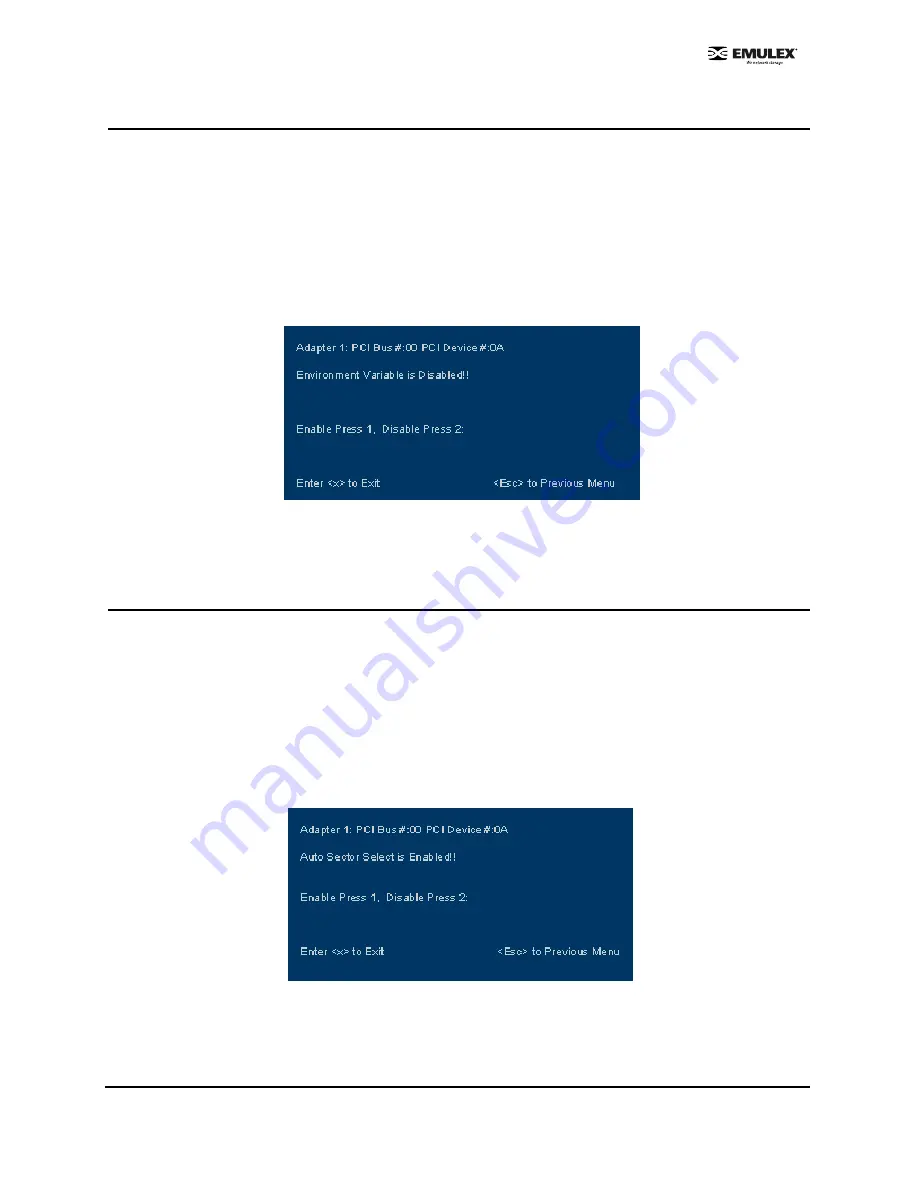
Combined Boot User Manual
Page 15
Enable/Disable the Environment Variable
This option allows you to set the boot controller order if the system supports the environment variable.
The default setting is disabled.
To enable or disable the environment variable:
1.
Start the BIOS utility and select the adapter for which you want to enable or disable the
environment variable.
2.
When the main menu opens select
2
, Configure This Adapter's Parameters. The adapter
configuration menu is displayed (Figure 11).
3.
Select
9
, Enable or Disable Environment VaAdvanced
)
.
Figure 19: Enable or Disable Environment Variable Screen
4.
Select
1
to enable the Environment Variable, or
2
to disable it.
5.
Press <x> to exit the BIOS utility and reboot the system.
Enable/Disable Auto Sector Format Select
This option automatically defines the boot sector (32-sector or 63-sector) of the target disk. If there is no
partition on the target, the default boot sector format is 63 sectors. The default setting is enabled.
To enable or disable auto sector format select, do the following:
1.
Start the BIOS utility and select the adapter for which you want to enable or disable the
command.
2.
When the main menu opens select
2
, Configure This Adapter's Parameters. The adapter
configuration menu is displayed (Figure 11).
3.
Select
A
, Enable or Disable Auto Sector Format For MSA1000 Array Use Only+).
Figure 20: Enable or Disable Auto Sector Format Select Screen
4.
Select
1
to enable auto sector format select, or
2
to disable it.
5.
Press <x> to exit the BIOS utility and reboot the system.













































