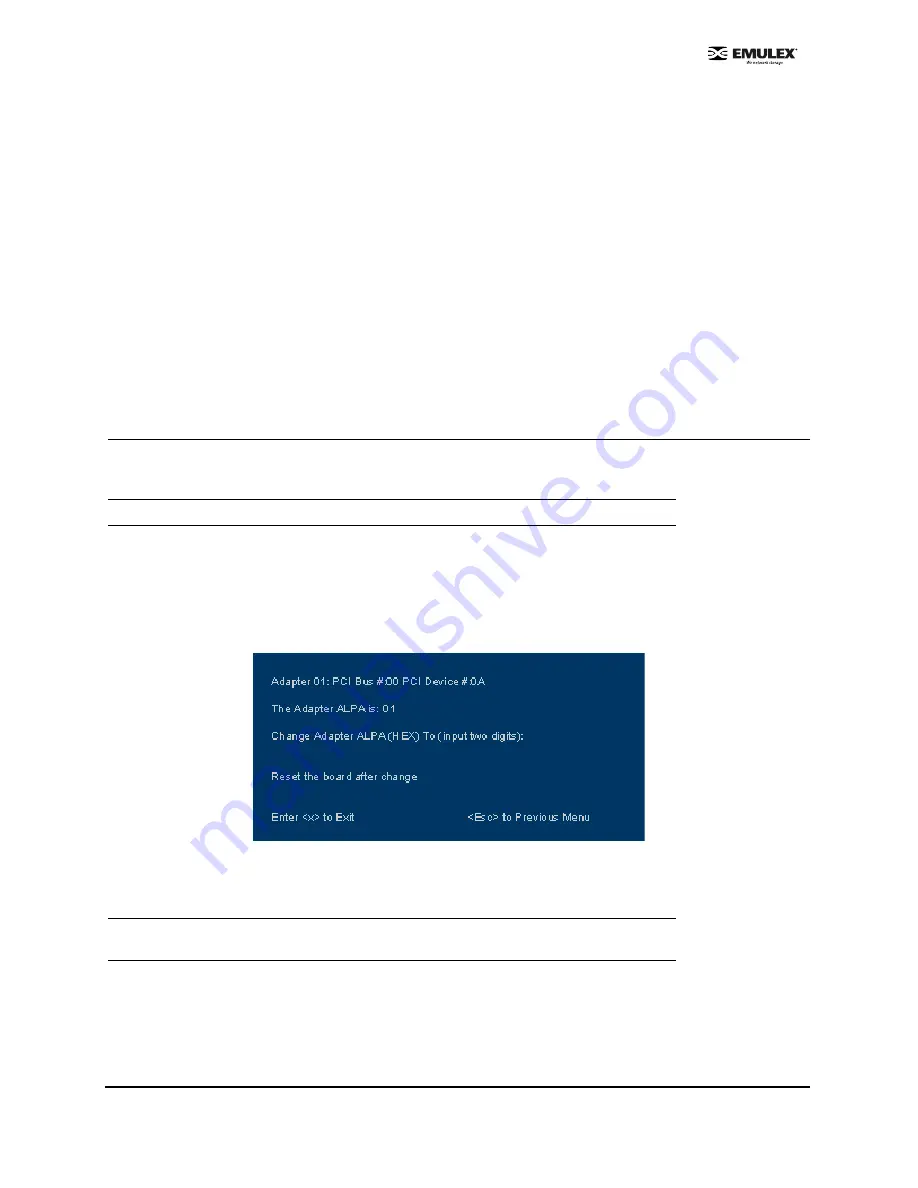
Combined Boot User Manual
Page 10
6.
Auto Scan S Advanced )
. Enable the first device in the boot entry list to issue
a Name Server Inquiry. The factory default is disabled. See
Set Auto Scan
on page 13 for more
information.
7.
Enable or Disable EDD 3.0(+ Advanced )
. Enable or disable the Enhanced Disk
Driver (EDD) option, which is available on Itanium 64-bit servers only. The factory default is
disabled. See
Enable/Disable EDD 3.0
on page 14 for more information.
8.
Enable or Disable Start Unit C Advanced )
. You must know the specific
LUN to issue the SCSI Start Unit Command. The factory default is disabled. See
Enable/Disable
the Start Unit Command
on page 14 for more information.
9.
Enable or Disable Environment Va Advanced )
. Enable or disable the ability
to set the boot controller order, if the system supports the environment variable. The factory
default is disabled. See
Enable/Disable the Environment Variable
on page 15 for more information.
A.
Auto Sector Format For MSA10000 Array use Only+)
. This option automatically
defines the boot sector (32-sector or 63-sector) of the target disk. The factory default is enabled.
See
Enable/Disable Auto Sector Format Select
on page 15 for more information.
Change the Default AL_PA
This option allows you to change the AL_PA (Arbitrated Loop Physical Address) of the selected adapter.
The default value of the AL_PA for the adapter BIOS is 01 (hex).
To change the default AL_PA:
1.
Start the BIOS utility and select the adapter.
2.
When the main menu opens select
2
, Configure This Adapter's Parameters. The adapter
configuration menu is displayed (Figure 11).
3.
Select
2
,
Change Default ALPA of this adapter.
Figure 12: Change Default ALPA Screen
4.
Type the AL_PA, in hexidecimal notation, to which you want to change the default.
5.
Press <x> to exit the BIOS utility and reboot the system.
Note:
This option applies only to arbitrated loop (FC-AL).
Note:
If the host adapter's AL_PA is changed, it will not show on the NVRAM AL_PA until
the system has been reset.




























