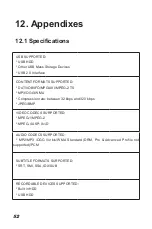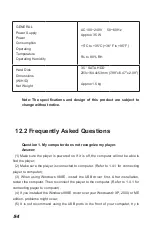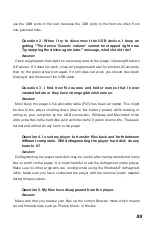does the TV screen display an unwatchable picture?
Answer:
Please check if your TV supports Y/Pb/Pr 480P, 576P, 720P, 1080I output, if
your TV does not support, please use the A/V signal display instead, press the TV
SYSYEM button on the remote control, then switch the TV’s video input to NTSC or
PAL.
Question 9. Why is there no sound on movie or music playback when
using Y/Pb/Pr component output?
Answer:
Y/Pb/Pr output is a video output only, and does not include sound signals, when
using Y/Pb/Pr output, please plug the A/V OUT or the S/PDIF jack to output sound.
Question10. Why couldn’t the player find the hard disc?
Answer:
Make sure the firmware is installed correctly, and no system partitions on the HDD
were deleted. If hard disc failure occurs, please backup your data and reinstall the
firmware using the Firmware Installer software in the Driver CD which is provided
along with the player.
Question11. Some functions like recording, time shift etc. do not
work. What should I do?
Answer:
If you find some functions do not work properly on the player, please change
system settings to the default (Refer to 6.6 for changing system settings).
Question12. While playing movies in the multimedia partition,
buttons like PREV, NEXT, A-B, etc. sometimes could not be used.
Answer:
The above functions are designed for recorded video titles and IFO (DVD) files
only.