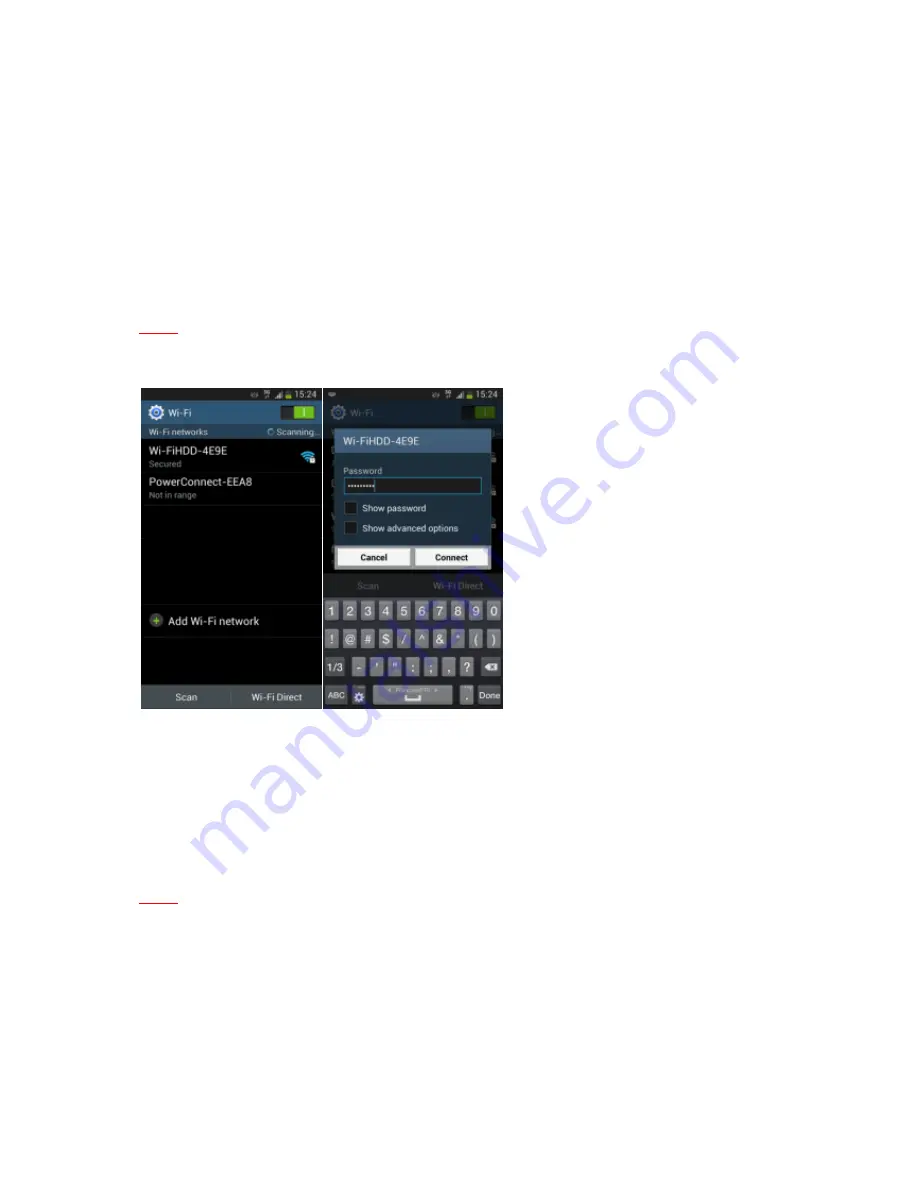
5
2.2.
Connect your Wi-Fi HDD to your smartphones/ tablets (no Internet connection
required)
1. Turn-on your Wi-Fi HDD P600. Once the Wi-Fi blue LED stops flashing, the Wi-Fi function is ready.
2. Go to Wi-Fi settings on your smartphone/ tablet and activate your Wi-Fi connection. Then choose
the name of your Wi-Fi HDD in the network list.
3. Enter the password
(default: EMTEC4567)
.
Note:
The device will remember the password and you will not need to enter it again a second time.
4. When the connection is established, open Emtec Connect app to enjoy your files.
2.3.
Charge your Wi-Fi HDD
Connect the included USB 3.0 cable into any available USB port on your computer. The battery LED
will start flashing while it is charging and will turn off once it is fully charged. You may use any Power
Adapter (not included) with 5V/2.1A charging current to charge the product.
Note:
In Wi-Fi HDD mode, Wi-Fi function works when the battery is charging. Just turn on the Wi-Fi
HDD before you start charging.
Содержание Connect
Страница 1: ...USER GUIDE FOR ANDROID DEVICES Compatibility Android 2 3 or higher ...
Страница 21: ...21 Admin password setting Enter the password and confirm it Then save ...
Страница 26: ...26 Enter you ID and password Allow the Wi Fi HDD to be connected to you DropBox You are now connected ...
Страница 29: ...29 ...
Страница 30: ...30 ...




















