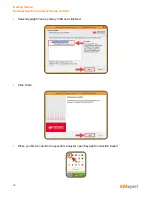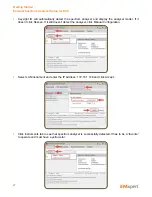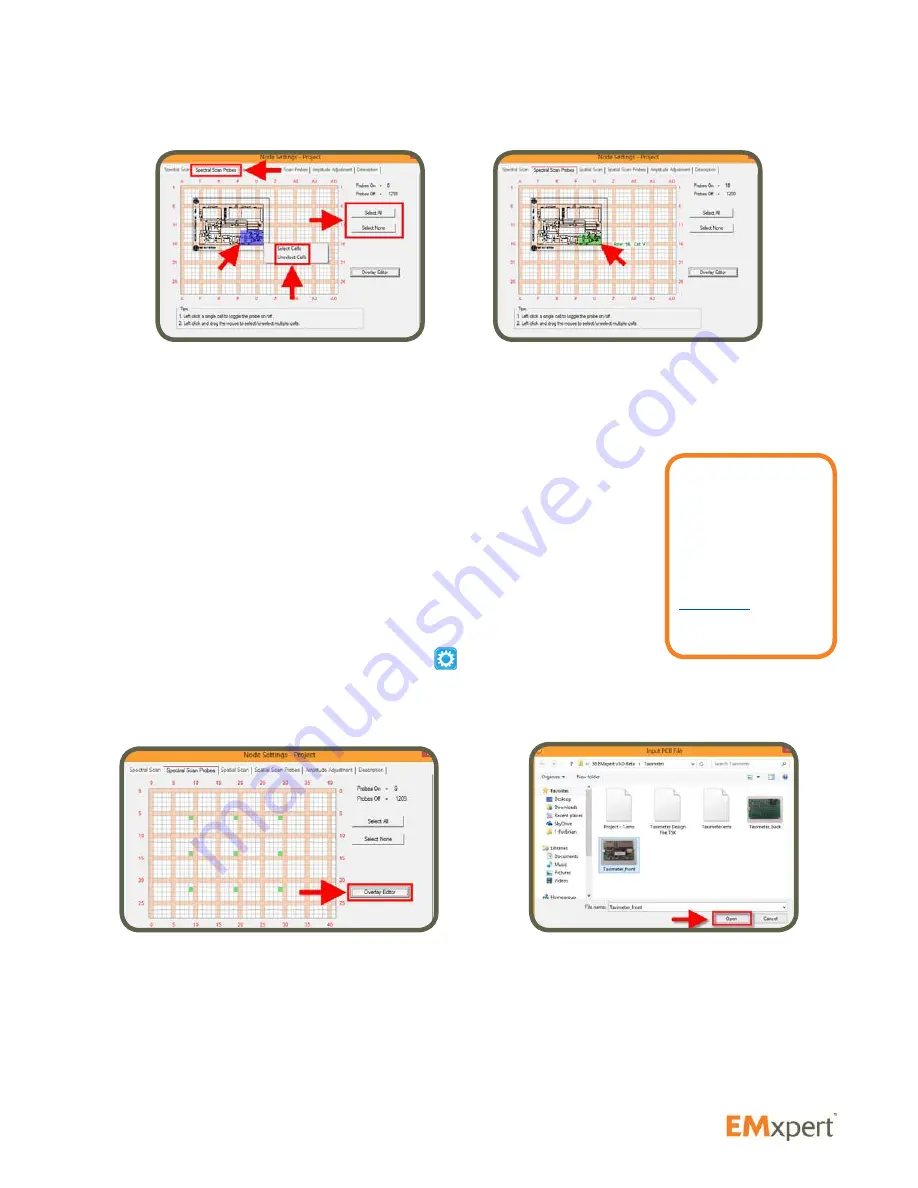
40
Using the wheel of the mouse will adjust the transparency of the JPG file to help set the probes.
By limiting the scan area, you reduce the scan time. In the case of Spectral Scan, ensure to at least have
20% to 30% of the probes selected.
Overlay Editor (How to Superimpose Graphical Image of a DUT)
Overlay Editor superimposes the graphical image of the device under test
(DUT) onto Spectral Scan Probes to guide you in activating the probes.
EMxpert software supports three file formats: JPG, HPGL and Gerber
RS-274x. Design files (HPGL and Gerber RS-274x) are imported at actual size.
Once you import the design file, you can rotate or mirror it, and/or drag it to a
desired position. JPG needs to be rotated and mirrored outside the EMxpert
application to match the actual DUT size and orientation; it can be resized
inside the Overlay Editor.
All scan types will inherit the overlay imported in this step. To change overlay
for a particular scan, select the scan and click
or right click on the scan
and select Settings.
To import an overlay file, click Overlay Editor, select design file or JPG and click open.
Once the file is imported, a window as shown below will open. You need to position the image to match
the actual DUT position on the EMSCAN’s patented scanner. Precise positioning of Gerber or picture is
done with Arrow keys. You can resize the JPG file by left clicking and dragging the bottom right corner of
the image (red/green/blue colored corner). Precise resizing of pictures is also possible with Ctrl+Arrow
keys. To import a new PCB file or to remove the image file on the grid view, right click anywhere on the
grid view and select from the menu. Using the wheel of the mouse will adjust the transparency of the JPG
file to help set the probes.
EMxpert Software
Nodes
Note:
HPGL2 files can
not be directly
imported into
EMxpert software.
Please contact
EMSCAN
for
conversion
instructions.
Содержание EMxpert EHX
Страница 1: ...EMxpert EHX User Manual ...
Страница 18: ...18 5 Select I Agree and click Next 6 Below screen will be displayed Getting Started Software Installation ...
Страница 21: ...21 12 Select Agree and click Next 13 Select Typical and click Next Getting Started Software Installation ...
Страница 71: ...71 EMxpert Software Spatial Blind Spot Reduction ...
Страница 85: ...85 Notes EMxpert Software Notes ...