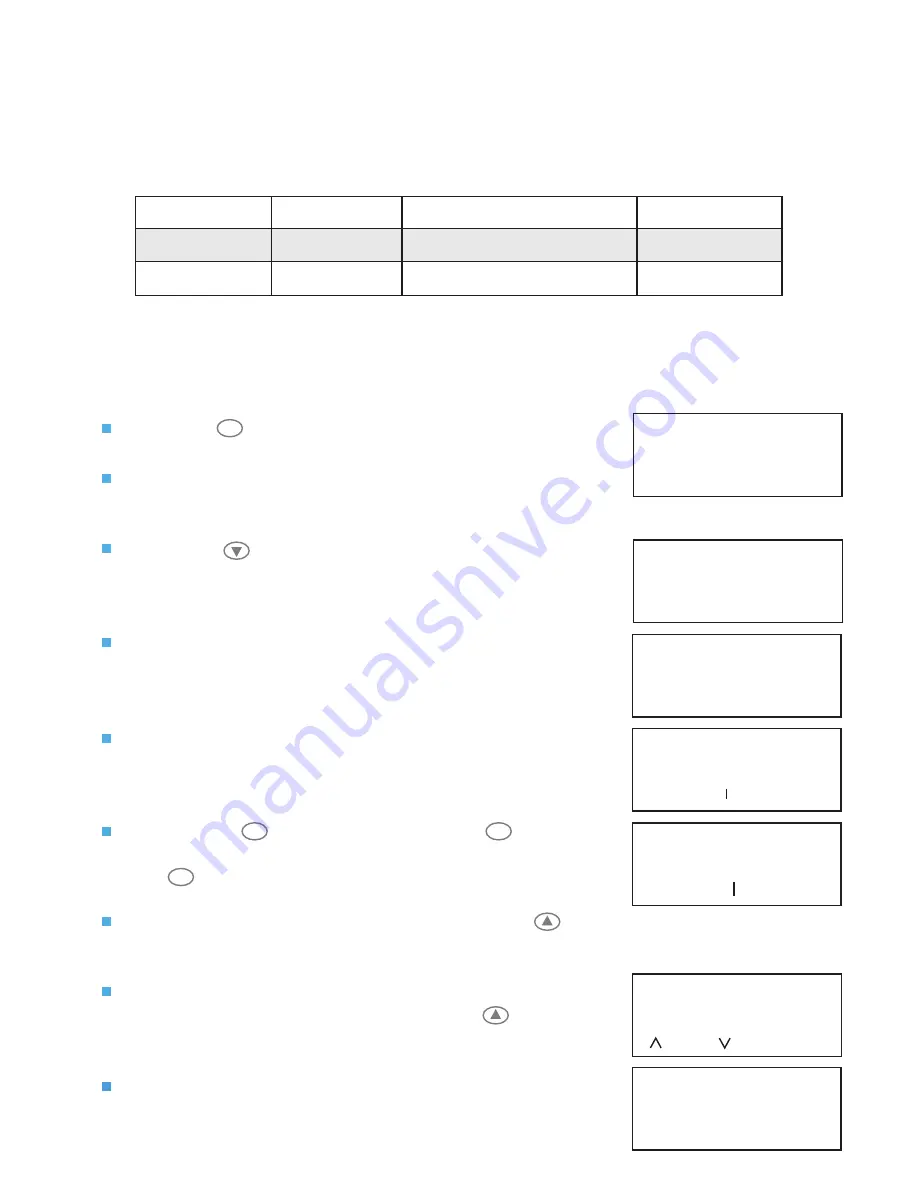
Page 21 of 32
Press the
button. The screen will change to display:
Decide which type of user you are to add and whether they
will use a 4 or 6 digit PIN.
Press the
button until the screen displays
Add 6
Digit User
or
Add 4 Digit User
(as chosen in the
previous step):
Add a new user
To gain access to Iris+ a valid PIN number must be entered from the keypad. Each PIN programmed
into the system will have a security level associated with it, this is know as the access level and will
determine which features are available to the holder of a particular PIN. The chart below gives details
on 2 of the 6 access levels available, for further details of the access levels consult the ‘Engineers
Programming Manual’.
Access level
11 - 50
51 - 80
Level name
General user
Reset user
Purpose
Restricted menu options
Restricted menu options
PIN number
4 or 6 digit
4 or 6 digit
The screen will now show:
Press any key and the screen will change to display:
The current selected character is shown above the centre
bar.
By using the button to move left or the button to
move right, move to the letter or number required. Press
the button to select the character.
When you have completed the selections press the
button.
The screen will now change to display:
Enter the user’s access level and press the button to
accept the selection.
The screen will now change to display:
Enter the New
Users Name
Push Any Key
13: 55
|
|
|
|
4< HIJKL M NOPQRS >6
2=Help
13: 55
| KAREN
|
|
|
4< IJKL M NOPQRST >6
2=Help
13: 55
Enter User 02’s
Security Level
(2-99): _
=Done
=Del 13: 55
4
6
5
| ** Pins & Access ** |
> User Log On <
| View Users |
2=Help
13:55
| Change PIN |
> Add 6 Digit User <
| Add 4 Digit User |
2=Help
13:55
Now, follow the steps listed below:
Access the Main Menu by following the operations listed under the previous ‘
Accessing the
engineering menus
’ section.
1
| Change PIN |
> Add 6 Digit User <
| Add 4 Digit User |
2=Help
13:55












































