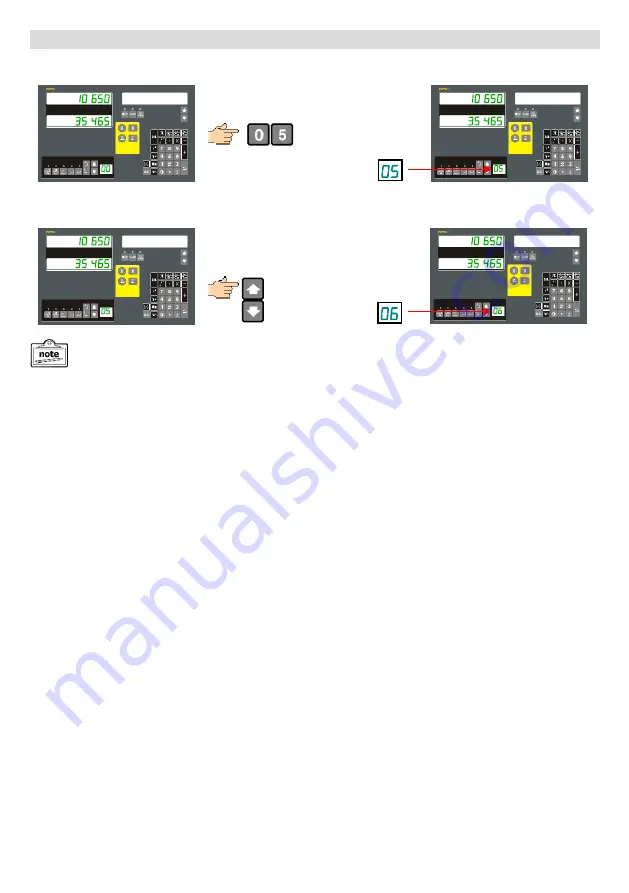
Selecting a Tool-Offset: (Continued…)
.
.
IN TOOL
There is no need to press the enter key as
we are in Tool use mode.
.
.
IN TOOL
The desired Tool Offset can be selected using the Tool navigation keys or by typing the desired tool number in
directly using the numeric keypad.
Example: Select Tool #5
All normal functions such as Axis Summing, axis preset etc. continue to operate in Tool Offset mode.
.
.
IN TOOL
Example: Move from Tool #5 to Tool #6
.
.
IN TOOL
- 16 -
Содержание EM250 Series
Страница 2: ......
















































