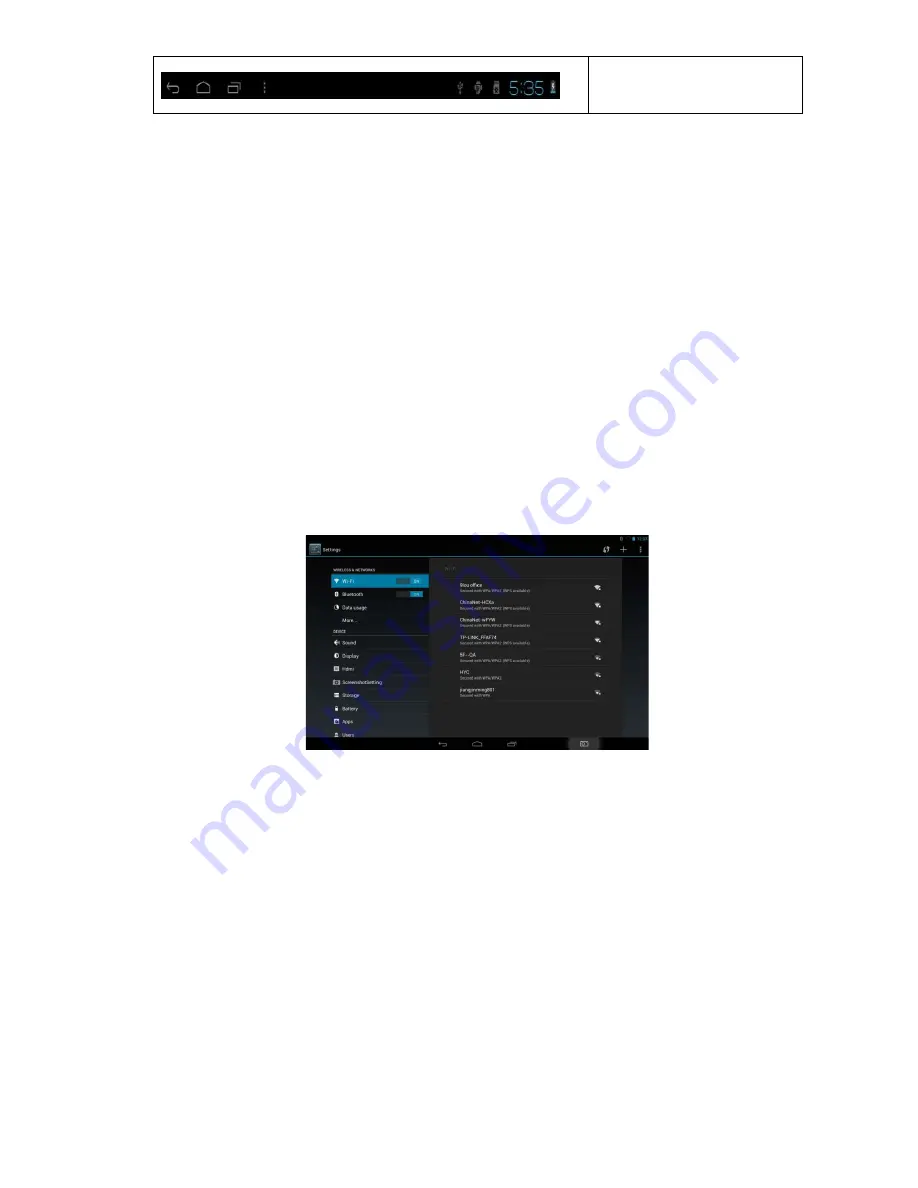
8
Status Bar
3.6 USB HOST Function
3.6.1 USB HOST Definition
The Micro USB on the device can be used as USB Host.
3.6.2 Read U-disk:
Insert the U-disk into the HOST port, press the
Resource manager
on the desktop, press
USB
enter into u-disk.
3.6.3 External 3G USB Dongle
. (See network access guide item 4)
3.7 TF Card Storage
The device has a TF card slot and supports the reading of files on the TF card. Insert the TF card
into the card slot (can only be inserted one way); to remove the TF card press down on the card
and it will pop out.
3.7.1 Insert the TF into the card slot in the right side of the device.
3.7.2 Don’t eject the card when operating (reading, copying) as this may cause data errors.
3.7.3 Don’t use the TF card in high temperature conditions.
3.7.4 Protect the TF card from liquids and corrosive materials.
4. Network Access
The device supports a Wi-Fi network and external 3G network.
4.1 Wi-Fi Network Access
4.1.1 Turn on Wi-Fi and access Wi-Fi settings. The device will scan automatically for available
Wi-Fi networks.
4.1.2 Choose the Wi-Fi network that you want to connect to.
4.1.3 Press
Connect
. Some network may require you to enter a password.
4.1.4 In the Wi-Fi settings screen press the Menu key and touch Advanced; this will give you
an increased number of Wi-Fi settings.
4.1.5 How to use 5G network. This product supports 2.4G&5G.connections. General users:
2.4G router. To use a 5G router, check the list of Wi-Fi router names and see which are 5G. Select
one and click Connect. A 5G network will perform at faster speeds.
4.2 3G Network Access
4.2.1 Turn OFF Wi-Fi if it is on.
4.2.2 Access
Mobile network setting
and make sure
Data enabled
is selected. Then go back to
Wireless & Networks.
4.2.3 Insert External 3G by USB host.
4.2.4 Select the Mobile network and wait for the 3G network connection after which you can
access the network via 3G.


















