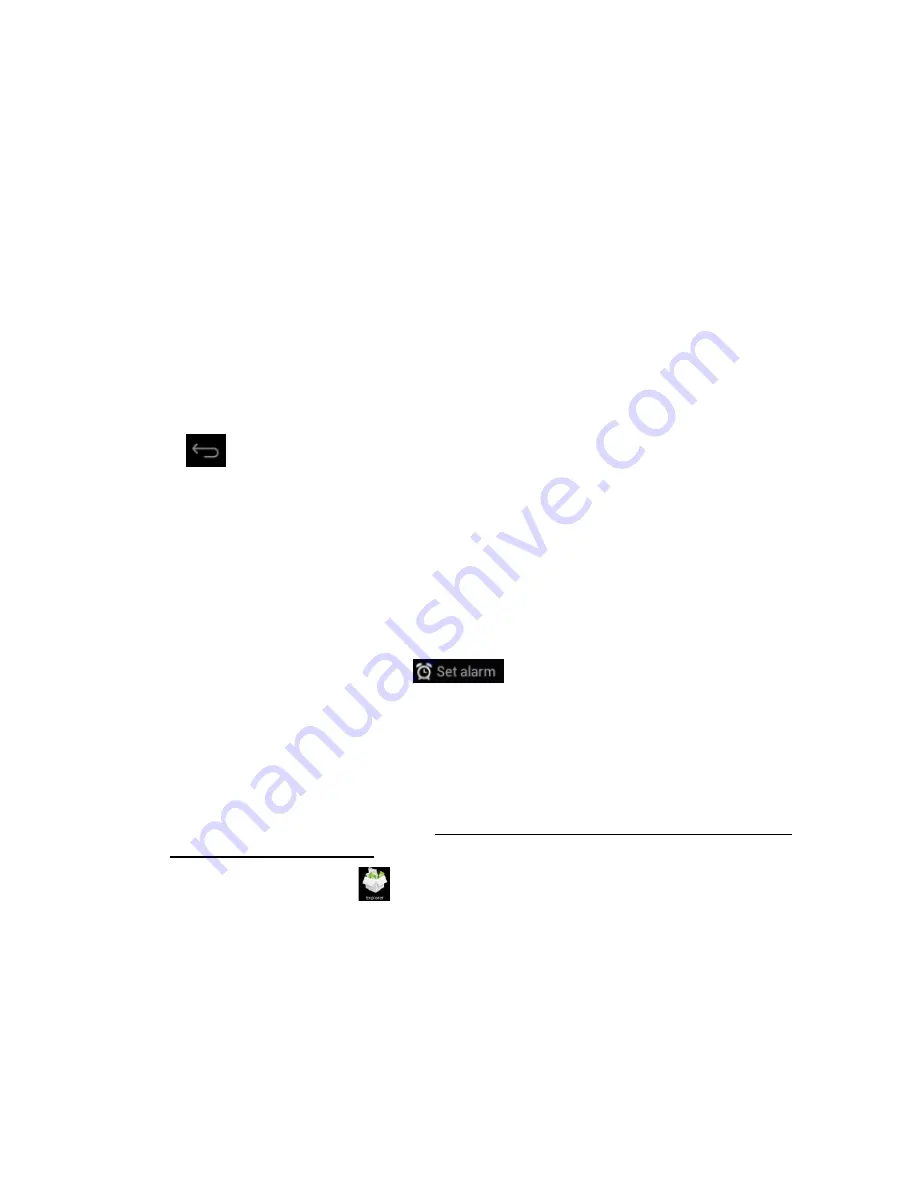
13
Refresh: Check for new emails.
Compose: Write new emails.
Folders: Manage/Move emails to different folders.
Accounts: View accounts in the device, add new accounts, delete accounts, set main account.
Accounts settings: More options for e-mail accounts.
6.9 Calendar
Click the Calendar icon to enter the calendar interface.
In calendar mode, press and drag the screen up/down to move between months or to turn the
pages.
When the month changes from December to January the device will automatically change the
year.
Enter the interface; the number in the orange form is today's date. You can change the date in
the Settings function; for details see the Settings section.
Click
to return to the main menu.
6.10 Calculator
Click on the Calculator icon to enter the calculator interface.
6.11 Alarm Clock
Click on the Clock icon to enter the time interface, then click on the clock to access the alarm
function; you can now add new alarms or edit existing alarms.
Press and hold existing alarms to select turn alarm on/off, edit alarm, and delete alarm. Click
on individual alarms to edit them.
You can edit the alarm time, repeat mode, ringtone and label.
In the alarm interface click on the
menu icon to access settings. The following
items can be set.
6.12 APK Installer
This device supports third party apps (APK format) based on the Android OS. Many different
apps can be downloaded from the Internet or copied from other devices.
If you are not downloading the app from Google Android Market you should take the
following steps before the installation. Please check
Settings
–
Applications
and make sure
Unknown sources
is selected.
Click on the Explorer icon
and select the app you want to install, then click the install
prompt


















