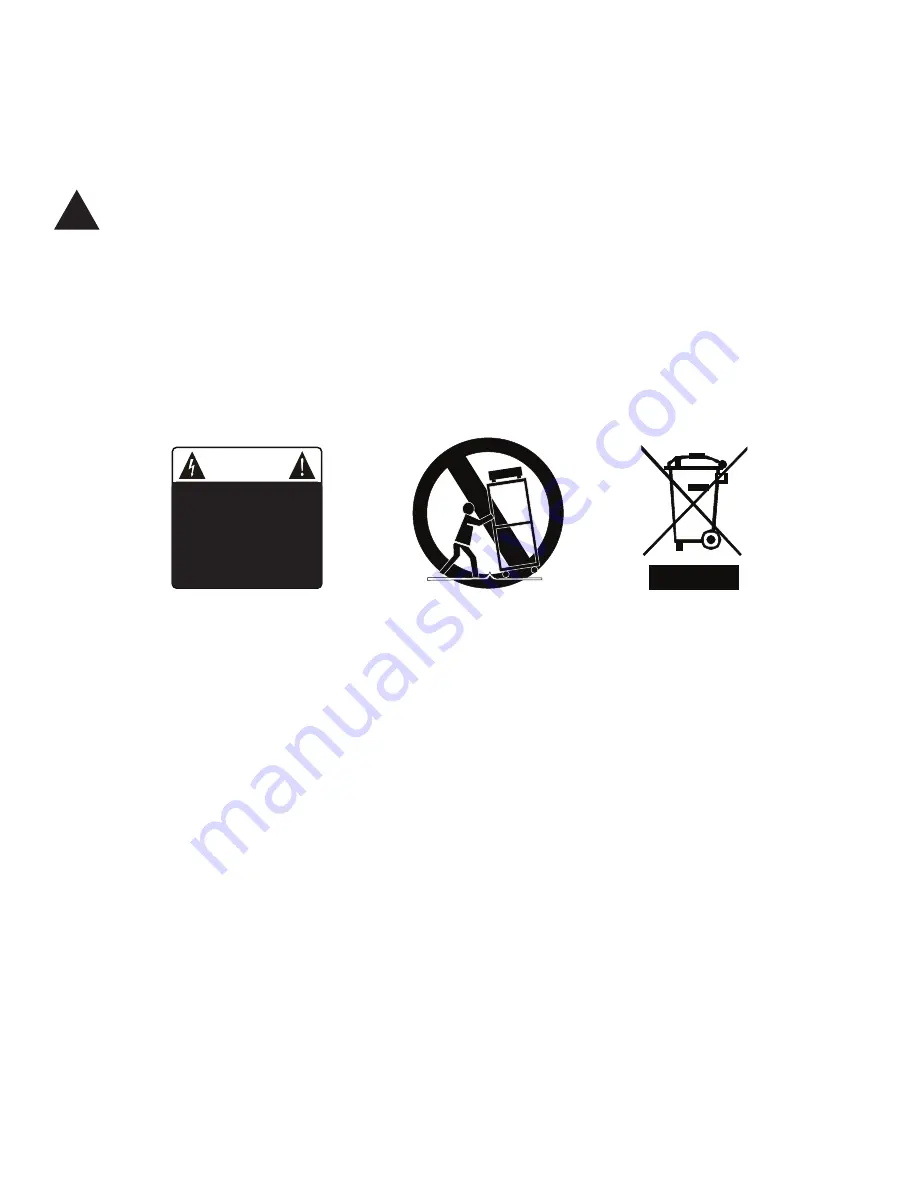
The power cable for the XDA-2 should be unplugged from the outlet during severe electrical storms, or
when unused for a long period of time.
Only replace the fuse(s) in the XDA-2 with fuse(s) of proper value and voltage rating.
The XDA-2 should only be cleaned as directed in the manual. Avoid spraying liquids directly onto the unit.
Do not insert or allow small parts or hardware to fall into the connectors on the unit.
You should seek service for your XDA-2 by qualified service personnel if any of the following occur:
1. The power-supply cord or the plug has been damaged.
2. Objects or liquid have fallen or spilled into the unit.
3. The unit has been exposed to rain.
4. The unit exhibits a marked change in performance.
5. The unit has been dropped, or its enclosure or chassis is damaged.
NOTE: TO COMPLETELY DISCONNECT THE XDA-2 FROM THE AC POWER MAINS, DISCONNECT
THE AC POWER CORD FROM THE AC RECEPTACLE.
NOTE: THE POWER CORD ON THE XDA-2 MUST REMAIN READILY ACCESSIBLE AT ALL TIMES.
!
CAUTION
CAUTION: TO REDUCE THE RISK
OF ELECTRICAL SHOCK, DO
NOT REMOVE COVER. NO USER
SERVICEABLE PARTS INSIDE.
REFER SERVICING TO QUALIFIED
SERVICE PERSONNEL.
FCC Interference Statement
Note: This equipment has been tested and found to comply with the limits for a Class B digital device, pursuant to
Part 15 of the FCC rules. These limits are designed to provide reasonable protection against harmful interference in a
residential installation. This equipment generates, uses and can radiate radio frequency energy and, if not installed and
used in accordance with the instructions, may cause harmful interference to radio communications. However, there is no
guarantee that the interference will not occur in a particular installation. If this equipment does cause harmful interference
to radio or television reception, which can be determined by turning the equipment off and on, the user is encouraged to
try to correct the interference by one or more of the following measures:
Reorient or relocate the receiving antenna.
Increase the separation between the equipment and receiver.
Connect the equipment into an outlet on a circuit different from that of the receiver.
Consult the dealer or an experienced radio/TV technician for help.
Emotiva Audio Corporation
Attn: Repair Department
135 Southeast Parkway Court
Franklin, TN 37064
Tel 1-877-366-8324
www.emotiva.com
Содержание XDA-2
Страница 1: ...XDA 2 Differential ReferenceTM DAC User Manual XDA 2...
Страница 2: ......
Страница 6: ...Page 2 XDA 2...
Страница 29: ......
Страница 30: ......





































