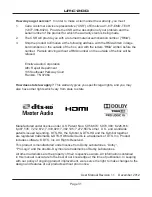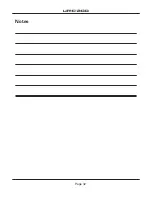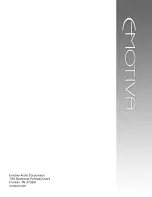Page 18
UMC-200
Note: EmoQ is very sophisticated, but not totally foolproof. Unusual room acoustics,
reflections, or unusual speakers can cause it to get incorrect results. If EmoQ says
that the phase of a particular speaker is reversed, it is a good idea to double check
your wiring, and the phase of your power amp and speaker. If, however, you find that
EmoQ is mistaken, you can safely ignore its findings. If EmoQ says your subwoofer
is out of phase, look for a phase reversal switch on your sub (many have one) and
try it the other way. If your sub has a variable phase control, setting it to “180” is
the same as reversing the phase. Moving a subwoofer to a different position in the
room may also result in a reversed acoustic phase. If your sub is definitely phased
correctly, or you have no way to reverse it, then just ignore that as well. If you change
any wiring or speaker positions at this point, please cancel out of EmoQ and restart it
from the beginning.
Notes (about setting subwoofers):
Since EmoQ is controlling the bass management for your subwoofer, it is usually
optimum to set your sub itself to “flat”.
If your subwoofer has a phase setting, you should set it to “0 degrees” or “normal”
(and not “inverted).
If your sub has a built-in crossover that cannot be disabled, then set it to the highest
allowed crossover point.
If your sub has a level control, setting it to a center position, or to “0 dB” is a good
place to start.
If your subwoofer has special features for eliminating room nodes, or if you are using
bass traps or other advanced room correction devices, these adjustments should
usually be made BEFORE running EmoQ for best results.
Once you have finished viewing the information EmoQ has presented, press Enter to
continue. EmoQ will now play
another
series of test tones through each speakers. These
tones are used to make more precise measurements for each speaker (which will be used
to generate the calibration settings). After this series of test tones are done, EmoQ will
present you with another screen of information.
This time you will be prompted to
SAVE
the information by pressing Enter. When you press
Enter this time you will end up back at the Setup / EMOQ / EQ Menu screen.
The fourth, and final, step to running EmoQ is to activate the calibration settings that EmoQ
has created. On the current Menu screen, you can see the equalization settings that are
currently applied by the UMC-200. The options include EMOQ, Manual EQ 1, Manual EQ
2, Manual EQ 3, and Flat. By moving the highlight to each choice and pressing Enter, you
change the current setting to that choice (and may hear what it sounds like). The highlighted
(bright white) option is the one that is currently selected.
Содержание UMC-200
Страница 1: ...umc 200 7 1 Home Theater Preamp Surround Processor User Manual umc 200...
Страница 2: ......
Страница 37: ...Page 32 UMC 200 Notes...
Страница 38: ......