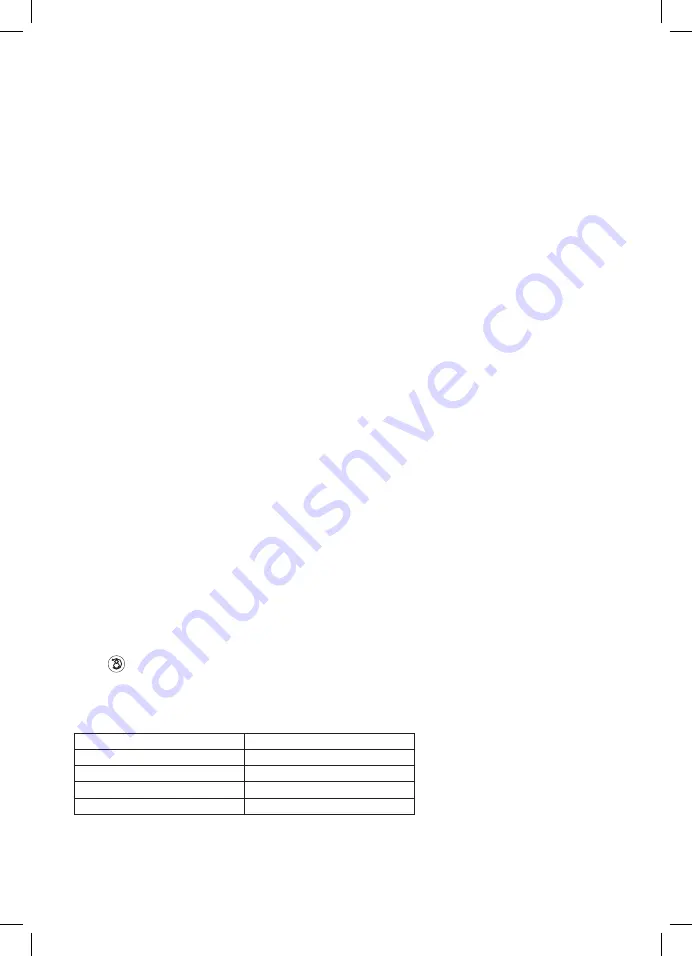
4
Delivery Contents
1× video monitor
1× mounting frame for video monitor
1× power supply unit
mounting screws
Connecting cables
Technical Description of the Video Monitor
see Fig. 1
1 – microphone
2 – start/stop manual recording, navigation in the menu
3 – menu, confirm selection in the menu
4 – manually take a picture, navigation in the menu
5 – intercom
6 – call up the image from camera unit 1-2, CCTV camera
1-2
7 – activate the sliding gate
8 – activate the door lock
9 – speak/hang up
Description of Terminals
see Fig. 3
Door camera unit
1 – red – 12 V
2 – white – audio
3 – black – GND
4 – yellow – video
5 – green – normally-closed (NC) relay contact
6 – blue – common (COM) relay contact
7 – brown – normally-open (NO) relay contact
8 – orange – exit button (makes contact with the GND
terminal)
External CCTV camera
1 – red – 12 V
2 – white – alarm
3 – black – GND
4 – yellow – video
Installation
Choosing a Place for Installing the Monitor
Take into account the need for cables when choosing a place to install the device. It is recommended that the device be
placed at eye level of the user.
Installation of Mounting Frame under Video Monitor
Place the frame on the mounting spot, mark out the locations for mounting holes and drill them into the wall. Sufficient
space must remain in the centre of the frame for cables to the monitor (cable from the camera, power supply cable). Attach
the frame using screws.
Connecting the Cables
Connect the door camera units or additional CCTV cameras to the monitor by plugging the cables into the labelled terminals
on the monitor – DOOR 1, DOOR 2, CAM 1, CAM 2
Hanging the Monitor
Gently press the monitor to the frame so that the protrusions lock into the opening at the rear of the monitor. Pushing the
monitor slightly downwards will fix it in place.
Connecting the Device to the Power Grid
Connect the power supply to a grid which meets the 230 V/50 Hz parameters of the device.
Plug the power supply connector (output) into the prescribed socket at the rear of the video monitor.
Multiple Monitors in the System
If the system includes multiple monitors, each monitor must be assigned its own ID.
Menu -
- Set device ID
Parameters of Interlinking Cables
For distances under 20 m, use a
high-quality shielded
FTP CAT.5 cable (optimally CAT.6). For distances over 20 m, we rec-
ommend a SYKFY 5 × 2 × 0.5 or 10 × 2 × 0.5 cable. To achieve a higher cross-section, the cables can be doubled or tripled.
The resulting diameter of the conductors is as shown in the table:
Conductor core diameter [mm]
Distance [m]
0.5
20
0.65
50
0.8
70
1
115
In basic implementation, there is no need to use a coaxial cable to transmit the video component.
Such a cable is only recommended for distances over 100 m.
For long ground cabling, you can use a telecommunication cable of category TCEPKPFLE.
Содержание H3015
Страница 2: ...2 1 2 N O contact N O contact 1 2 3 4 5 6 7 8 9 micro SD...
Страница 26: ...26 UA 1 1 1 1 1 2 3 4 5 6 1 2 CCTV 1 2 7 8 9 3 1 12 2 3 GND 4 5 NC 6 COM 7 NO 8 GND 1 12 2 3 GND 4...
Страница 28: ...28 CCTV CCTV Ring CCTV LCD DigitalFrame FAQ 12 1 EMOS spol s r o LCD EM 10AHD H3015 http www emos eu download...
Страница 42: ...42 CCTV CCTV Ring CCTV LCD DigitalFrame 12 V DC 1 V...
Страница 43: ...43 EMOS spol s r o LCD EM 10AHD H3015 http www emos eu download...





































