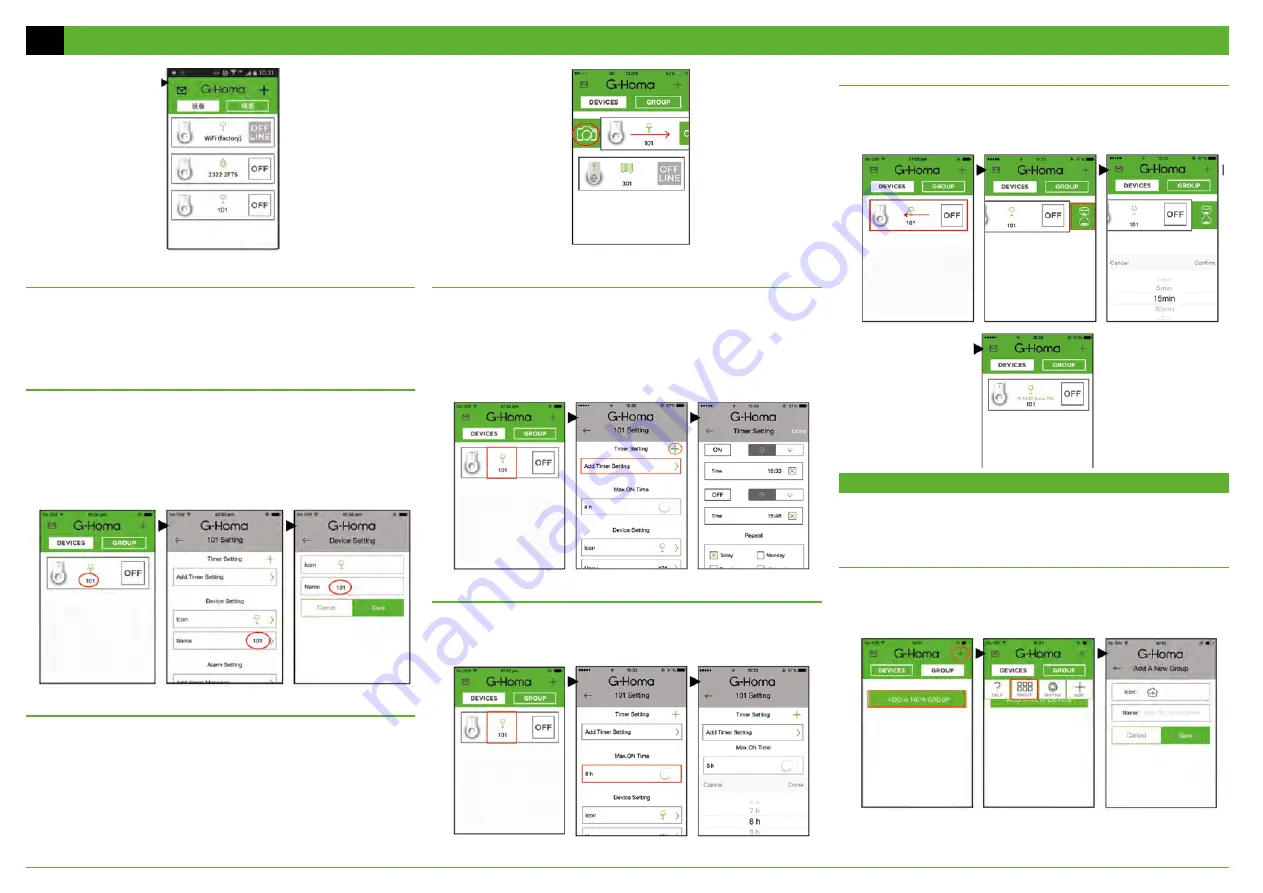
3
MENU Settings
• At the top of the application, you will find timer settings and settings for the maximum
duration for which the connected device will be turned on.
• In the middle are basic settings – choice of device icon and name.
• At the bottom of the application, you will find alarm settings and contact for the G-Homa
technical support service.
• At the end, you can delete the added Emos G-Homa socket.
Change of Icon and Name of the Controlled Device
• Click the device icon in the middle; the MENU will open.
• After installing, the device name will automatically be set to 101, 102… and the icon
will be changed to a lamp.
• To change the device name, click the current name (e.g. 101), enter a new name and
confirm.
• To change the device icon, click the lamp icon and select an icon from the menu, then
confirm.
Replacing the Timer Icon with an Image/Photo of Your Choice
• Swipe your finger left to right over the device icon. A camera icon will be shown. Click
the icon, then choose from the menu – take a photo, select a photo from the album
or delete a photo. After finishing, the icon will change to the image you have chosen
and assigned to the device.
Setting the Timer
• Click the device icon in the middle; the MENU will open.
• Timer Settings – Add Timer Setting.
• Set the time for turning on, off, choose repeat options. Then tick the boxes and confirm
the settings by pressing Done. The set timer will be shown in the Timer Settings field,
where you can turn the timer on/off or adjust the settings. If you have activated the
location detection function in the device where the G-Homa application is installed,
the application will show you the current time of sunrise and sunset on the current
day after clicking next to the clock icon.
Setting the Maximum ON Time
• Click the device icon in the middle; the MENU will open.
• Click the Max.ON Time field and set the maximum time for which you want the device
to be on. When needed, you can turn the feature on or off using the 0 – I field.
OPERATING MANUAL FOR APPLICATION-CONTROLLED WI-FI SOCKET EMOS G-HOMA EMW302WF
Setting ON/OFF Countdown Timer
• Swipe your finger right to left over the OFF icon. An hourglass icon will be displayed.
Click the icon and set from the menu the ON or OFF time to between 1 minute to
4 hours. The countdown will be activated and displayed in the middle below the icon.
After the time elapses, the socket will turn on or off.
SETTING GROUP CONTROL
• Group control allows you to control multiple sockets at once using various commands;
e.g. when leaving on a holiday. You can turn the connected devices on or off, or set a
special control mode. For this control mode, you must first create a device group.
Adding a New Group
• After pressing the GROUP button, press +, and then +GROUP.
• Now choose an icon for ease of orientation – you can choose from among Default,
Weekend, Winter time, Energy saving, Vacation, Summer time. In the Name field, you
can name the group. Confirm all the settings by pressing Confirm.
GB

















