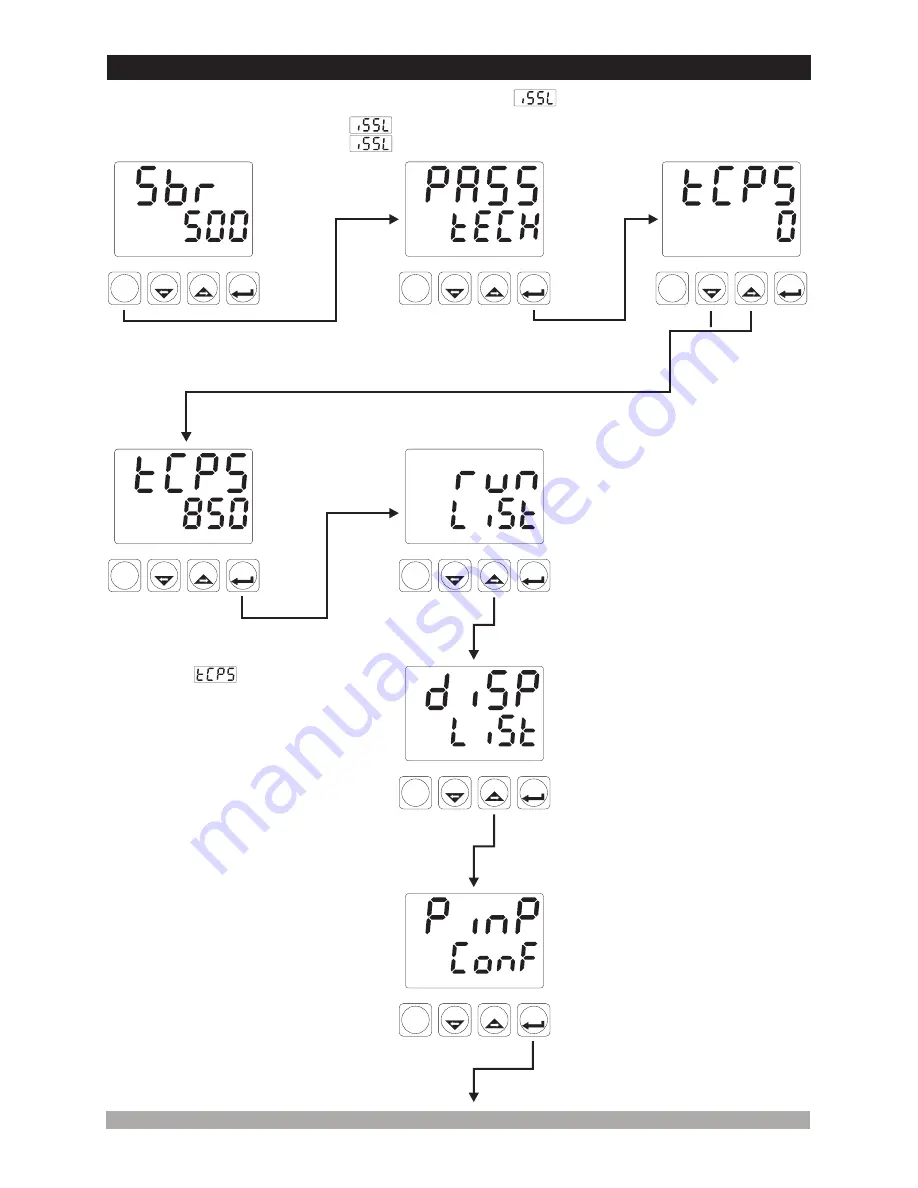
PSET
°C
°F
V
PO
AO1
AO2
A
AT
ASET1
ASET2
M
SET
P
AT
A/M
PSET
°C
°F
V
PO
AO1
AO2
A
AT
ASET1
ASET2
M
SET
P
AT
A/M
PSET
°C
°F
V
PO
AO1
AO2
A
AT
ASET1
ASET2
M
SET
P
AT
A/M
°C
°F
V
PO
AO1
AO2
A
AT
PSET
ASET1
ASET2
M
SET
P
AT
A/M
PSET
°C
°F
V
PO
AO1
AO2
A
AT
ASET1
ASET2
M
SET
P
AT
A/M
PSET
°C
°F
V
PO
AO1
AO2
A
AT
ASET1
ASET2
M
SET
P
AT
A/M
PSET
°C
°F
V
PO
AO1
AO2
A
AT
ASET1
ASET2
M
SET
P
AT
A/M
31
5.6 Changing and Saving Parameters
Example-1 :
To change Process Input Type parameter
Process Input Type parameter
is in PýnP Conf” menu, so PýnP ConF menu must be
accessed firstly in order to reach
parameter.
“
Operation
Screen
Technician
Menu
Entering
Screen
When “P” button is pressed,
Technician Menu Entering
screen is shown.
When Set button is pressed, Technician
Password Entering Screen is shown
If password is not
0, Technician
Password
Entering Screen
is shown.
Enter password with increment and decrement buttons
Technician
Password
Run List Menu
Selection of operation form
Technician can access to the
following menu by pressing menu
changing next button
Press Set button to confirm password
When
screen is shown,
technician parameters can be seen
by pressing SET button without
entering password. But parameters
can not be changed. Please refer to
Section 6.2.9 ( Technician
Password)
DiSP List Menu
It defines which parameter will
be shown on top and bottom
display
Technician can access to the
following menu by pressing menu
changing next button
Technician can access to the
former menu by pressing
menu changing back button.
PINP CONF Menu
Configuration parameters of
process input
Press Set button to access to
PýnP ConF menu
Technician can access to the
former menu by pressing
menu changing back button.






























