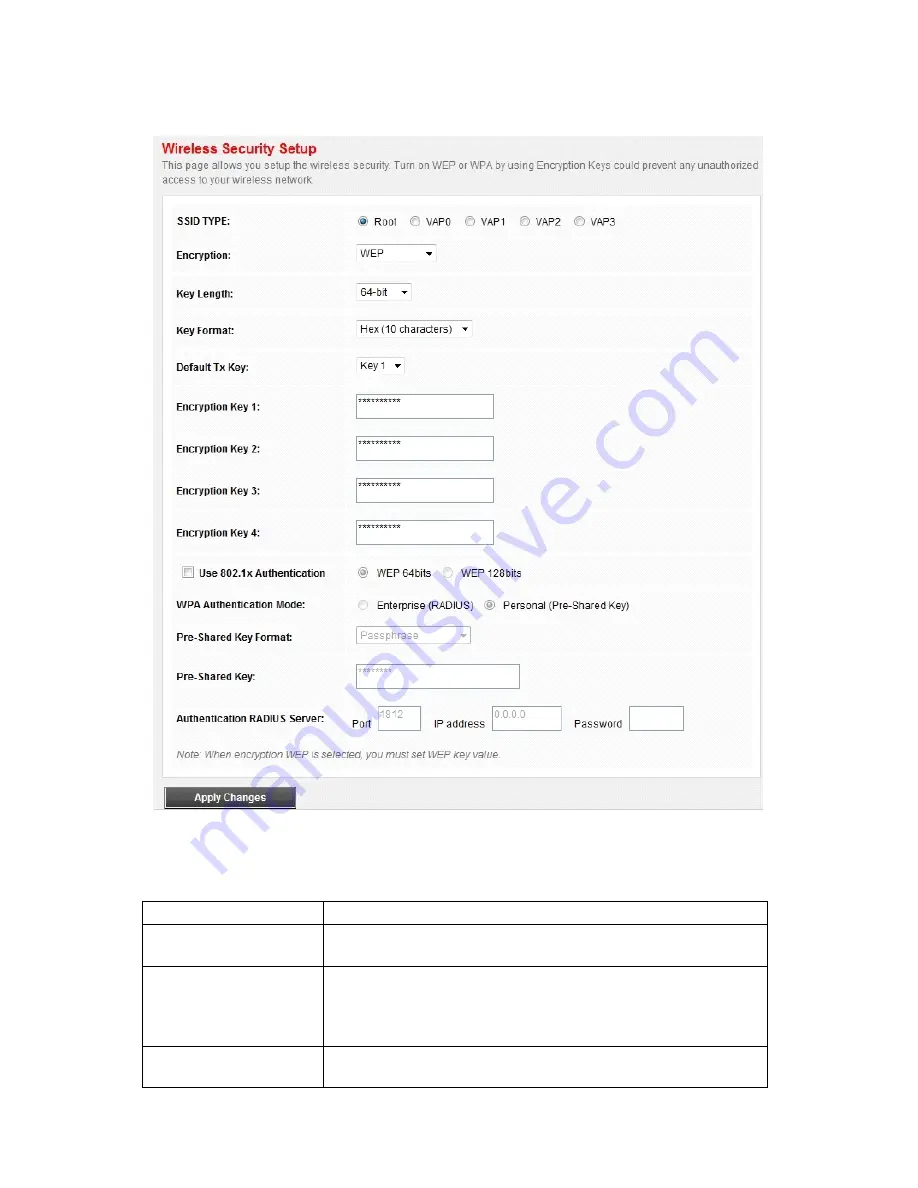
28
|
ENGLISH
Click
SetWEP Key
, and the following page appears.
The following describes the parameters of this page.
Field
Description
Key Length
Choose the WEP key length. You can Choose
64-bit
or
128-bit
.
Key Format
If you choose
64-bit
, you can choose ASCII (5
characters) or Hex (10 characters).
If you choose
128-bit
, you can choose ASCII
(13 characters) or Hex (26 characters).
Default Tx Key
Choose the index of WEP Key. You can choose
Key
1
,
Key 2
,
Key 3
or
Key 4
.
Содержание EM4561 / EM4567
Страница 1: ...EM4561 EM4567 Router Wireless N ADSL2 2 ...
Страница 10: ...10 ENGLISH 4 2 Wizard In the navigation bar click Wizard The tab Wizard only contains Wizard ...
Страница 42: ...42 ENGLISH ...
Страница 45: ...45 ENGLISH Step 10 Click Apply to apply the settings and the following page appears ...
Страница 59: ...59 ENGLISH ...
















































