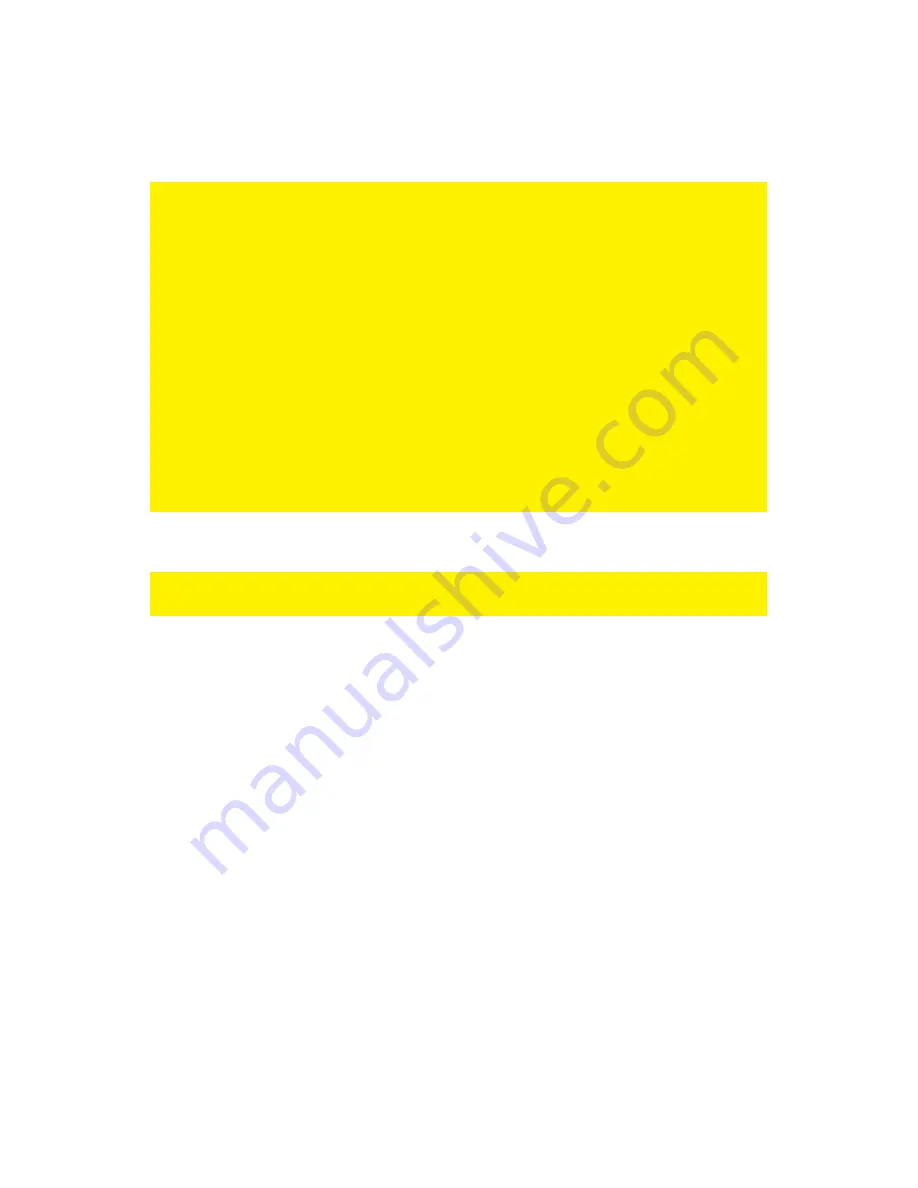
16
|
ENGLISH
12. Type ‘192.168.8.200’ in the ‘LAN IP address’ field.
13. Type ‘255.255.255.0’ in the ‘Subnet mask’ field.
14. Click the button ‘Apply & Restart’.
Note! If you wish to log in to your router at a later point in time, you must assign a fixed
IP address to your computer.
1.
Click ‘Start’.
2.
Click ‘Control Panel’.
3.
Double click ‘Network Connections’.
4.
Right click the appropriate ’LAN Connection’.
5.
Click ‘Properties’.
6.
Select ‘Internet-protocol (TCP/IP)’.
7.
Click ‘Properties’.
8.
Select ‘Use the following IP Address’.
9.
Enter ‘192.168.8.25’ in the ‘IP Address’ field.
10. Enter ‘255.255.255.0’ in the ‘Subnet mask’ field.
11. Click ‘OK’.
12. Enter ‘http://192.168.8.200’ in the address bar to log in to the router.
6.3 Securing your signal booster (2) (WPA2 AES)
If you use the router as a signal booster with another device, WPA2 AES security is
supported. If you use another type of wireless router, WEP security is recommended.
To avoid having uninvited guests probing your wireless network we strongly
recommend securing your wireless network.
1.
Click ‘Wireless Wizard’.
2.
The wizard appears in a pop-up screen. Click ‘Next’.
3.
Choose you country/region and click ‘Next’.
4.
Fill out the desired name for your wireless network in the field ‘SSID’. (Use the
‘Check SSID’ option to ensure this name is not already in use.)
5.
Click ‘Next’.
6.
The router will automatically scan for a suitable wireless channel.
7.
As a choice, the most suitable wireless channel will appear on your screen.
8.
Click ‘Next’ to confirm this channel. (You can pick a wireless channel yourself if
you want). Write down the chosen channel***.
9.
You will see a brief summary with the settings you have made so far. Click ‘Next’
to continue.
10. Choose ‘WPA2’ and click ‘Next’.
11. Choose ‘AES’ and click ‘Next’.
12. Fill out a password in the field ‘Network Key’. (e.g. ‘yourname01’). Do not use any
punctuation marks and make sure the password has e minimum length of 8
characters long.
13. Write down the network name and the chosen password***.
Содержание EM4543
Страница 1: ...EM4543 EM4544 EM4571 Wireless Router Access Point and Signal Booster...
Страница 2: ...EM4543 EM4544 EM4571 Draadloze router Access Point en signaalversterker...
Страница 30: ...EM4543 EM4544 EM4571 Wireless Router Access Point and Signal Booster...
Страница 57: ...EM4543 EM4544 EM4571 Routeur sans fil Access Point et amplifacateur de signal...
Страница 85: ...EM4543 EM4544 EM4571 Enrutador inal mbrico punto de acceso y amplificador de se al...
Страница 113: ...EM4543 EM4544 EM4571 Router sem fios ponto de acesso e amplificador de sinal...
Страница 140: ...EM4543 EM4544 EM4571 Wireless router Access Point e signal booster...
Страница 167: ...EM4543 EM4544 EM4571 WLAN Router Zugangspunkt und Signalverst rker...
Страница 196: ...EM4543 EM4544 EM4571 Vezet k n lk li router hozz f r si pont s jeler s t...
Страница 224: ...EM4571 Gigabitowy router 300N...
















































