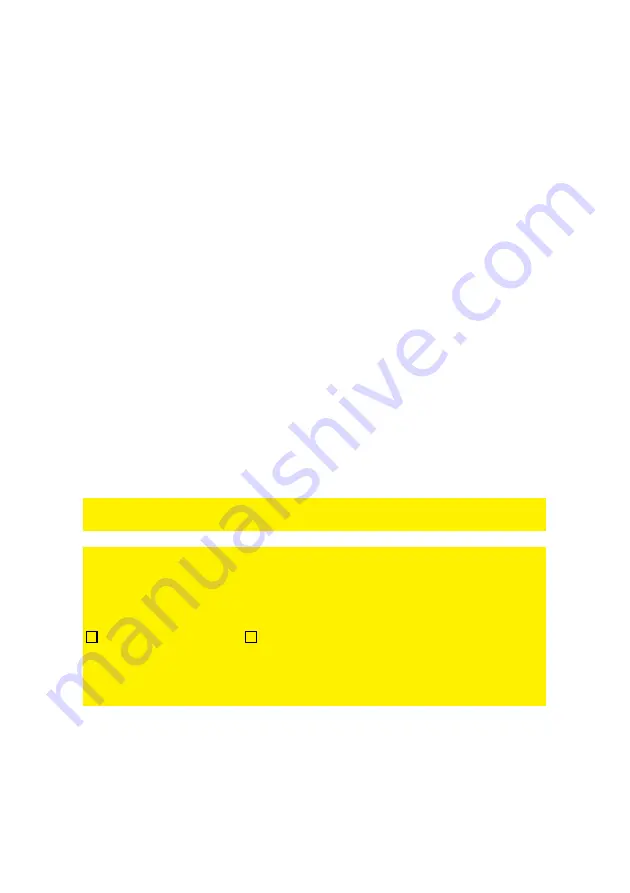
9
|
ENGLISH
35. Click ‘Next’.
36. Click ‘Finish’.
37. The wizard will now save the settings and will close the screen automatically.
2.4.2 WEP security
If you would like to use WEP security, please follow the security steps in chapter 2.4.1,
and select ‘WEP’ at step 17 and 31 .
Select ‘Use a 128 bit key’ and click ‘Next’. Fill out a password in the field ‘Network
Key’. For this WEP key you are only allowed to use numbers from 0 till 9 and the
letters a till f. Do not use any punctuation marks and make sure the password is
exactly 26 characters long.
2.5 Finishing the installation procedure of your wireless
router
After following chapter 2, you can finish the installation procedure by following the next
steps:
1.
Remove the UTP network cable from your computer.
2.
Remove the UTP networking cable from the LAN port of your router.
3.
Restart your computer.
4.
Congratulations! You have properly installed the router.
An explanation how to connect your wireless network using Windows XP, Windows
Vista, Windows 7 and Windows 8 can be found in chapter 7.
* The connection is lost when WPA2 AES or WEP has been enabled in the router and
not yet in the wireless network adapter. When WEP/WPA2 AES has also been
enabled in the wireless network adapter, the connection will be repaired.
Write down the security method, the network name and the key:
WPA2 AES
WEP
Network name: _____________________________________________________
Key:
_____________________________________________________
























