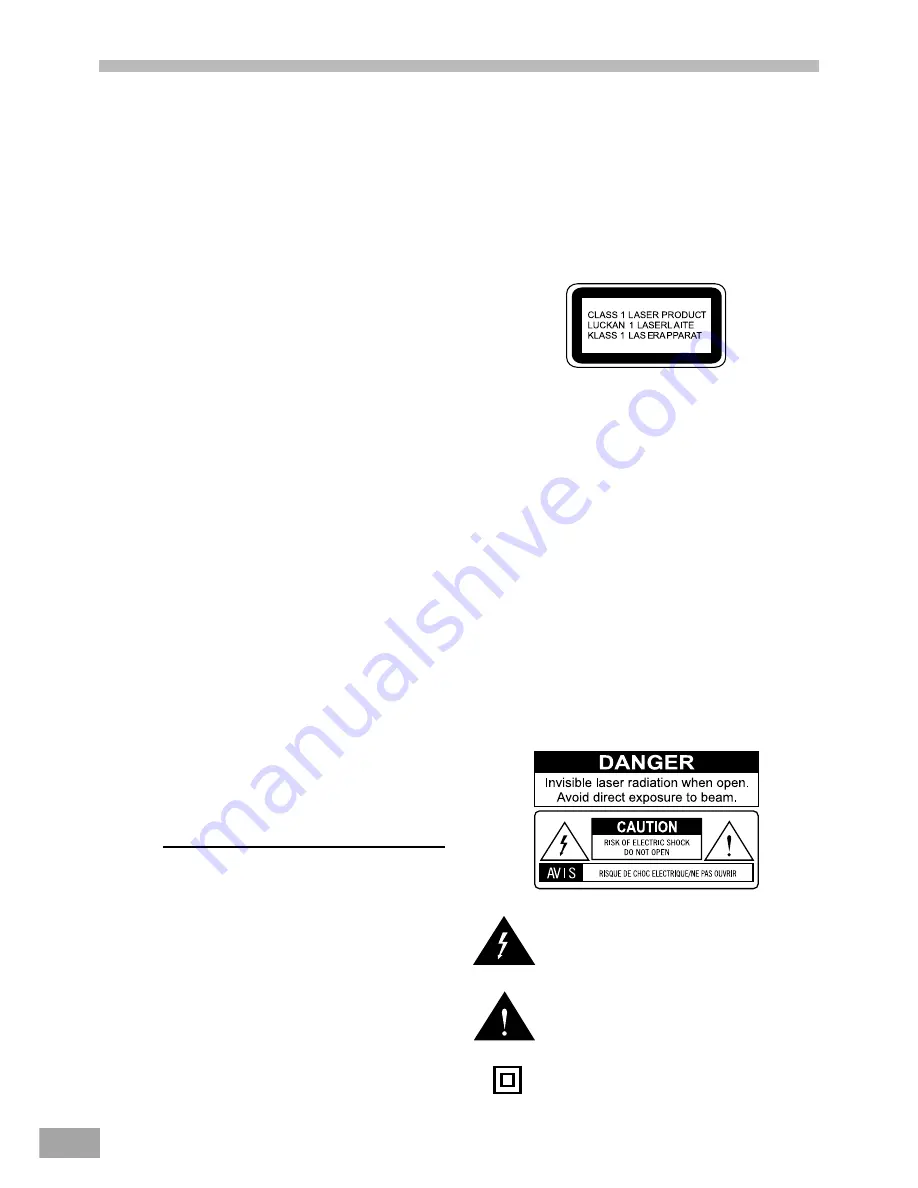
1
Welcome...…
Emerson Radio Corp. has produced this audio/video product
under license from Nickelodeon. We have taken great care to
make sure your unit was in perfect working order when it left
our factory.
Thank you for purchasing this Compact Audio/Video System.
This state of the art system includes everything you need
to experience digital video and audio in the comfort of
your own living room. The only thing you need to add is
your own TV. We have designed this system to be easy
to set up, and even easier to use. But please, review this
manual before you operate your system. Have it handy
while you are setting the system up. Keep it available for
future reference in the unlikely event that you encounter
any unexpected problems. The manual begins with a
description of the important controls on the main unit and
the remote. It then explains how to connect your TV, and
how to operate the DVD/CD player. If you follow the
instructions carefully you can have the system up and
operating in less than an hour.
All of the optional system settings have been preset at our
factory for correct operation of the system in North America.
All you have to do is insert a disk, sit back, and enjoy a great
AUDIO/VIDEO experience.
Eventually you may want to change some of the optional
settings. A description of all the optional settings, and
instructions for changing them, is found in the second half of
the manual.
This system was designed to provide you with many
years of reliable operation with a minimum of care and
maintenance. Every component in your system was in
perfect working condition when it left our factory. If you
experience any problems with the set up or operation of
this system please review the Trouble Shooting Guide at the
end of this manual before you contact your dealer or the
Emerson Customer Service Department.
The serial number of your system can be found on a
label on the back panel of the main unit, and also on
the display carton. Please record the serial number in
the space below. You may need to refer to this number
if your system ever needs to be serviced.
Model No.: SB325
Serial No.:
Warning
To prevent fire or shock hazard, do not expose
the unit to rain or moisture.
To avoid electrical shock, do not open the
cabinet.
Refer servicing to qualified service personnel
only.
The AC cord must only be changed at qualified
service facility.
This appliance is classified as a CLASS 1 LASER product.
The CLASS 1 LASER PRODUCT MARKING is located on
the rear panel.
This product contains a low power laser device. To ensure
continued safety, do not remove any cover or attempt
to again access to the inside of the product. Refer all
servicing to qualified personnel only.
This product incorporates copyright protection technology
that is protected by method claims of certain U.S. patents
and other intellectual property rights owned by Macrovision
Corporation and other rights owners. Use of this copyright
protection technology must be authorized by Macrovision
Corporation, and is intended for home and other limited
viewing uses only unless otherwise authorized by Macrovision
Corporation. Reverse engineering or disassembly is prohibited.
Apparatus Claims of U.S. Patent Nos. 4,631,603, 4,577,216,
4,819,098 and 4,907,093 licensed for limited viewing uses only.
Caution
Refer servicing to qualified service personnel only.
The following marking is printed on the rear panel.
This symbol is intended to alert the user
of the presence of uninsulated “dangerous
voltage” within the product enclosure that may
be of sufficient magnitude to constitute a risk of
electric shock to persons.
This symbol is intended to alert the user to
the presence of important operating and
maintenance (servicing) instructions in the
literature accompanying the applicance.
The symbol for class II (Double insulation)



































