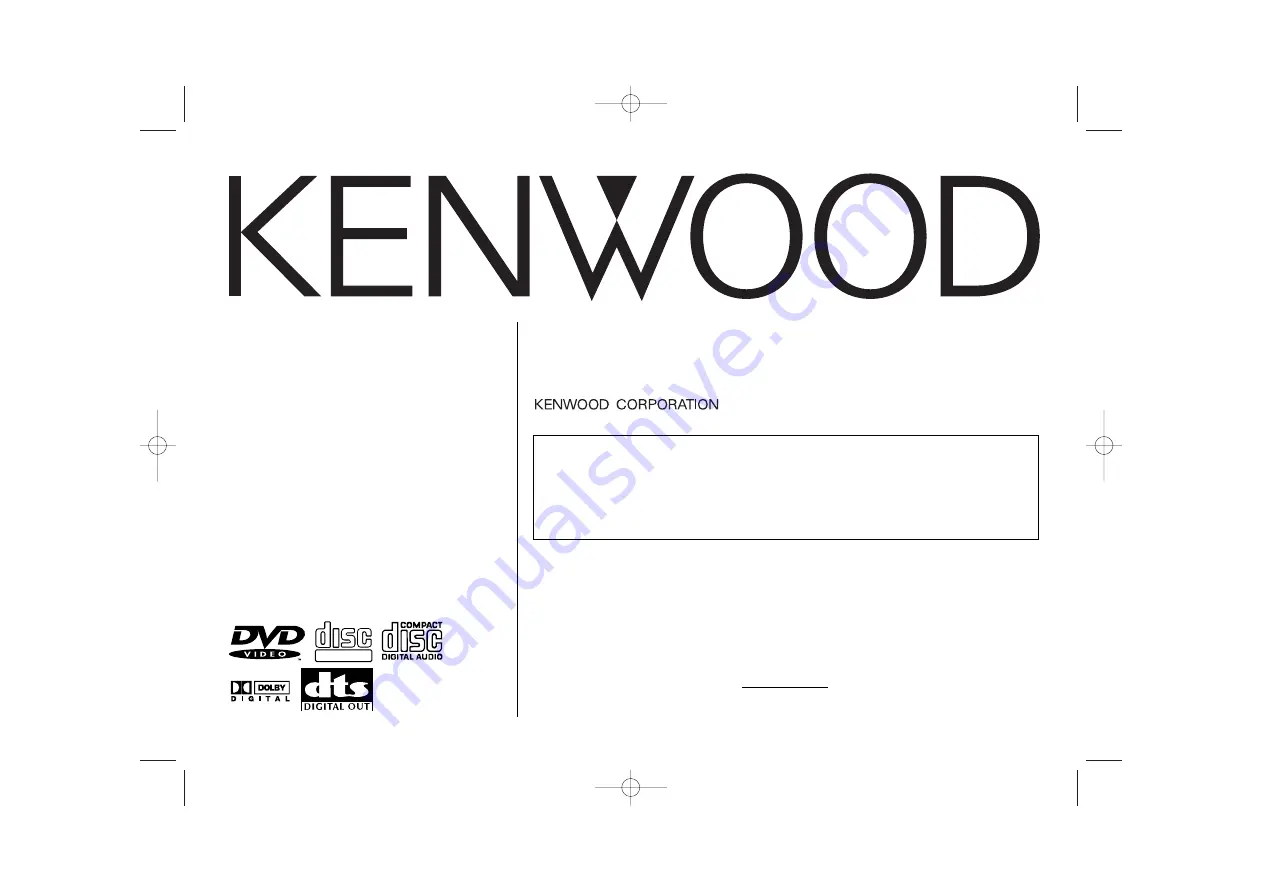
KDV-C810
KDV-C820
KDV-C830
KDV-C840
KDV-C860
Take the time to read through this instruction manual.
Familiarity with installation and operation procedures will help you obtain the
best performance from your new DVD/CD-MP3 auto changer.
For your records
Record the serial number, found on the back of the unit, in the spaces designated on
the warranty card, and in the space provided below. Refer to the model and serial
numbers whenever you call upon your KENWOOD dealer for information or service
on the product.
Model KDV-C810 Serial number
© B64-2291-00/03 (K/E/M/X/C)
2RR6P10A12900A
INSTRUCTION MANUAL
DVD/CD-MP3 AUTO CHANGER
This player has been designed to play back the DVD
software which has been encoded for specific region areas.
It cannot play back the DVD software encoded for other
region areas than the region areas for which it has been
designed.
DIGITAL VIDEO
COMPACT
COMPACT
KDV-C810_U.S_r02 02.12.16 12:50 PM Page 1


































